Sample workflows, Workflow]: channel performance reporting – Grass Valley iControl V.6.02 User Manual
Page 144
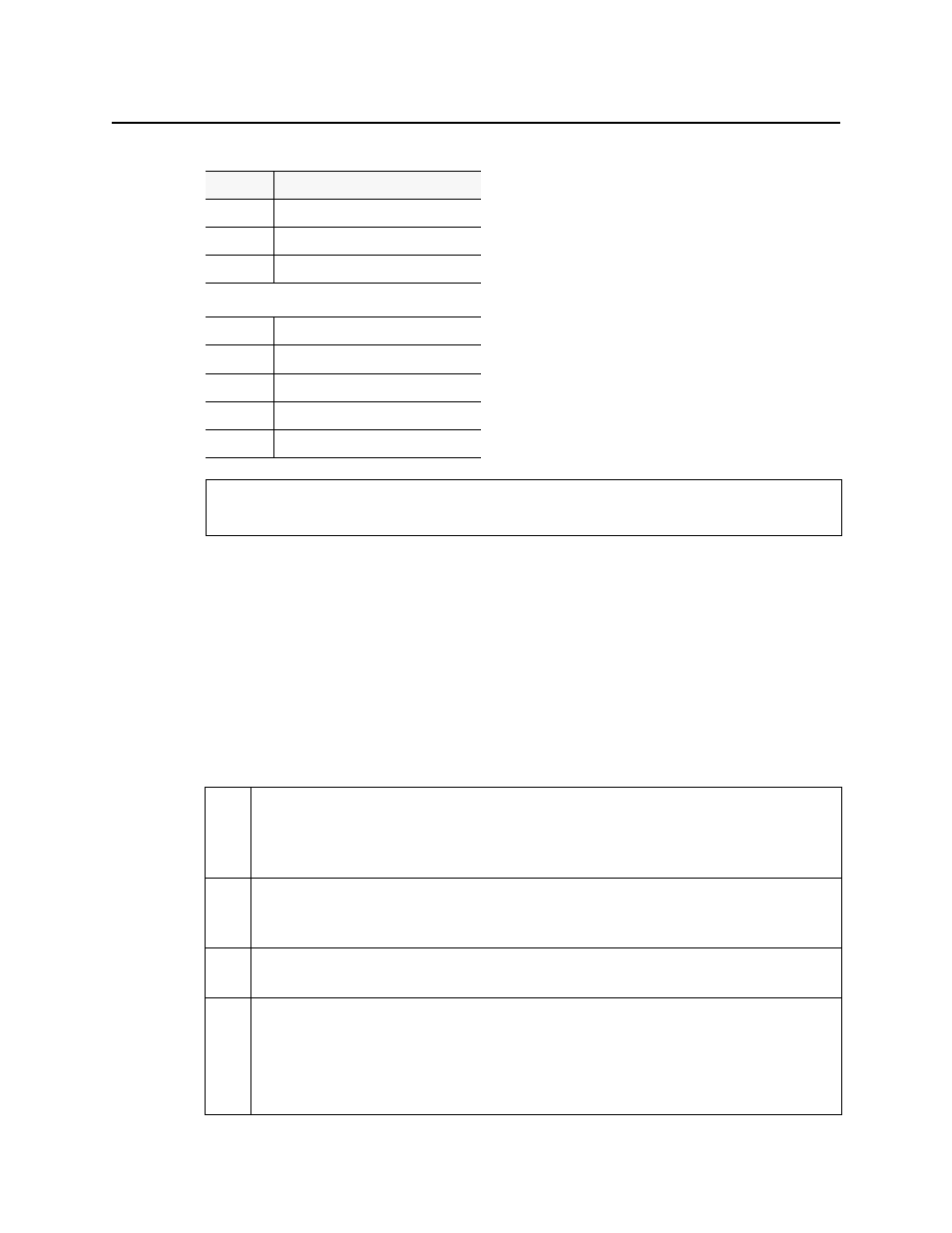
Logs
Sample Workflows
134
Sample Workflows
[Workflow]: Channel Performance Reporting
The Application Server database reporter allows you to connect to the Application Server
database and generate reports and accompanying graphs of channel performance statistics.
A sample workflow, starting with designing a report template and finishing with viewing a
report, is as follows:
-1
DISABLED
-4
PENDING
-3
NON-EXISTENT
--- Columns P and Q ---
0
No operating mode specified
1
Offline
2
Maintenance
4
Snooze
8
Inverted
See also
For more information about retrieving GSM log files, see
Sample workflow: Channel Performance Reporting
1.
If you plan to use any of the four Availability default report templates
1
in this workflow,
configure the Application Server’s SQL Event Log plugin to clear resolved incidents
automatically after 1 second (see
"Enabling and Disabling the Automatic Incident
Resolution Function for iC Reports"
2.
Distinguish the alarms associated with the desired channels from other alarms by building
a virtual alarm (see
"Creating a Virtual Alarm to Filter Out Non-Channel Alarms (iC Reports)"
3.
Open Event Log Viewer on the Application Server whose database you would like a report
of (see
).
4.
Configure filtering criteria in the Log Viewer’s report fields to fine-tune the report
parameters.
See:
•
"Filtering a Log Search Using Multiple Criteria"
•
"Filtering a Log Search using a Log’s Textual Elements as Criteria"
Possible column values for a GSM log file (Continued)
Value
Description
