Modifying a user’s settings, Removing a user – Grass Valley iControl V.6.02 User Manual
Page 287
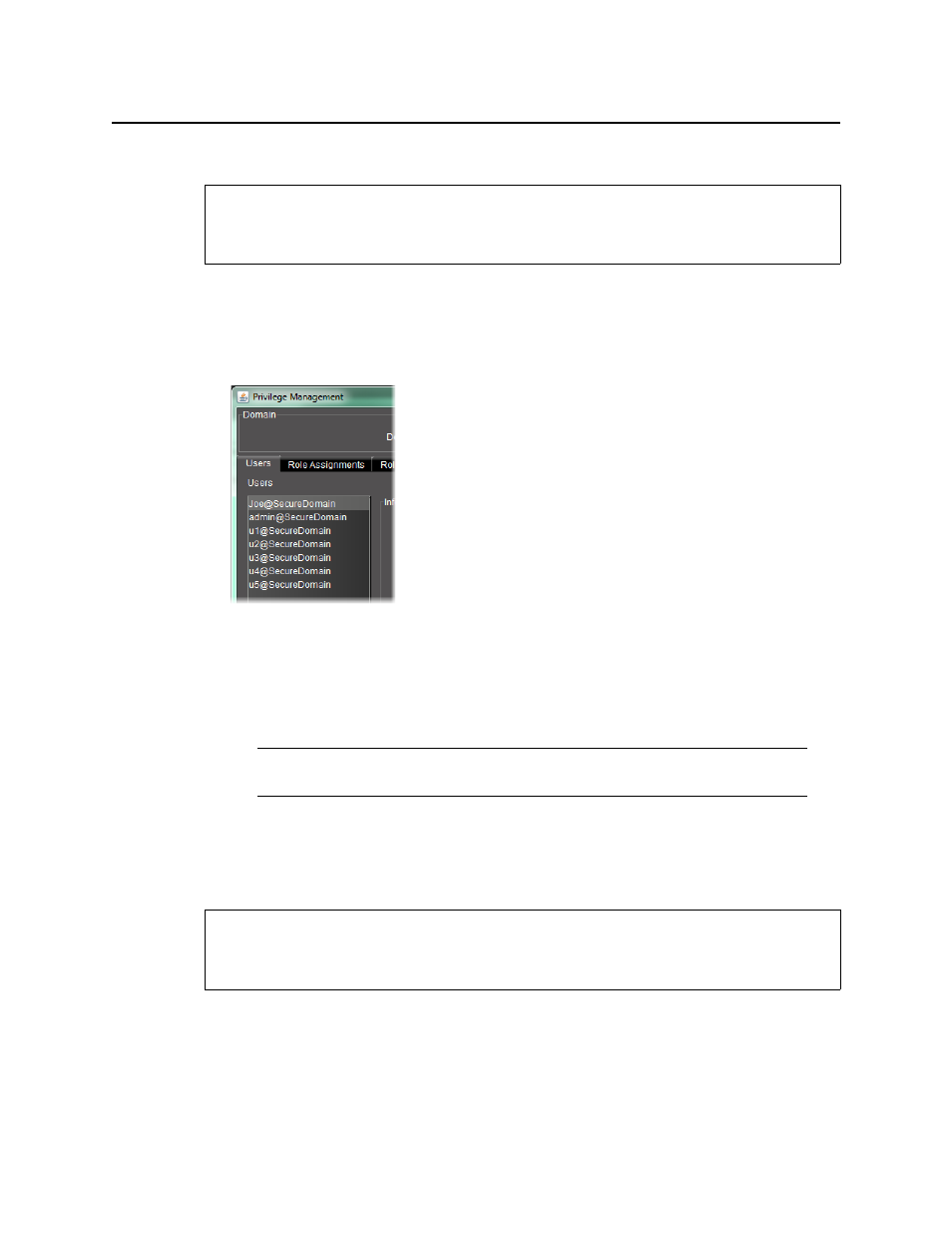
iControl
User Guide
277
Modifying a User’s Settings
To modify a user’s settings
1. In the Privilege Management window, if necessary, click the Users tab to display the Users
panel.
2. Click on a user name in the list on the left of the Users panel.
3. With the user name highlighted, add or modify the Given Name (first name), Surname
(family name), Phone Number (optional), and/or Email Address (optional) in the fields
provided.
4. If you change the password for this user, retype the password to confirm it.
5. Click Apply to save your changes and continue, or click OK to save the changes and close
the Privilege Management window.
Removing a User
To remove a user
1. In the Privilege Management window, if necessary, click the Users tab to display the Users
panel.
2. Click on a user name in the list on the left of the Users panel.
REQUIREMENT
Before beginning this procedure, make sure you have opened the Privilege Management
window (see
).
Note: If the user has permission to manage privileges, he or she can change the
password at any time.
REQUIREMENT
Before beginning this procedure, make sure you have opened the Privilege Management
window (see
).
