Assigning resources – Grass Valley iControl V.6.02 User Manual
Page 292
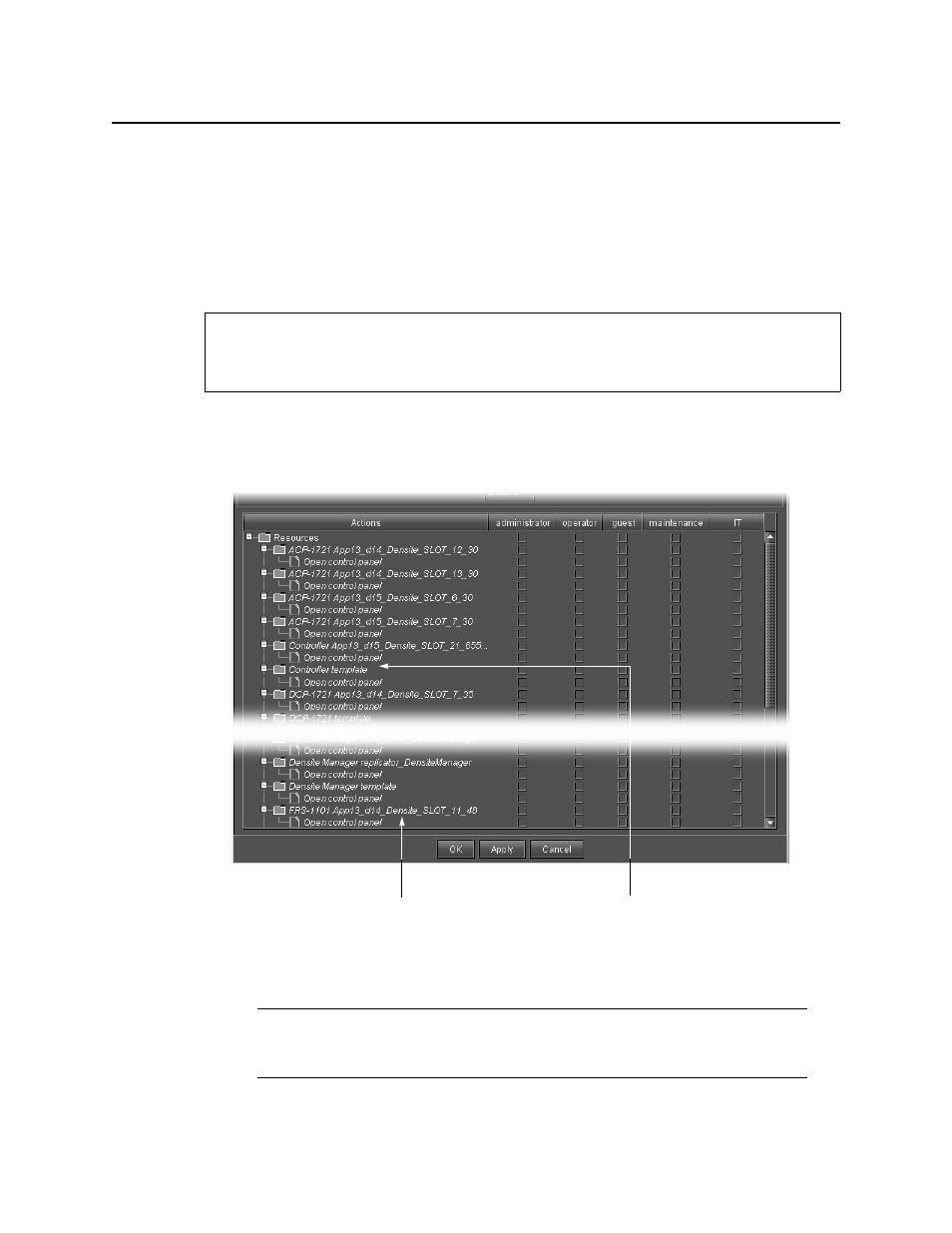
Access Control
Assigning Resources
282
Assigning Resources
Cards and services make themselves available as resources under access control when they
first start up. For example, as a card inside a Densité frame boots, it starts a service on the GSM
that checks to see if access control is enabled. If it is, then the card adds itself to the LDAP
directory, and appears as a resource within the Privilege Management window.
Assigning Permissions to Cards and Services Based on Role Types
To assign permissions to cards and services based on role types
1. In the Privilege Management window, click the Resource Assignment tab.
The Resource Assignment panel appears.
REQUIREMENT
Before beginning this procedure, make sure you have opened the Privilege Management
window (see
).
Note: Currently, you can only manage users, roles and privileges for the domain of
the Application Server from which you opened iC Navigator. The Domain drop down
menu contains only the name of this local domain.
Italicized items refer to resources recorded in
the LDAP directory that are not currently
available (e.g. a card removed from its slot).
Templates are created automatically the first time a new
card type or a new service is added to the system. Cards or
services of the same type added subsequently get their
default permissions from the template
