Grass Valley iControl V.6.02 User Manual
Page 192
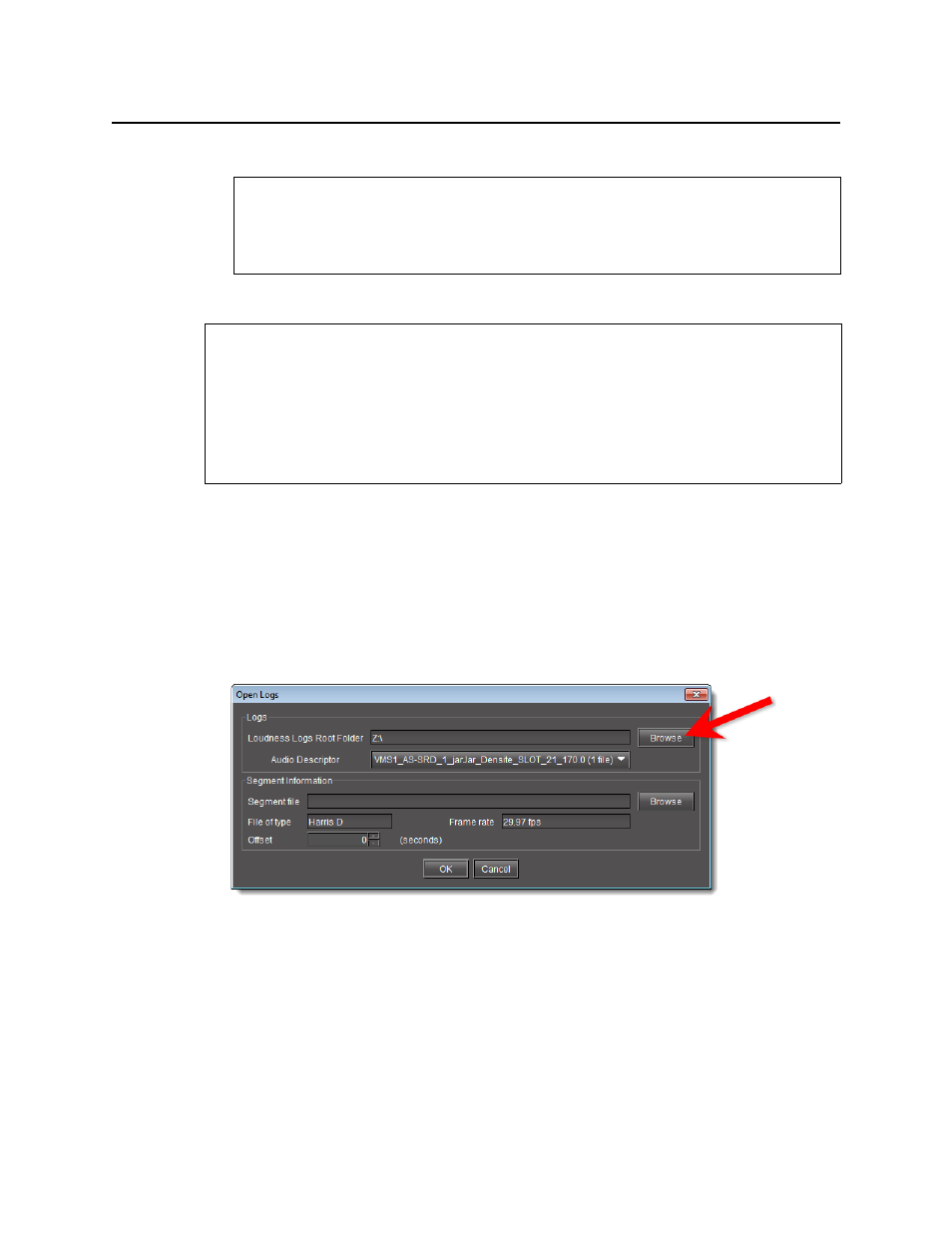
Logs
Opening a Loudness Log File in Audio Loudness Analyzer
182
d) In the As-Run Log File Settings window, click OK.
Opening a Loudness Log File in Audio Loudness Analyzer
To open a loudness log file
1. In Audio Loudness Analyzer, do ONE of the following:
•
Click Open.
OR,
•
On the File menu, click Open.
The Open Logs window appears.
2. Next to Loudness Logs Root Folder, click Browse.
3. In the Open window, in the File Name box, type the path to the directory on the NAS drive
containing the loudness data.
See also
For more information about Audio Loudness Analyzer and relevant tasks (including more
detail about the
As-Run
log file), see the Audio Loudness Analyzer User Manual, available by
clicking Help in Audio Loudness Analyzer.
REQUIREMENTS
Make sure you meet the following conditions before beginning this procedure:
• The loudness log file you would like to open exists on the mounted external drive.
• You have opened Audio Loudness Analyzer (see
• [RECOMMENDED]: You are performing this procedure as a task within the context of an
approved workflow (see
