Modifying snmpv3 user profiles, Ed (see – Grass Valley iControl V.6.02 User Manual
Page 393
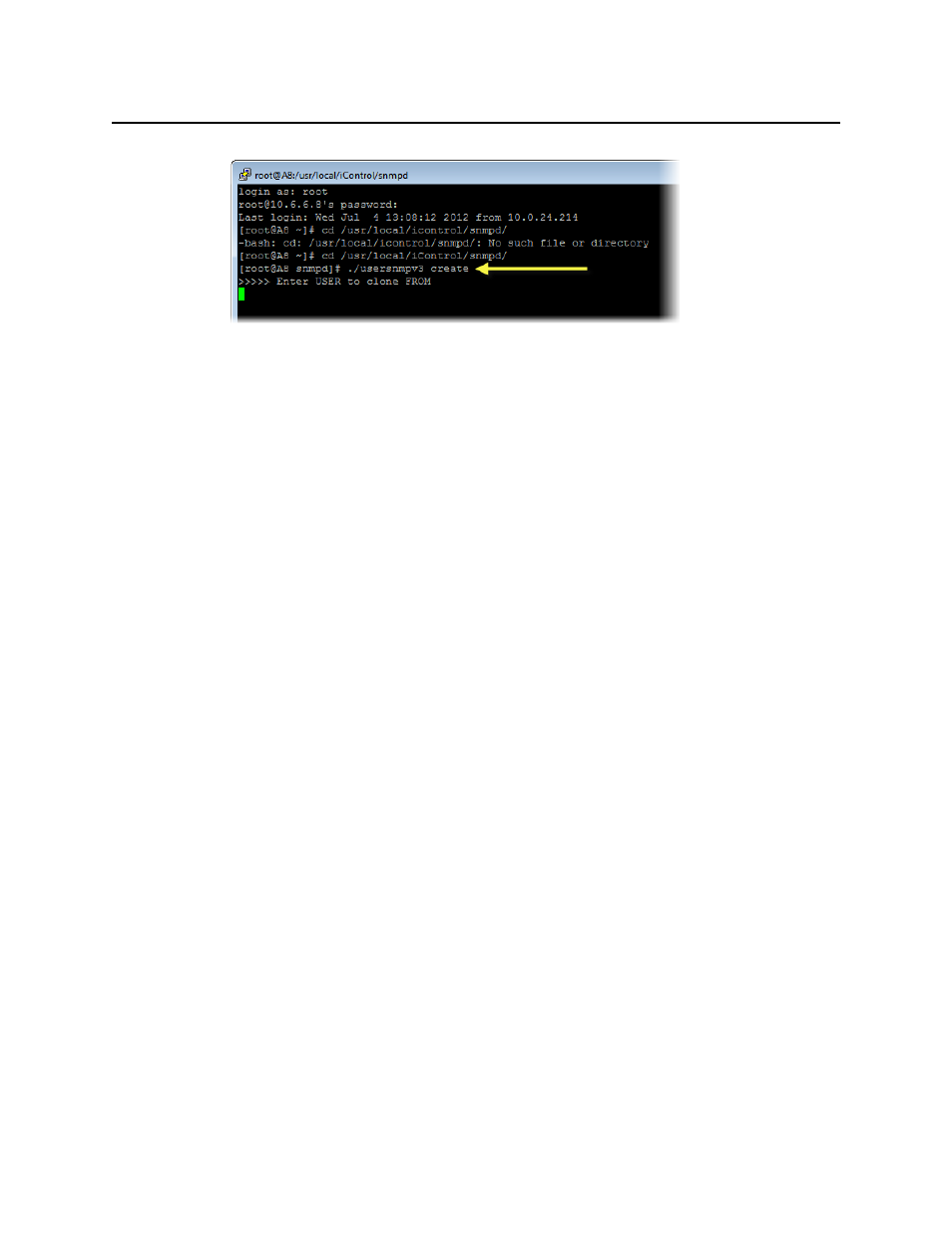
iControl
User Guide
383
System response after
create
command
2. Specify the user template to clone from.
3. Specify the name you would like to assign to the new user profile.
4. Change the new user profile’s authentication and privacy passwords by performing the
following sub-steps:
a) Type:
./usersnmpv3 password
The system prompts you for the name of the new user profile.
b) Type the new user profile name.
The system prompts you for the existing authorization password.
c) Type the existing authentication password.
The system prompts you for the user security level.
d) Type the number corresponding to the security level of this user.
The system prompts you for the user’s privacy password.
e) Type the user’s privacy password (if applicable).
The system prompts you for the type of password change.
f ) Type the number corresponding to the type of password change you would like to do.
The system prompts you for a new authentication password.
g) Type the new authentication password.
The system prompts you for a new privacy password.
h) Type the new privacy password.
If the password change operation is successful, the system returns a confirmation
message.
Modifying SNMPv3 User Profiles
Once a user profile has been created, you may later decide to change the authorization
password or the privacy password, or else you may want to delete the user profile altogether.
