Creating, viewing, and deleting channel, Performance reports, D (see – Grass Valley iControl V.6.02 User Manual
Page 201: Enabling and disabling the automatic incident, Resolution function for ic reports, Ionality (see, Enabling and disabling the automatic, Incident resolution function for ic reports
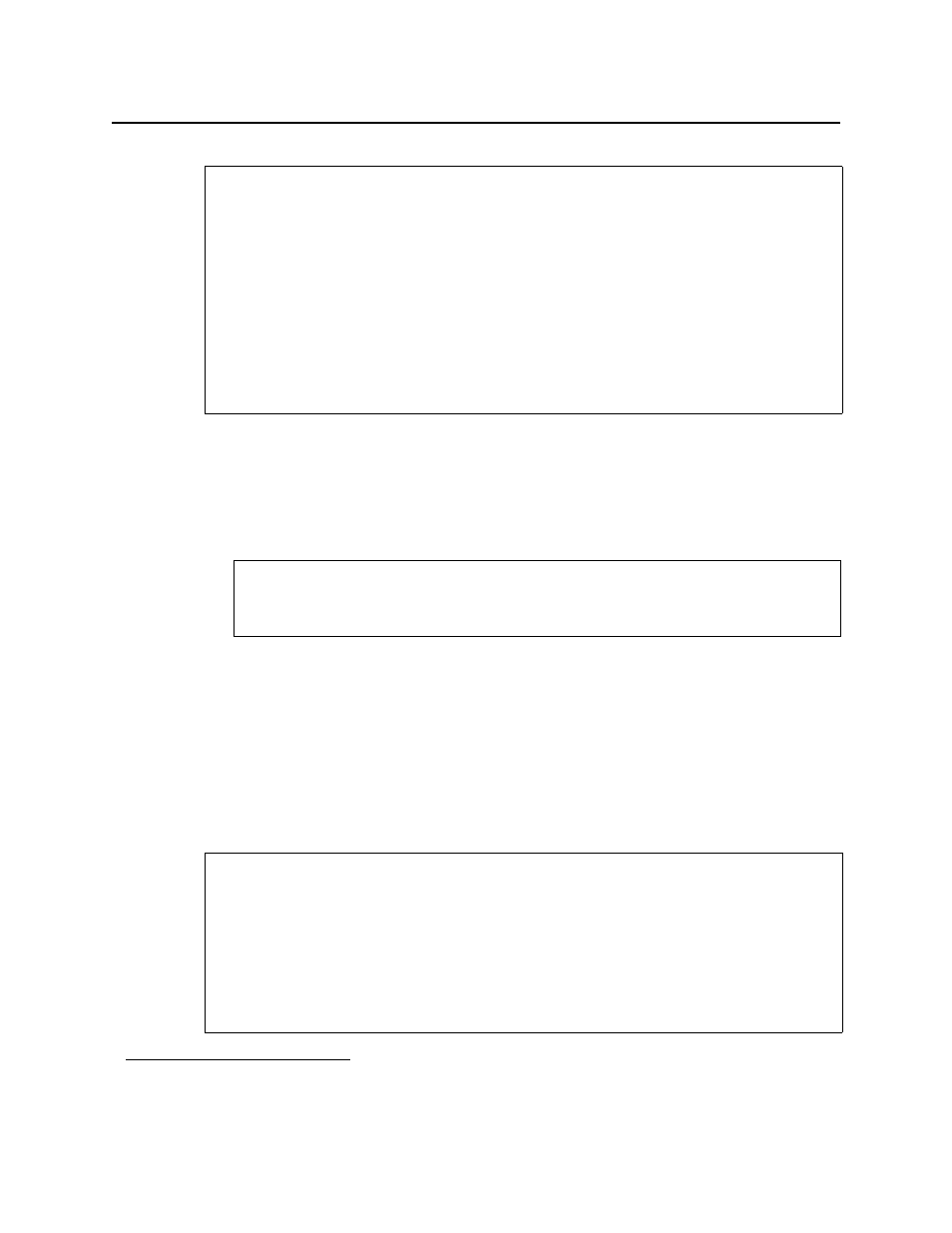
iControl
User Guide
191
To generate a loudness analysis report
1. In Audio Loudness Analyzer, click Report.
The Save window appears.
2. Save the PDF file to a local directory.
The PDF file contains all of the information currently in view in Audio Loudness Analyzer.
Creating, Viewing, and Deleting Channel Performance Reports
Enabling and Disabling the Automatic Incident Resolution Function for
iC Reports
Enable this function if you would like to generate reports using any of the Availability default
report templates
1
. Disable this function only after you have finished using the Availability
default report templates, and if you would like to avoid using up space in the database (when
the function is enabled, each alarm creates an incident).
REQUIREMENTS
Make sure you meet the following conditions before beginning this procedure:
• You have opened a loudness data file in Audio Loudness Analyzer (see
).
• You have adjusted the scaling of Audio Loudness Analyzer’s data plot to the desired
level (see
"Zooming into Audio Loudness Analyzer’s Data Plot"
• You have selected the plot series you would like to include in your report and selected
the desired analysis parameters (see
"Configuring Loudness Analysis Parameters"
• [RECOMMENDED]: You are performing this procedure as a task within the context of an
approved workflow (see
"[Workflow]: Logging and Analyzing Loudness"
See also
For more information about Audio Loudness Analyzer and relevant tasks, see the Audio
Loudness Analyzer User Manual, available by clicking Help in Audio Loudness Analyzer.
1. The Availability default report templates are as follows: <10 Channels with Highest Availability Last 24 hours>,
<10 Channels with Highest Availability Last 7 days>, <10 Channels with Lowest Availability Last 24 hours>,
<10 Channels with Lowest Availability Last 7 days>
REQUIREMENTS
Make sure you meet the following conditions before beginning this procedure:
• All incidents are resolved (see
).
• You have opened the GSM Alarm Browser (see
"Opening the GSM Alarm Browser"
• [RECOMMENDED]: You are performing this procedure as a task within the context of an
approved workflow (see
