Logging an audio stream’s loudness data, Stopping a loudness log recording, Logging an audio stream’s loudness – Grass Valley iControl V.6.02 User Manual
Page 187: Data
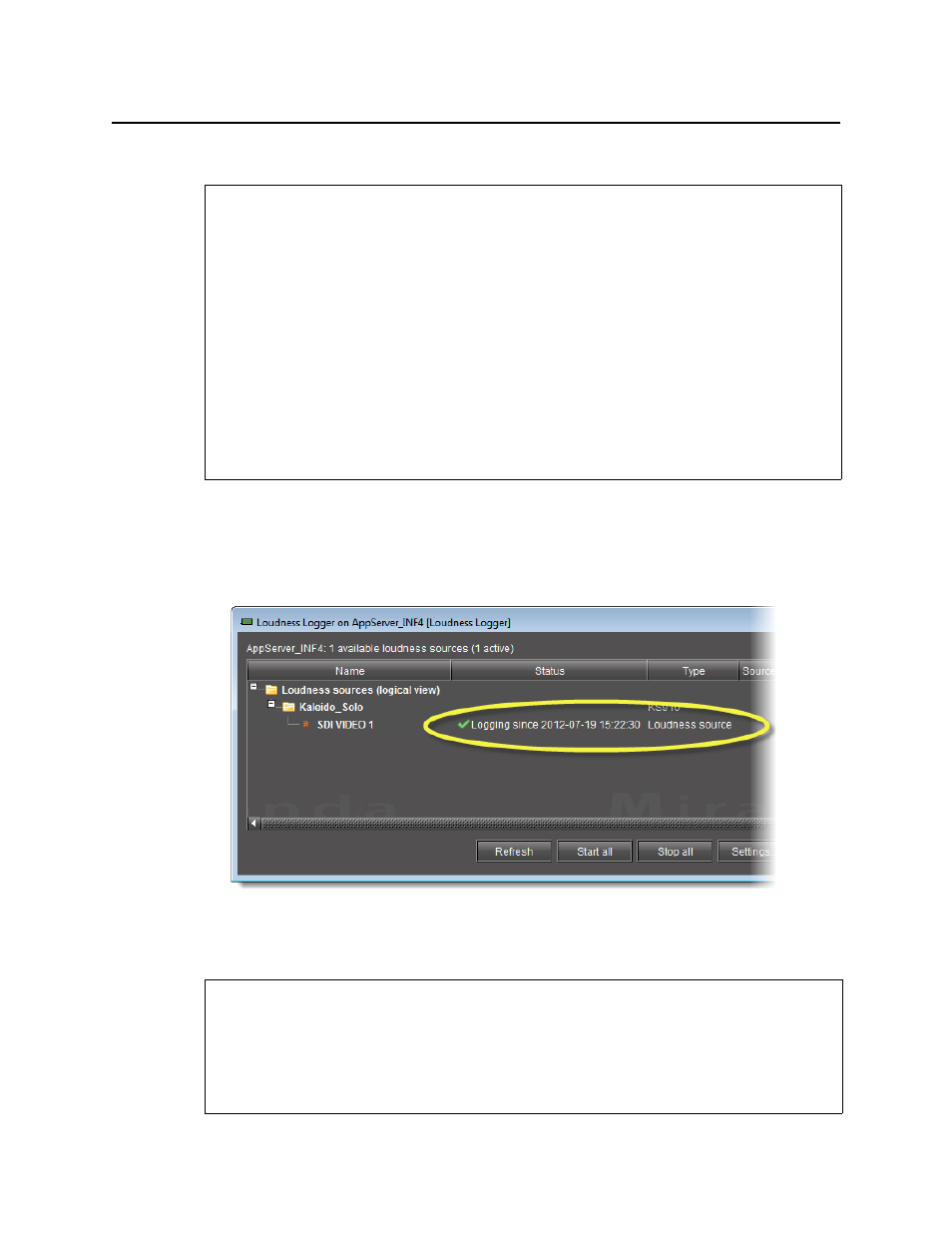
iControl
User Guide
177
Logging an Audio Stream’s Loudness Data
To log an audio stream’s loudness data
1. In Loudness Logger, find the loudness source for which you would like to create a log.
2. Right-click the source and click Start.
Loudness Logger begins logging loudness data from the indicated source.
Stopping a Loudness Log Recording
REQUIREMENTS
Make sure you meet the following conditions before beginning this procedure:
• There is a device streaming loudness values, such as a Kaleido-Solo, visible to your
Application Server.
• You have mounted an external storage drive to the designated
/usr/local/repository/loudness
directory on your Application Server
"Mounting a Remote Shared Drive in your Application Server"
• You have configured loudness alarms published in GSM (see
• You have opened Loudness Logger (see
).
• [RECOMMENDED]: You are performing this procedure as a task within the context of an
approved workflow (see
"[Workflow]: Logging and Analyzing Loudness"
REQUIREMENTS
Make sure you meet the following conditions before beginning this procedure:
• You have opened Loudness Logger (see
).
• [RECOMMENDED]: You are performing this procedure as a task within the context of an
approved workflow (see
