Creating a redundancy group – Grass Valley iControl V.6.02 User Manual
Page 489
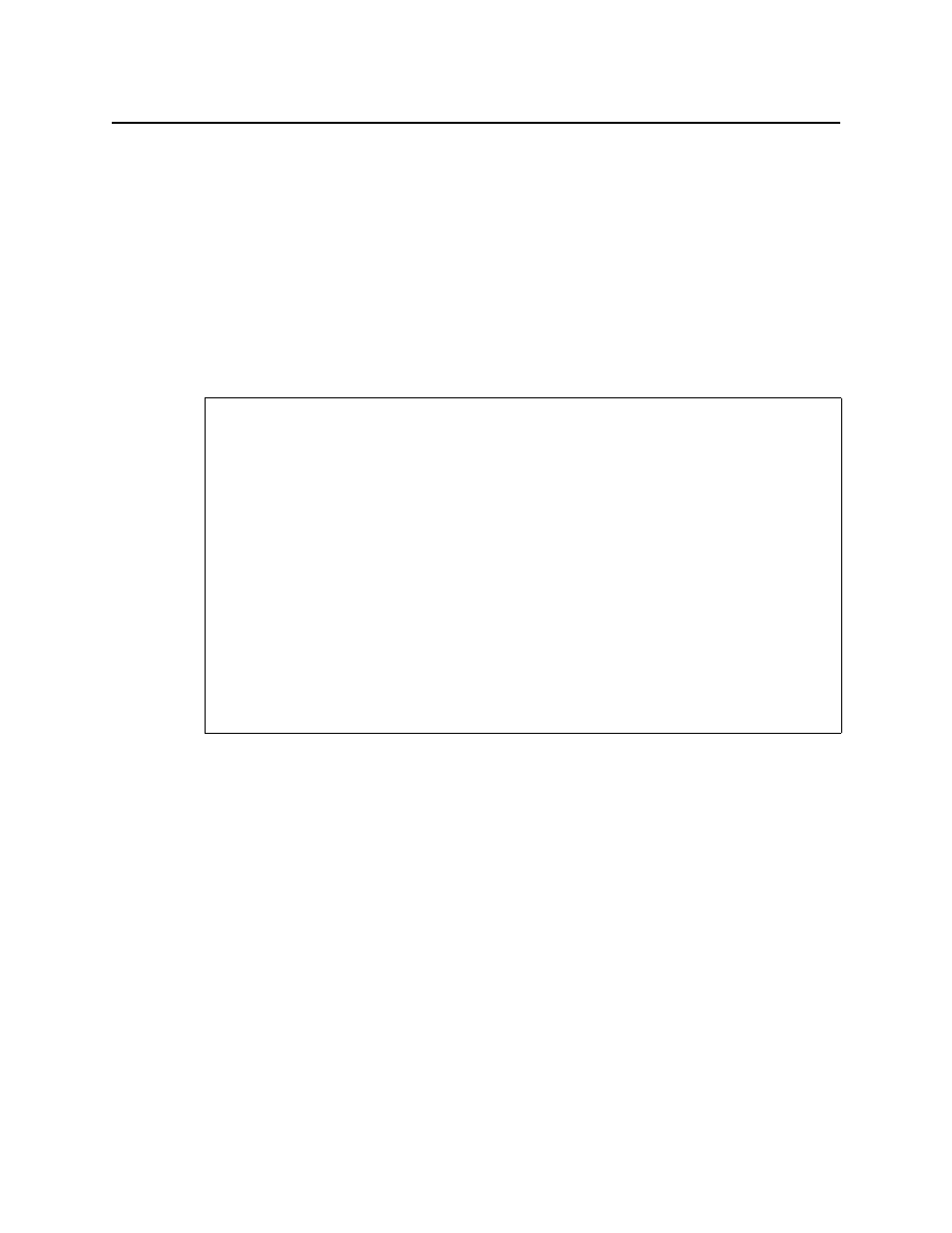
iControl
User Guide
479
not on the same subnet as the Application Servers in your Redundancy Group, you will not be
able to access this Application Server through the network.
To troubleshoot Scenario 1
Recovering from the failover or takeover requires a direct connection with a crossover cable
from the configured Backup to your laptop.
Creating a Redundancy Group
You can create a Redundancy Group either by starting with a Main Application Server or a
Backup Application Server.
Creating a Redundancy Group with a First Application Server in the Role of Main
To create a Redundancy Group with a first Application Server in the role of Main
1. On the iControl—Redundancy configuration page, click Click here to create a new
Redundancy Group with this server as a MAIN.
The iControl—Redundancy configuration page refreshes with the added Application Server
displayed in the Main area.
REQUIREMENTS
Make sure you meet the following conditions before beginning this procedure:
• If you are creating the Redundancy Group using an Application Server whose intended
role is Backup, you have already stopped all iControl services on this Application Server
(see
"Starting & Stopping iControl Services"
• You have navigated to the iControl—Redundancy configuration page of one of the
Application Servers you would like to add to the Redundancy Group (see
• Cabies for eth0 and eth1 interfaces are properly connected.
• Network settings for eth0 and eth1 have been properly configured on each Application
Server you would like to add to the Redundancy Group (e.g. IP broadcast, Netmask,
IP address, Host name).
• [RECOMMENDED]: You are performing this procedure as a task within the context of an
approved workflow (see
