Renaming a device group, Viewing devices and services in ic navigator, Sorting – Grass Valley iControl V.6.02 User Manual
Page 217
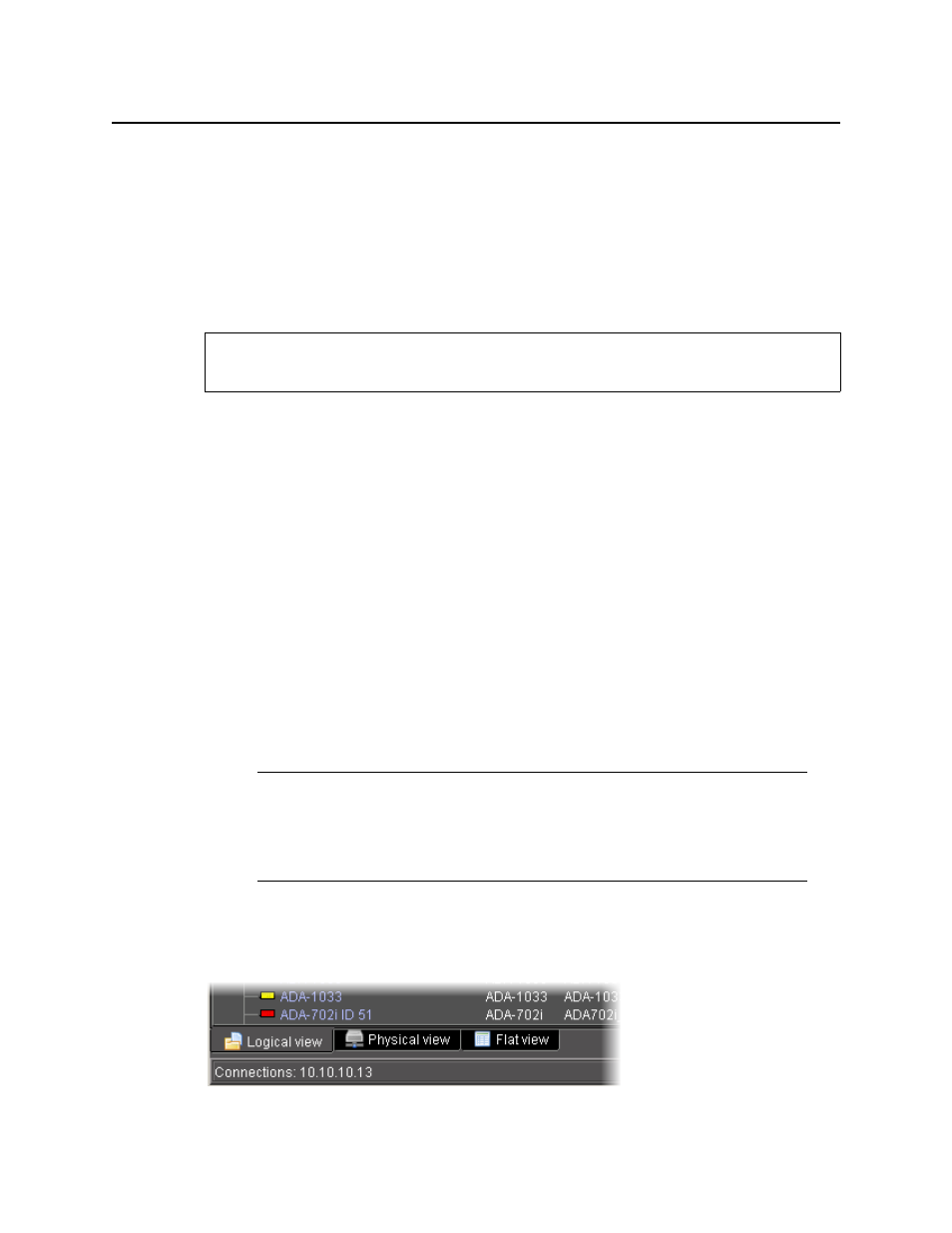
iControl
User Guide
207
To remove a device group
1. In iC Navigator, click the Logical view tab.
2. Open a folder and drag devices out to remove them from the group.
3. Right-click the Logical view folder.
4. Select Remove a Group.
Renaming a Device Group
To rename a device group
1. In iC Navigator, click the Logical view tab.
2. Right-click the Logical view folder.
3. Select Rename a Group.
Viewing Devices and Services in iC Navigator
When they first start up, devices and services announce themselves to a lookup service
(running on an Application Server on the local subnet), which then makes them available to
iC Navigator. iC Navigator shows ALL services (GSM, Densité Manager, Router Manager,
composite panels, third party device drivers, etc.) and devices (Densité/ Imaging frames and
their cards, third party devices, etc.) detected by the lookup process.
A service can be running, and appear in iC Navigator, even if there are no physical devices
associated with it. For example, the Densité Manager can be running, but until you configure it
with the addresses of the Densité frames, only the service will appear in iC Navigator. If a
service is not running, it will not appear in iC Navigator.
Sorting
There are three icons at the bottom of the iC Navigator window that allow you to change the
sort order.
REQUIREMENT
Before beginning this procedure, make sure you have opened iC Navigator (see
).
Note: It is possible for a service to appear active (green) on the iControl—Services
management page, yet still not appear in iC Navigator. This can happen if the service
stopped after the iControl—Services management page was displayed. Try restarting
the service (see
"Stopping, Starting, or Restarting a Service"
, on page 553), and then
check iC Navigator again.
