Grass Valley iControl V.6.02 User Manual
Page 492
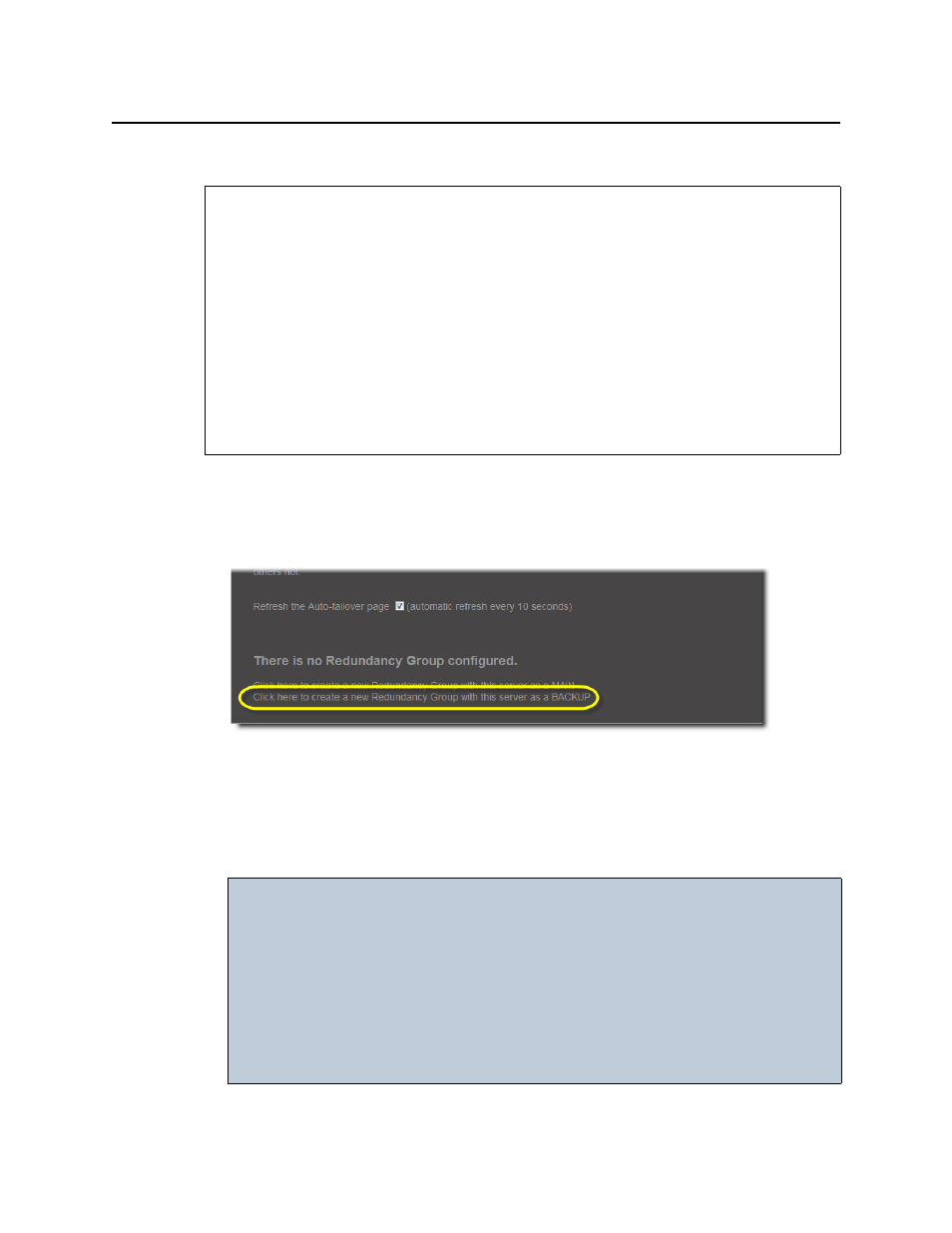
Backup and Redundancy
Creating a Redundancy Group with a First Application Server in the Role of Backup
482
Creating a Redundancy Group with a First Application Server in the Role of Backup
To create a Redundancy Group with a first Application Server in the role of
Backup
1. On the iControl—Redundancy configuration page, click Click here to create a new
Redundancy Group with this server as a BACKUP.
The iControl—Redundancy configuration page refreshes with the added Application Server
displayed in the Backup area.
2. Near the bottom of the Web page, type the desired Extra IP address.
3. Click Apply.
REQUIREMENTS
Make sure you meet the following conditions before beginning this procedure:
• If you are creating the Redundancy Group using an Application Server whose intended
role is Backup, you have already stopped all iControl services on this Application Server
(see
"Starting & Stopping iControl Services"
• You have navigated to the iControl—Redundancy configuration page of one of the
Application Servers you would like to add to the Redundancy Group (see
• Cabling for eth0 and eth1 interfaces is properly connected.
• Network settings for eth0 and eth1 have been properly configured on each Application
Server you would like to add to the Redundancy Group (e.g. IP broadcast, Netmask,
IP address, Host name).
IMPORTANT: Make sure your Extra IP is in the same subnet as your Redundancy Group
servers
• If you configure an Extra IP but not configure in the same subnet as the
Application Servers belonging to your Redundancy Group, subsequent
tasks like Reverse Takeover can only be done on a laptop connected by
crossover cable directly to the Backup.
• If you do not configure an Extra IP and your factory default is not in the
same subnet as the other Application Servers, the same behavior as that
stated above occurs.
