Grass Valley iControl V.6.02 User Manual
Page 377
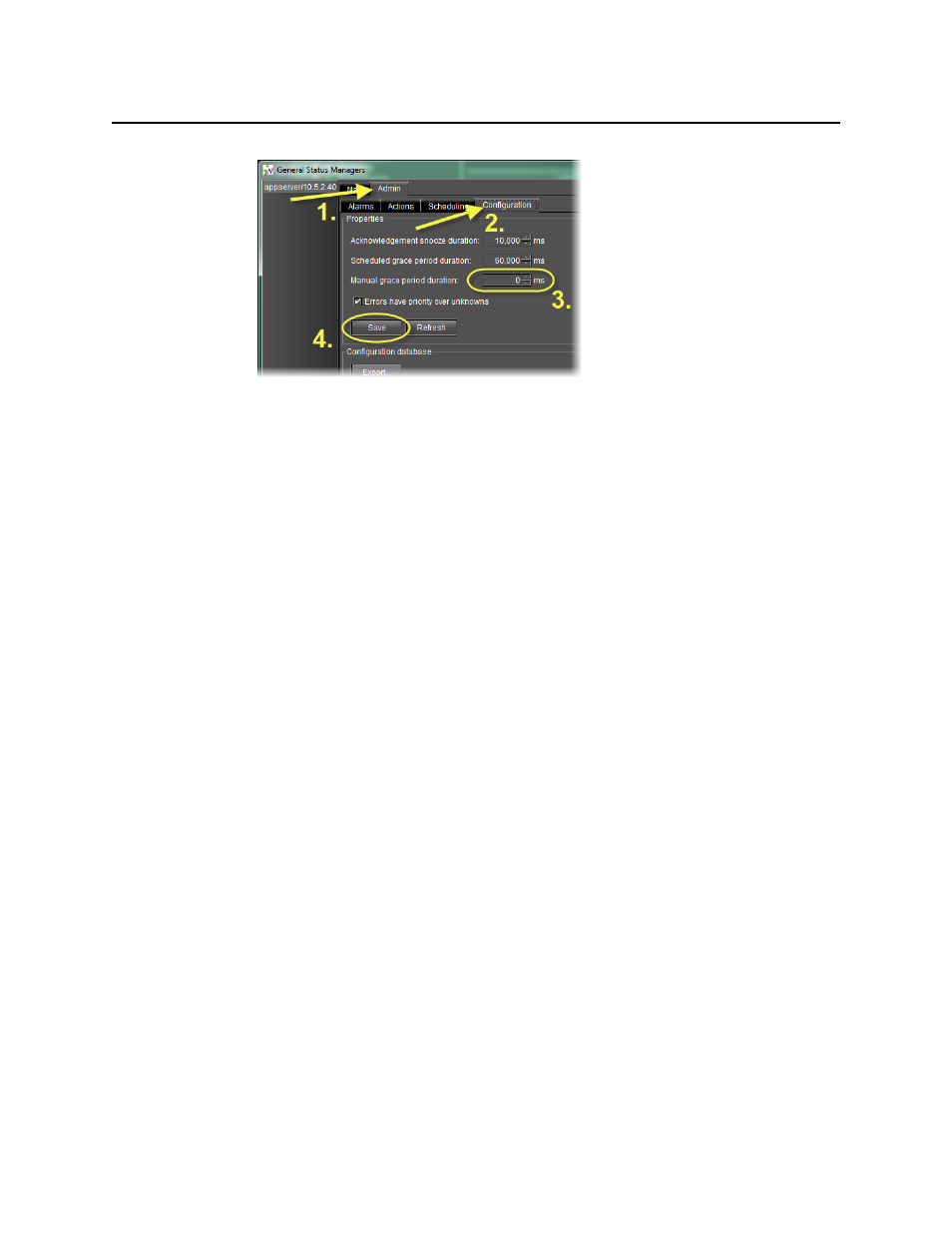
iControl
User Guide
367
c) In the Properties area, type the desired grace period for scheduled alarm inversions in
the Scheduled grace period duration field.
d) Type the desired grace period for manual alarm inversions in the Manual grace period
duration field.
e) Click Save.
2. In either the iC Web page, iC Navigator, the GSM Alarm Browser, or Incident Log Viewer,
right-click the alarm, device, or incident for which you would like to create a scheduled
event.
3. Click Create schedule.
The Schedule Entry Details window appears.
4. Type in a schedule entry name in the Name field.
5. To configure the inversion to begin immediately after the schedule entry is complete, select
Immediately in the Occurrence details area.
6. To configure the inversion to occur at a future time, perform the following steps:
a) Select On in the Occurrence details area.
b) Select a date and time for the event to occur (see
7. To configure the inversion to recur, perform the following steps:
a) Select Recurring on selected days in the Occurrence details area.
b) Select the days on which you would like the inversion to recur.
c) If you would like the recurrence to end after a specified date, select Stop after, and then
use the calendar function to select the date (see
8. In the Action details area, click Set Inverse mode in the Action list.
9. If you would like to configure this inversion to have a set duration, select Has a duration,
and then type the duration period in hours, minutes, and seconds.
10. In the Available alarms list, select one or more alarms you would like to invert with this
schedule entry by performing the following steps:
