Opening the snmp driver creator window – Grass Valley iControl V.6.02 User Manual
Page 588
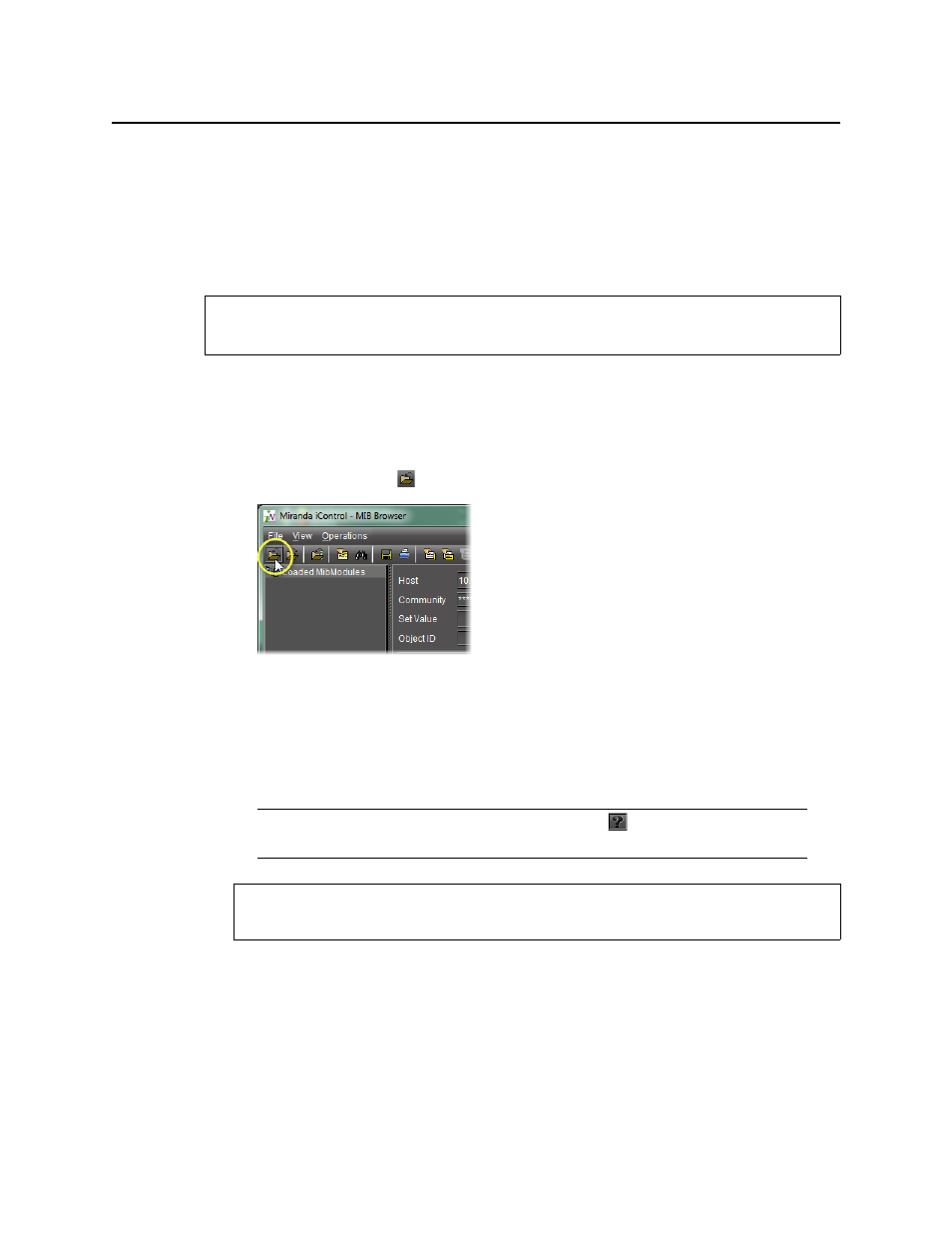
Common Tasks
Opening the SNMP Driver Creator Window
578
• a Loaded MibModules area (left side of window) that displays all the loaded MIBs
• a detailed information pane that has three different versions: Result Display, MIB
Description, and Multi-Varbind (right side of window). To change the display, select
View | Display and then select the desired view.
• a menu (File, View, Operations)
To access the MIB Browser
1. In iC Navigator, on the View menu, click MIB browser.
The MIB browser appears.
2. Load a MIB module by doing ONE of the following:
•
Click the Open icon (
) on the toolbar.
OR,
•
On the File menu, click Load MIB.
The MIB Browser appears.
3. Click on a MIB element to see a description.
Opening the SNMP Driver Creator Window
You can open the SNMP Driver Creator window in iC Navigator or in iC Creator. The steps to
do so differ only in how you open the Alarm Browser. Other than this, functionality remains
the same and the user interface layout is consistent.
REQUIREMENT
Before beginning this procedure, make sure you have opened iC Navigator (see
).
Note: For more information, click the Help button (
) on the MIB Browser menu
"Accessing the MIB Browser Help Files"
See also
For more information about the MIB Browser, see
.
