Event log viewer shortcut menu, Event log viewer preferences – Grass Valley iControl V.6.02 User Manual
Page 116
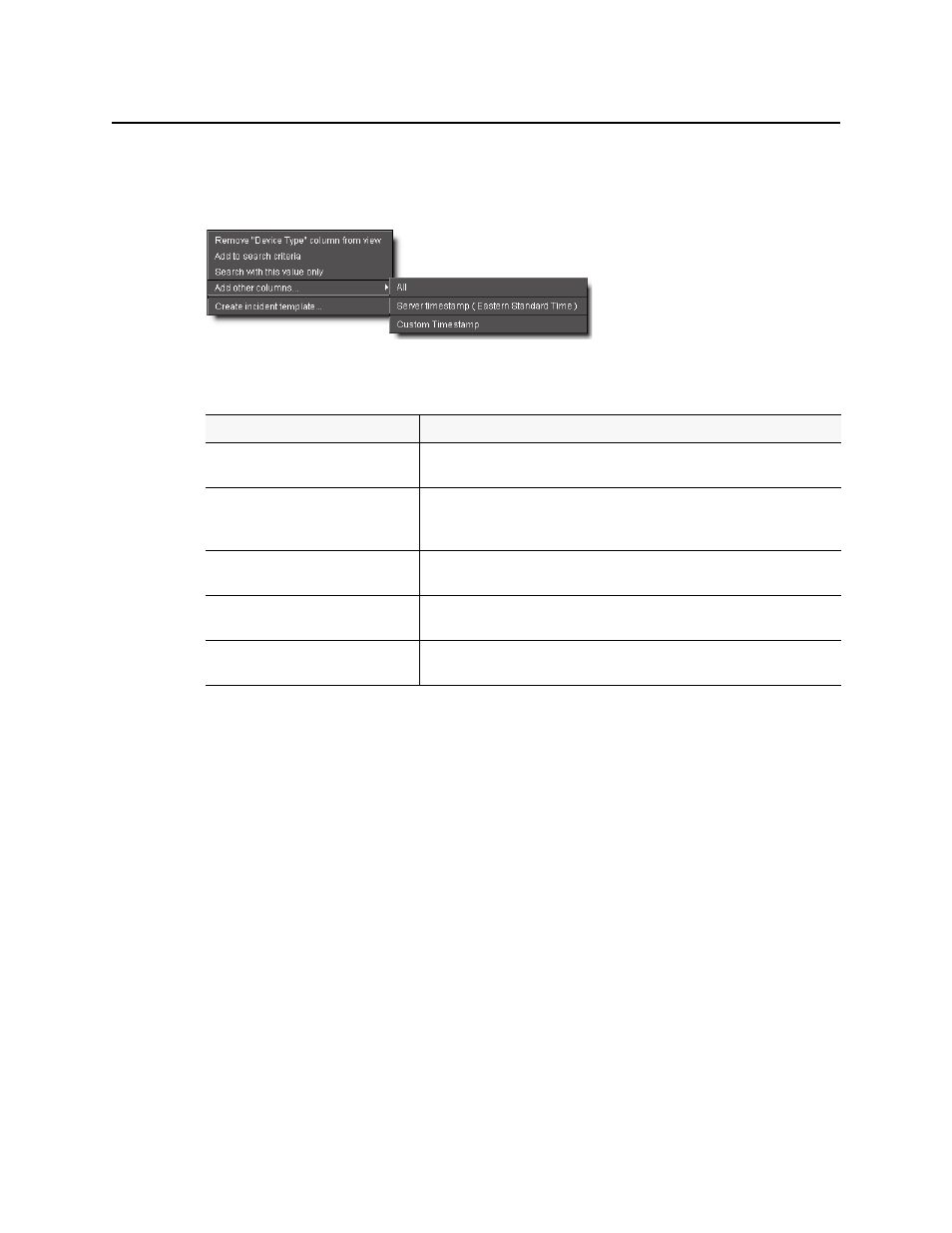
Logs
Event Log Viewer Shortcut Menu
106
Event Log Viewer Shortcut Menu
A shortcut menu is displayed when you right-click on a row in the results table of Event Log
Viewer. The menu options are described in the table below.
Event Log Viewer Preferences
Event Log Viewer preferences allow you to specify a display format for the time stamp
associated with each log entry. When this window appears, a popup legend also appears
listing possible values for the Timestamp format field.
Menu Item
Description
Remove [name] column from view
Allows you to remove columns from the results table; as you remove columns,
they are added to the Add other columns menu
Add to search criteria
Adds the value you right-clicked to the current search criteria and retrieves items
matching the updated criteria (that is, the current search criteria are further
constrained by the addition of this new filter).
1
1. When you right-click to get your shortcut menu, make sure you right-click directly over the value (the
intersection of the event row with the desired column) you wish to use in your search criteria.
Search with this value only
Replaces the current search criteria with only the value you right-clicked and
retrieves items matching the updated criteria.
2
2. When you right-click to get your shortcut menu, make sure you right-click directly over the value (the
intersection of the event row with the desired column) you wish to use in your search criteria.
Add other columns
Allows you to display additional columns in the results table; as you add columns,
they are removed from this menu (and vice versa).
3
3. To add a custom, user-defined timestamp column, click Custom Timestamp.
Create incident template
Opens New Incident Template, allowing you to create an incident template
based on the currently selected event(s).
