Removing a column from the results table – Grass Valley iControl V.6.02 User Manual
Page 164
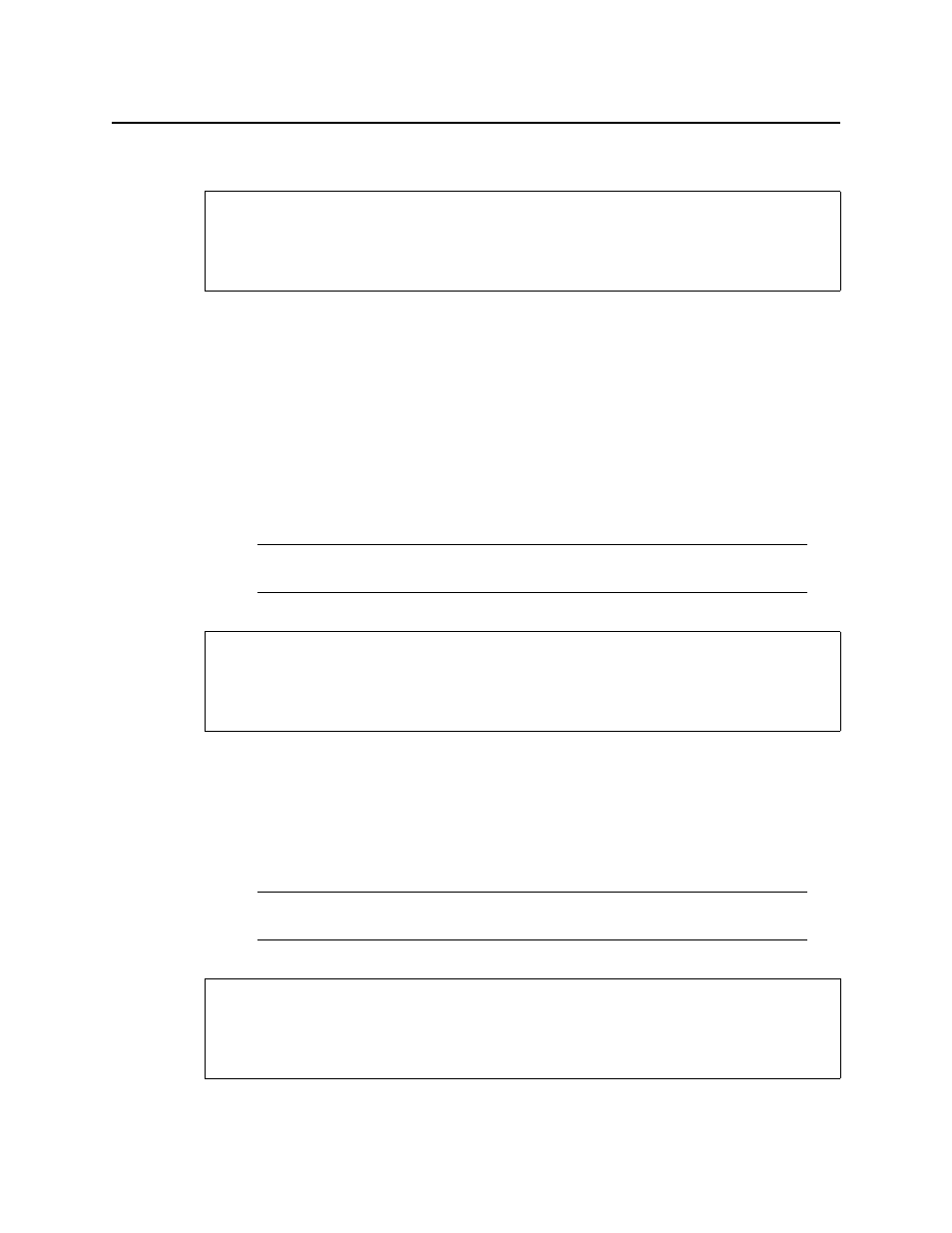
Logs
Adding a Custom Timestamp Column to Event Log Viewer
154
Adding a Custom Timestamp Column to Event Log Viewer
To add a custom timestamp column to Event Log Viewer
1. In Event Log Viewer, on the Columns menu, point to Add other columns and click
Custom timestamp.
The Custom timestamp column settings window appears.
2. Fill in a column header label, time format, base column timestamp (GSM or Timestamp),
and time zone.
3. Click OK.
The new custom timestamp column appears as the far right column.
Removing a Column from the Results Table
To remove a column from the results table
1. In the log viewer, right-click anywhere in the column you wish to remove.
2. Click Remove [name] column from view.
The column disappears from the results table.
Changing the Order of the Columns in any Log Viewer
REQUIREMENT
Before beginning this procedure, make sure you have opened either Event Log Viewer or
Incident Log Viewer as required (see
Note: In this procedure, the term log viewer refers to either Event Log Viewer or
Incident Log Viewer, depending on which one you are using.
REQUIREMENT
Before beginning this procedure, make sure you have opened either Event Log Viewer or
Incident Log Viewer as required (see
Note: In this procedure, the term log viewer refers to either Event Log Viewer or
Incident Log Viewer, depending on which one you are using.
REQUIREMENT
Before beginning this procedure, make sure you have opened either Event Log Viewer or
Incident Log Viewer as required (see
