EXFO CableSHARK P3 VF/DSL Cable Qualifier User Manual
Page 96
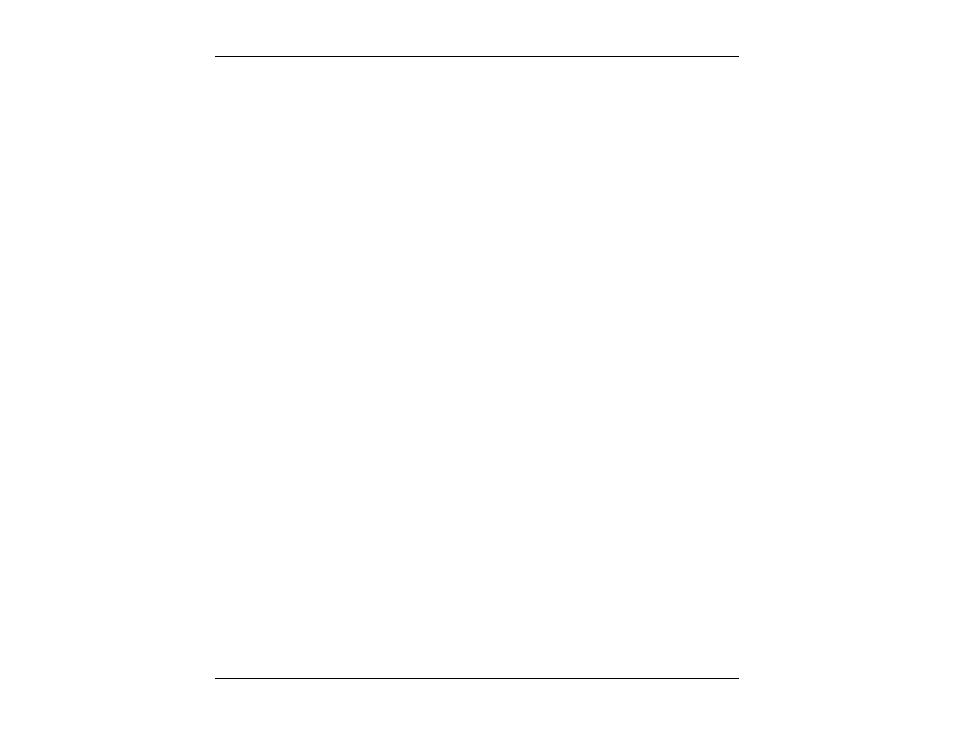
VF / DSL Cable Qualifier
84
A message of "TDR test complete. Use the cursor and marker to determine reflection location." is displayed
if no significant reflection can be automatically found after a pulse is sent.
If the CableSHARK has successfully found any reflections, it will place the cursor onto the first reflection and
adjust the Graph Scale automatically if necessary so that the first reflection is within the display screen.
The layout of the screen shows a graphic and numeric representation of the information received by the
CableSHARK. The graphs’ vertical scale depicts a relative scale where 0 to +1 indicates that a discontinuity
was found whose impedance is higher than the characteristic impedance of the tested cable. Values from 0
to -1 indicate a relatively low impedance. The horizontal scale shows the location of the fault or end of cable
in either feet, meters, or nanoseconds.
The numeric results are listed under the graph and they are very easy to understand. There is Cursor
Distance and Level, Marker Distance & Level and Delta, which, when the Cursor and Marker are at different
fault locations, is the distance (or time) between these two points.
To start another test with the same pulse width, the user should simply press the RUN/STOP key.
At the completion of a test, the function button command selection at the bottom of the TDR Test Result
screen consists of several options available to the operator. The following are brief descriptions of each of
the function button options:
ZOOM IN VERT / ZOOM
OUT VERT
Use these function buttons to zoom in and out based on the vertical level
scale. Please note after the completion of a test, the ZOOM OUT VERT
option will be disabled as it is impossible to ZOOM OUT. Press the ZOOM IN
VERT button once or multiple times and the ZOOM OUT VERT button will
appear. Likewise, when the maximum zoom level is achieved, the ZOOM IN
VERT button will disappear.
ZOOM IN HORIZ /
ZOOM OUT HORIZ
Use these function buttons to zoom in and out based on the horizontal graph
scale. Please note after the completion of a test, the ZOOM OUT HORIZ
option will be disabled as it is impossible to ZOOM OUT. Press the ZOOM IN
HORIZ button once or multiple times and the ZOOM OUT HORIZ button will
appear. Likewise, when the maximum zoom level is achieved, the ZOOM IN
HORIZ button will disappear.
SELECT MARKER /
SELECT CURSOR
The Cursor and Marker can be moved by pressing the associated function
button for SELECT MARKER and SELECT CURSOR and by using the
Cursor Pad LEFT/RIGHT arrow keys on the front panel of the CableSHARK
to move the Marker or Cursor.
The Cursor position text will be highlighted whenever the cursor is selected.
The Marker position text will be highlighted whenever the marker is selected.
MORE
The function button corresponding to MORE takes you to additional options
including UPLOAD RESULT and the saving of the results. To view more
