EXFO CableSHARK P3 VF/DSL Cable Qualifier User Manual
Page 62
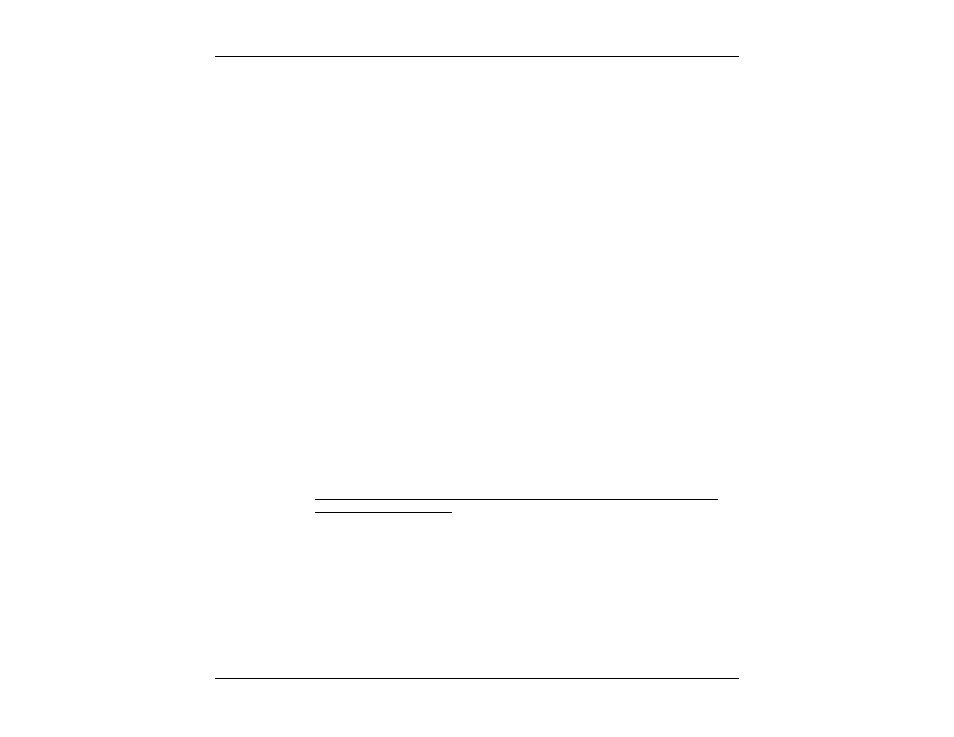
VF / DSL Cable Qualifier
50
being placed in. Contact your IT department for an IP address to use.
External Cap.
Detection:
If the External Capacitance Detection parameter is YES the cable length is estimated
taking into account the external capacitance. If the External Capacitance Detection
parameter is NO the cable length is estimated using the actual readings. If some
capacitance is connected to the end of the cable (i.e. telephone, modem, etc.) the
length estimation calculation would be bigger then actual cable length when using
External Cap. Detection set to YES.
Remote
Device:
If the Remote Device option is installed, the CableSHARK can work in conjunction with
a “Smart NID”. The “Smart NID” can place an OPEN or a SHORT circuit at the user
premise. This means the customers equipment can be “switched out” of the test path
and will not interfere with the measurement. Examples include the Nexans RTD and the
3M FED.
Visi-SHARK
Enable:
Allows a user to enable or disable remote control of the CableSHARK with the PC
based Visi-SHARK software if the Visi-SHARK support is enabled in the CableSHARK
unit. See OPTIONS button below.
At the bottom of the setup screen, there are additional buttons that invoke other parameters. These are
UPGRADE SOFTWARE
, SYSTEM CONFIG, OPTIONS, INIT MODEM and MAIN MENU.
UPGRADE
SOFTWARE
Pressing the function key corresponding to UPGRADE SOFTWARE allows a user to
upgrade the CableSHARK’s software via Ethernet, USB Memory or serial
(RS232/V.24). The user will be asked to press YES (F1) to continue or NO (F2) to
return to the System Setup menu.
SYSTEM
CONFIG.
The System Config. button loads the System Configuration screen which informs the
user about the serial number of the unit as well as hardware version.
NOTE: The internal serial number will be the same as the serial number on the
outside bottom of the unit.
OPTIONS
Pressing the function key corresponding to OPTION invokes the OPTION screen. This
screen displays the serial number of the CableSHARK and any options that have been
purchased and installed onto the CableSHARK. Press the VIEW DETAIL button to view
installed measurements and options.
