EXFO CableSHARK P3 VF/DSL Cable Qualifier User Manual
Page 299
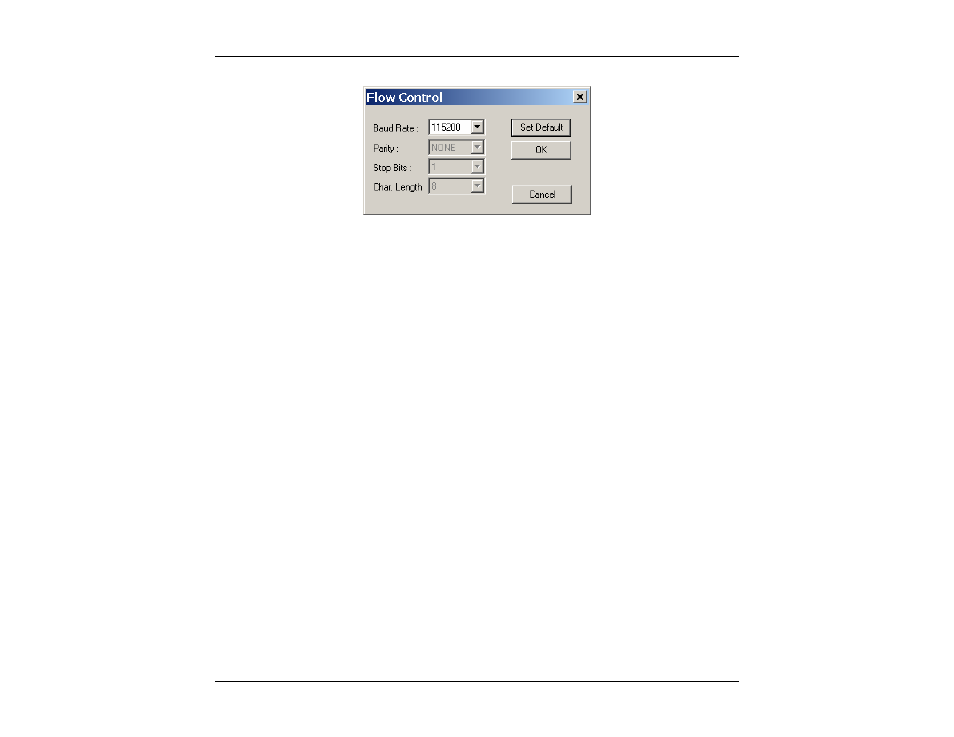
CableSHARK P3 User Guide
287
F
IGURE
J.4.1
A
-
S
ETTINGS IN THE
F
LOW
C
ONTROL
D
IALOG
B
OX
Check to see that the settings in the Flow Control dialog box match the RS-232 settings in the Change Setup
menu of the CableSHARK to which you wish to connect (consult your CableSHARK operating manual for
more information on the RS-232 settings of the CableSHARK). If the settings in the Flow Control do not
match the RS-232 settings of the CableSHARK to which you wish to connect, then the settings in the Flow
Control and/or the RS-232 settings of the CableSHARK must be changed so that the settings match.
Otherwise, proper communication cannot take place and Visi-SHARK will respond with the error message,
“Failed to Connect to CableSHARK”. Clicking on the “Set Default” button sets the Flow Control settings to
their default values, which correspond to the default RS-232 settings of the CableSHARK.
Once all of the above parameters are set as desired, click on the “Connect” button to connect to the
CableSHARK or click “Cancel” to abort the connection.
If the error message “No COM Port Available” appears, it may indicate one or more of the following
problems:
a) The CableSHARK is already connected to the computer via another direct connection.
b) The cable connection at the CableSHARK is loose or disconnected.
c) The cable connection at the computer is loose or disconnected.
d) The cable is faulty.
If the error message “Failed to Connect to CableSHARK” appears, it may indicate one or more of the
following problems:
a) The settings in the Flow Control do not match the RS-232 settings of the CableSHARK. The user should
ensure that the settings of the CableSHARK and the settings in the flow control match. See above.
b) A RS-232 Null Modem may be required. See section 4.1.3.
