EXFO CableSHARK P3 VF/DSL Cable Qualifier User Manual
Page 308
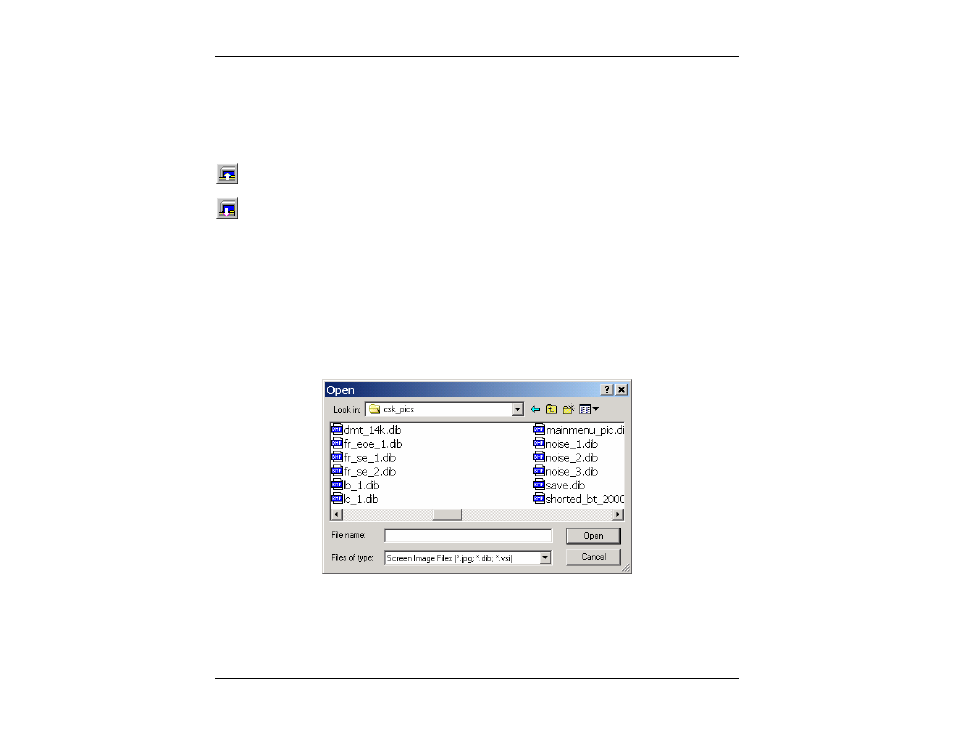
VF / DSL Cable Qualifier
296
The user can now click on “Recall from file…” to recall a previously saved screen capture from disk or click
on “Capture to File” to take a screen capture of the active window on the screen and save it to disk.
There are also two convenient menu bar icons that perform the Recall and Capture functions:
Click the Recall Image icon to recall a previously saved screen capture from disk.
Click the Save Image to take a screen capture of the active window on the screen and save it to
disk.
J.6.2.1 Recall from file…
The Recall from File function allows the operator to open a previously saved Screen Capture from disk.
This function is invoked by clicking the “Screen Image” item on the Menu Bar and then clicking the “Recall
from File…” item on the menu that appears or by clicking on the Recall Image icon. An Open dialog box will
appear with “Screen Image Files (*.jpg, *.dib, *.vsi)” listed in the “Files of Type” field. Therefore, only
CableSHARK files with the extension “.jpg”, “.dib” or “.vsi” will appear in the large field.
F
IGURE
13.6.2.1A
–
R
ECALLING A
S
CREEN
I
MAGE
F
ILE
To open a Visi-SHARK Screen Image, browse to the drive and directory where your screen image files are
saved. Simply click on the file name and then click the Open button, or simply double-click on the file name.
