EXFO CableSHARK P3 VF/DSL Cable Qualifier User Manual
Page 296
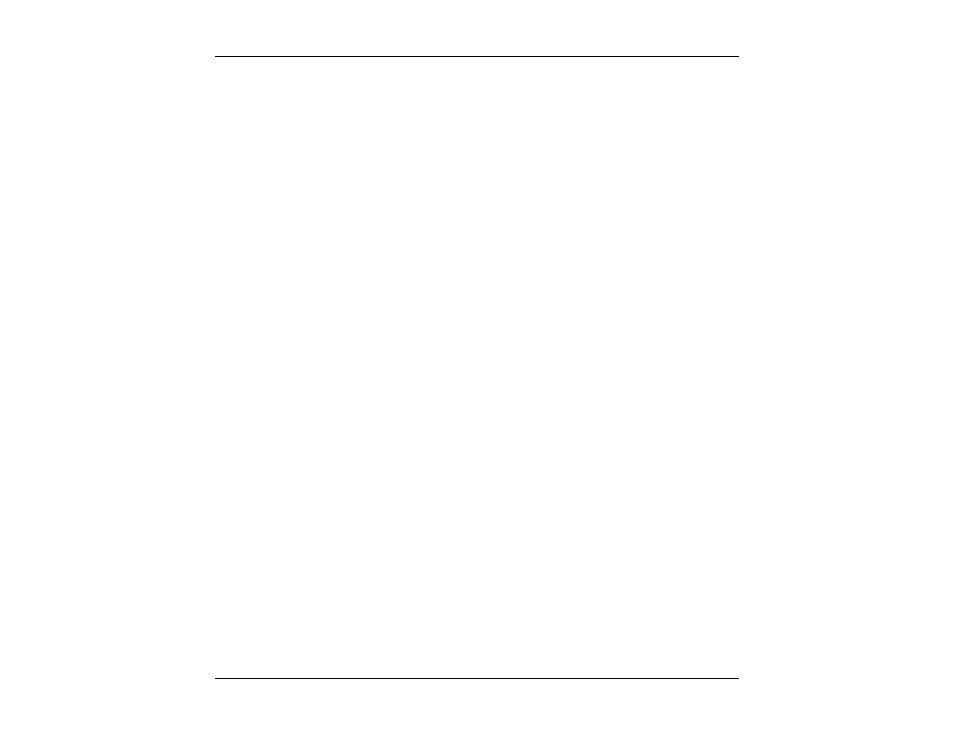
VF / DSL Cable Qualifier
284
J.3 Operation
J.3.1 Running Visi-SHARK
Visi-SHARK can be run from a Visi-SHARK shortcut icon on the Desktop, the Start Menu, and Windows®
Explorer.
J.3.1.1 Running Visi-SHARK from a Shortcut Icon on the Desktop
The most convenient way to run the Visi-SHARK application is to use a shortcut icon on the Desktop. But
first, a Visi-SHARK icon must created and be moved to the desktop.
If you have installed the Visi-SHARK application to the default directory, run Windows® Explorer from the
Start menu by clicking the Start button on the Taskbar, clicking Programs and then clicking on Windows®
Explorer. Browse to the directory C:\Program Files\EXFO\VisiSHARK. Ensure that the Explorer window is
not maximized so that you can see some of your desktop. Look for the icon “visishark.exe”. Click the icon.
On the File menu, click Create Shortcut. Drag the newly created shortcut icon onto your Desktop. Now, to
start Visi-SHARK, you only need to double-click on the icon.
If you have installed the software to a custom directory of your choice, then you must browse to that drive
and directory and then create a shortcut icon as described above. If you cannot remember which drive and
directory the software is installed to, use the Windows® Find function to locate the file visishark.exe.
J.3.1.2 Running Visi-SHARK from the Start Menu
To run the application from the Start Menu, click the Start button the Taskbar, next click on Programs and
then click on Visi-SHARK.
J.3.1.3 Running Visi-SHARK from Explorer
If you have installed the software to the default directory and would like to run it using Windows® Explorer,
activate Explorer from the Start menu by clicking the Start button on the Taskbar, clicking Programs and
