EXFO CableSHARK P3 VF/DSL Cable Qualifier User Manual
Page 113
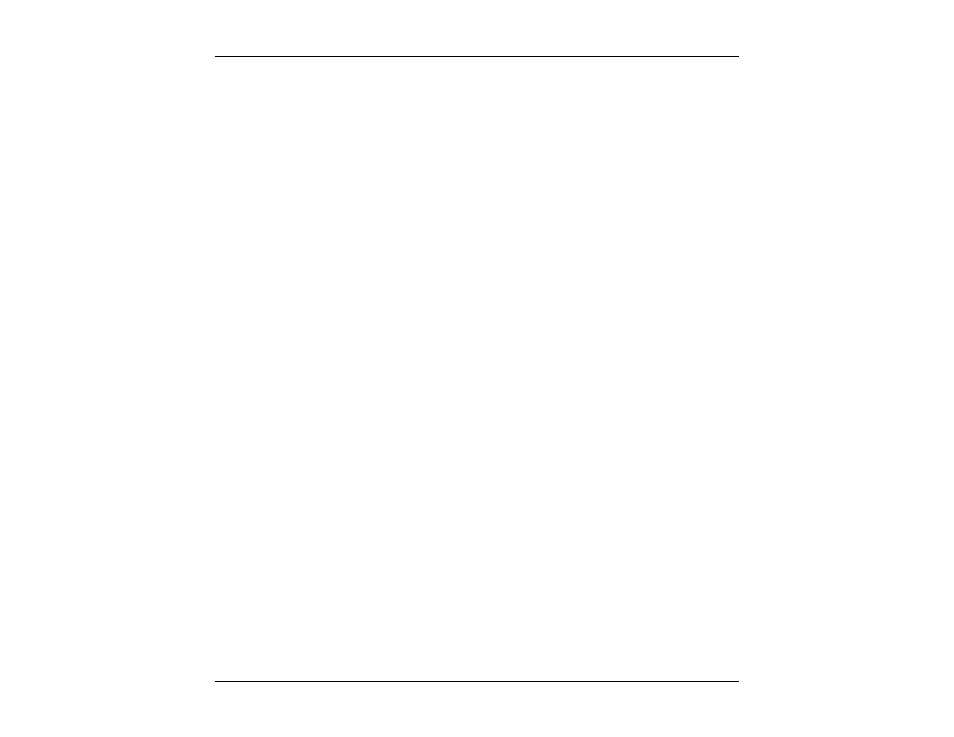
CableSHARK P3 User Guide
101
Pressing the SAVE / UPLOAD button shows a pop-up window where the user is allowed to upload results,
and save results to internal memory or to external USB memory.
UPLOAD
RESULT
Choosing UPLOAD RESULT from the SAVE / UPLOAD pop-up menu sends the
result that appears on the CableSHARK screen (current test or recalled test) to a
PC via a NULL modem cable. The remote control program Visi-SHARK can be
used to capture and analyze the results on a PC.
SAVE
TO
MEM
Choosing SAVE TO MEM from the SAVE / UPLOAD pop-up menu invokes the
SAVE SESSION menu. From here, the test results can be saved to internal
non-volatile memory. See Section 5.3 for more information.
SAVE
TO
USB
Choosing SAVE TO USB from the SAVE / UPLOAD pop-up menu invokes the
SAVE SESSION menu. From here, the test results can be saved to external
USB memory. See Section 5.3 for more information.
The remainder of the buttons are as follows:
ZOOM IN HORIZ /
ZOOM OUT HORIZ
Use these function buttons to zoom IN and OUT based on the horizontal graph
scale. Please note after the completion of a test, the ZOOM OUT HORIZ
option will be disabled, as it is impossible to ZOOM OUT. Press the ZOOM IN
HORIZ button once or multiple times and the ZOOM OUT HORIZ button will
appear. Likewise, when the maximum zoom level is achieved, the ZOOM IN
HORIZ button will disappear.
TEST SETUP
Pressing the function button corresponding to TEST SETUP activates the DMT
Test Setup menu. Test parameters can be modified and the test can be run
once again from this screen.
MAIN MENU
Select MAIN MENU to return to the Main Menu.
8.3.3 ADSL2 and ADSL2+ Data Rate Prediction
The CableSHARK’s ADSL2 and ADSL2+ Data Rate Prediction tests will qualify the copper loop’s ability to
carry these new DMT based asymmetrical technologies.
Set the TEST TYPE to ADSL2 FROM CUSTOMER, ADSL2 FROM CO/EXCH, ADSL2+ FROM
CUSTOMRE, or ADSL2+ FROM CO/EXCH depending upon the testing you want to do. Select the FROM
CUSTOMER variant to test from the CPE outwards into the network. Select the FROM CO/EXCH variant to
test from the CO inwards to the customer premise.
