Modifying a static port trunk – Allied Telesis AT-S62 User Manual
Page 97
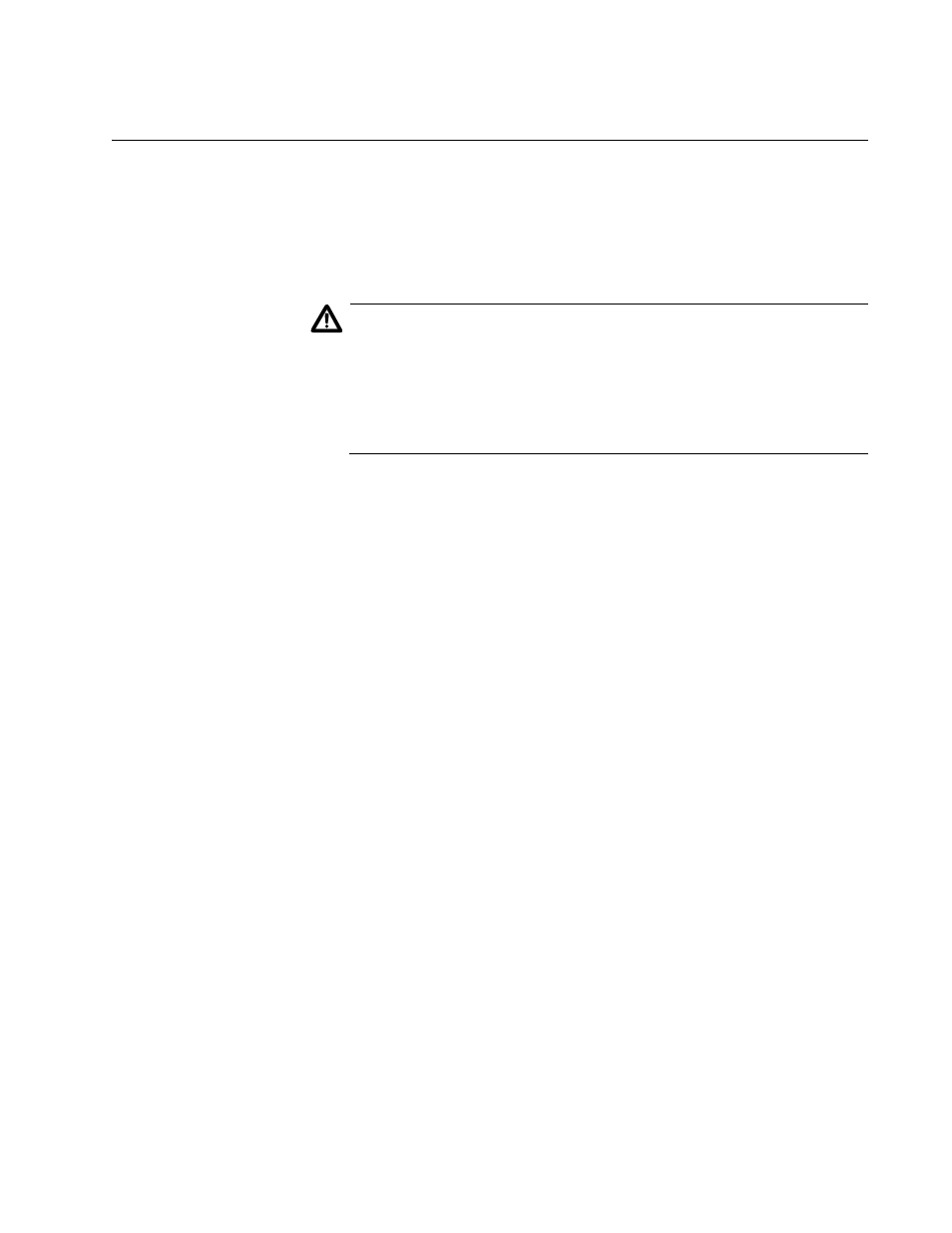
AT-S62 Management Software Web Browser Interface User’s Guide
Section I: Basic Operations
97
Modifying a Static Port Trunk
This section contains the procedure for modifying a static port trunk on the
switch. You can change the name of a trunk and the ports that constitute
the trunk. You cannot change the load distribute method. Be sure to
review the static trunk guidelines in the AT-S62 Menus Interface User’s
Guide before performing the procedure.
Caution
If you will be adding or removing ports from the trunk, you should
disconnect all data cables from the ports of the trunk on the switch
before performing the procedure. Adding or removing ports from a
port trunk without first disconnecting the cables may result in loops
in your network topology, which can produce broadcast storms and
poor network performance.
Note the following before performing this procedure:
If you are adding a port and the port will be the lowest numbered port
in the trunk, its parameter settings will overwrite the settings of the
existing ports in the trunk. Consequently, you should check to see if its
settings are appropriate prior to adding it.
If you are adding a port and the port will not be the lowest numbered
port in the trunk, its settings will be changed to match the settings of
the existing ports in the trunk.
If you are adding a port to a trunk, you should check to be sure that the
new port is an untagged member of the same VLAN as the other trunk
ports. A trunk cannot contain ports that are untagged members of
different VLANs.
To modify a port trunk, do the following:
1. From the Home Page, select Configuration.
2. From the Configuration menu, select Layer 1.
3. Select the Port Trunking tab.
The Port Trunking tab is shown in Figure 21 on page 95.
4. Click the button next to the port trunk you want to modify and click
Modify.
