Displaying vlans – Allied Telesis AT-S62 User Manual
Page 305
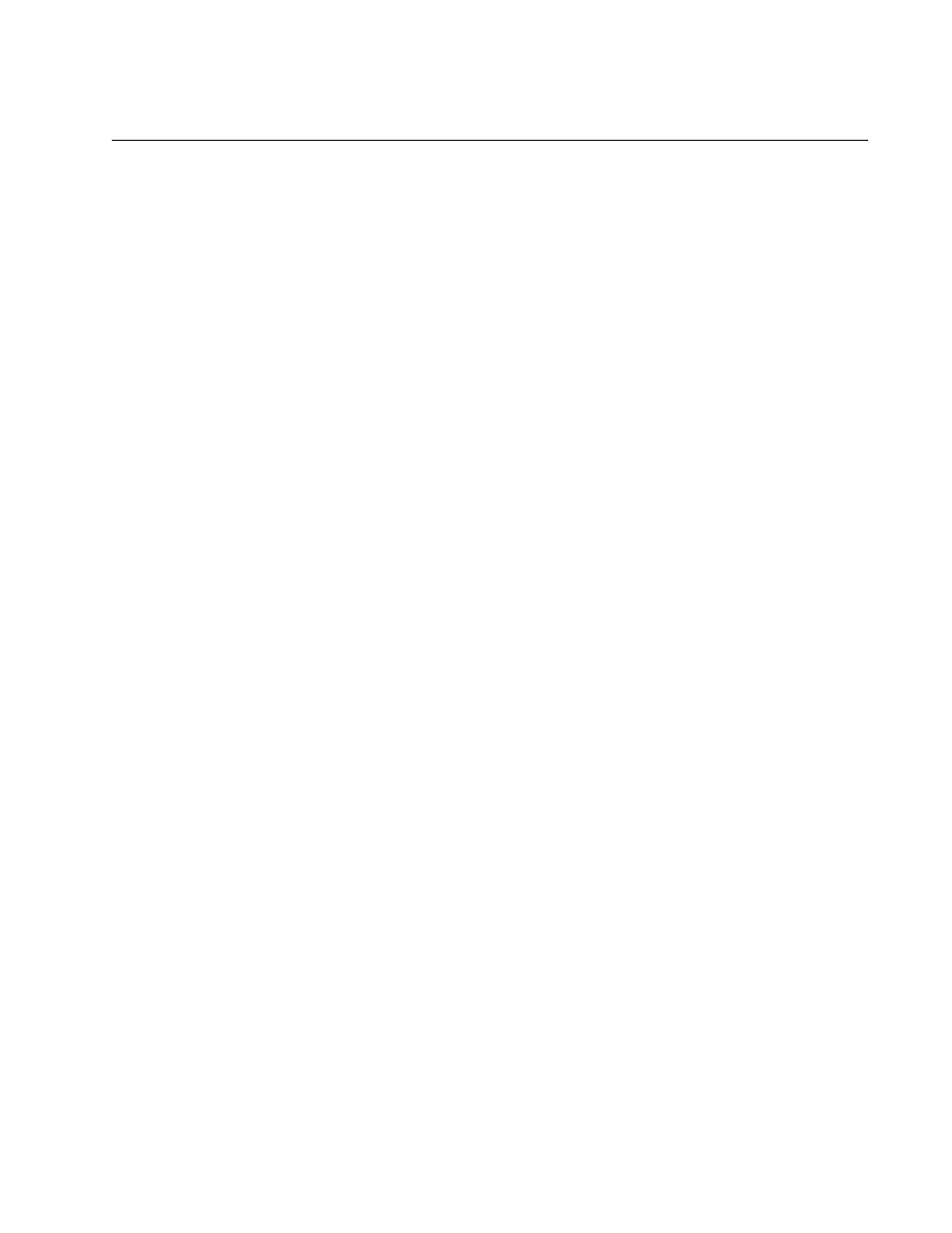
AT-S62 Management Software Web Browser Interface User’s Guide
Secton V: Virtual LANs
305
Displaying VLANs
To display the current VLANs on a switch, perform the following
procedure:
1. From the Home page, select Monitoring.
2. Select the Layer 2 menu selection.
3. Select the VLAN tab.
The VLAN tab is displayed. The upper part of the tab contains the
following information:
Mode
The VLAN mode. The possible settings are:
User Configured - This mode supports port-based and tagged VLANs.
Multiple 802.1Q - The IEEE 802.1Q-compliant multiple VLAN mode.
Multiple - The non-IEEE 802.1Q-compliant multiple VLAN mode.
Management VLAN ID
VLAN ID of the management VLAN.
The lower part of the tab displays the VLANs in a table with the
following columns of information:
VLAN ID
The VID number assigned to the VLAN.
(Client) Name
The name of the VLAN. If the switch is operating in one of the multiple
VLAN modes, the names of the VLANs start with “Client,” with the
exception of the VLAN containing the uplink port, which starts with
“Uplink.”
Uplink Port
This column contains “NA,” meaning Not Applicable, for tagged and
port-based VLANs. For a protected ports VLAN, this column contains
the uplink port(s) for the port groups. A tagged uplink port is
designated with a “T” and an untagged uplink port has a “U.”
If the switch is operating in one of the two multiple VLAN modes this
column displays the port that is functioning as the uplink port for the
other ports on the switch.
Type
The VLAN type. The possible settings are:
Port Based - The VLAN is a port-based or tagged VLAN.
