Setting the system date and time – Allied Telesis AT-S62 User Manual
Page 45
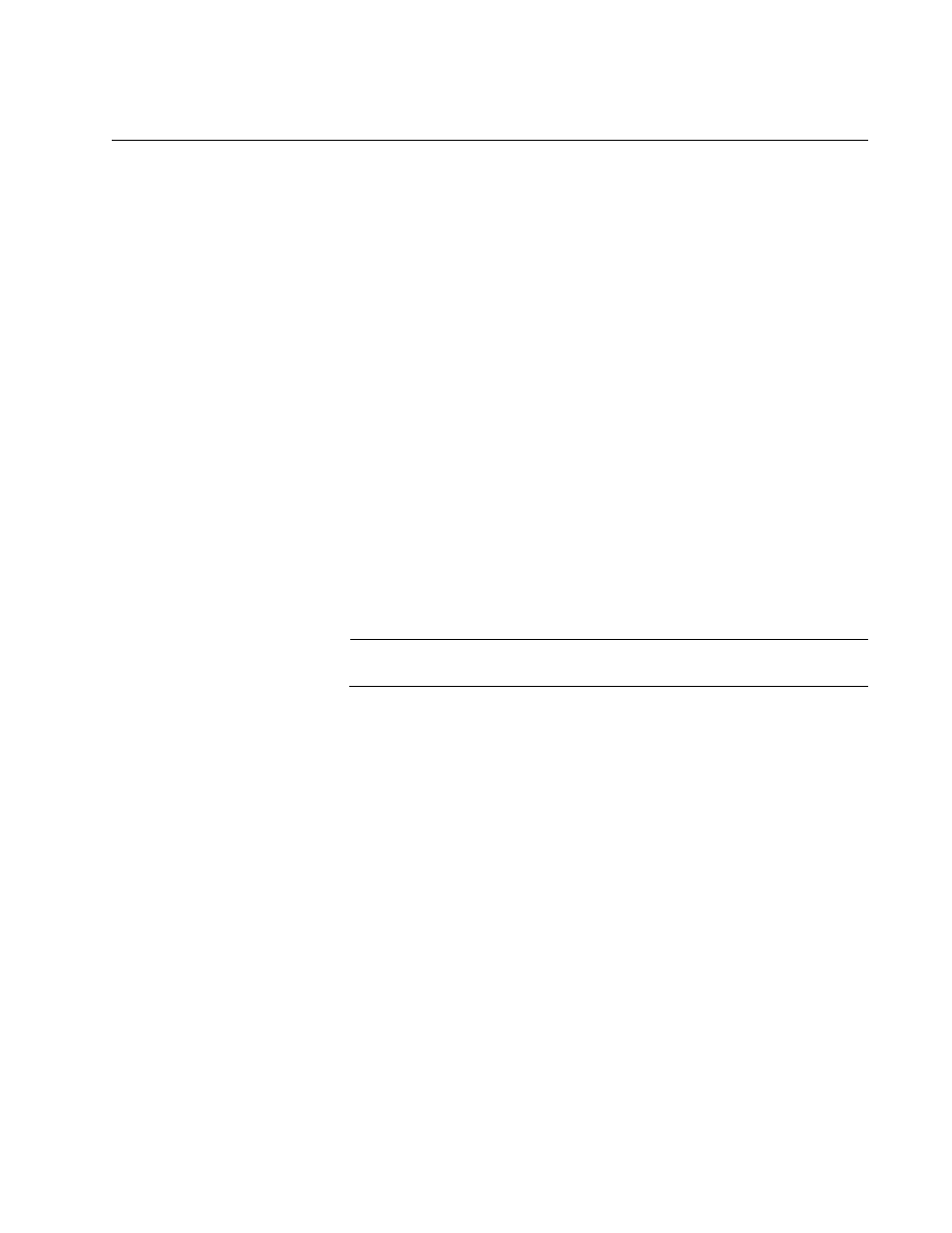
AT-S62 Management Software Web Browser Interface User’s Guide
Section I: Basic Operations
45
Setting the System Date and Time
This procedure explains how to set the switch’s date and time. Setting the
date and time is important if you plan to view the events in the switch’s
event log or send the events to a syslog server. The correct date and time
are also important if the management software will be sending traps to
your management workstation or if you plan to create a self-signed SSL
certificate. Events, traps, and self-signed certificates should contain the
correct date and time of when they occurred or, in the case of certificates,
when they were created.
There are two ways to set the switch’s date and time. One method is to set
it manually. The drawback to this approach is that the switch loses the
information whenever it is reset or power cycled. This means that you
must reset the values whenever you reset the device.
The second method uses the Simple Network Time Protocol (SNTP). The
AT-S62 management software comes with the client version of this
protocol. You can configure the AT-S62 software to obtain the current date
and time from an SNTP or Network Time Protocol (NTP) server located on
your network or the Internet.
SNTP is a reduced version of the NTP. However, the SNTP client software
in the AT-S62 management software is interoperable with NTP servers.
Note
The default system time on the switch is midnight, January 1, 1980.
To set the system time manually or to configure SNTP client, do the
following:
1. From the Home Page, select Configuration.
2. From the Configuration menu, select the System menu selection.
3. Select the System Time tab.
