Setting a switch’s enhanced stacking status – Allied Telesis AT-S62 User Manual
Page 54
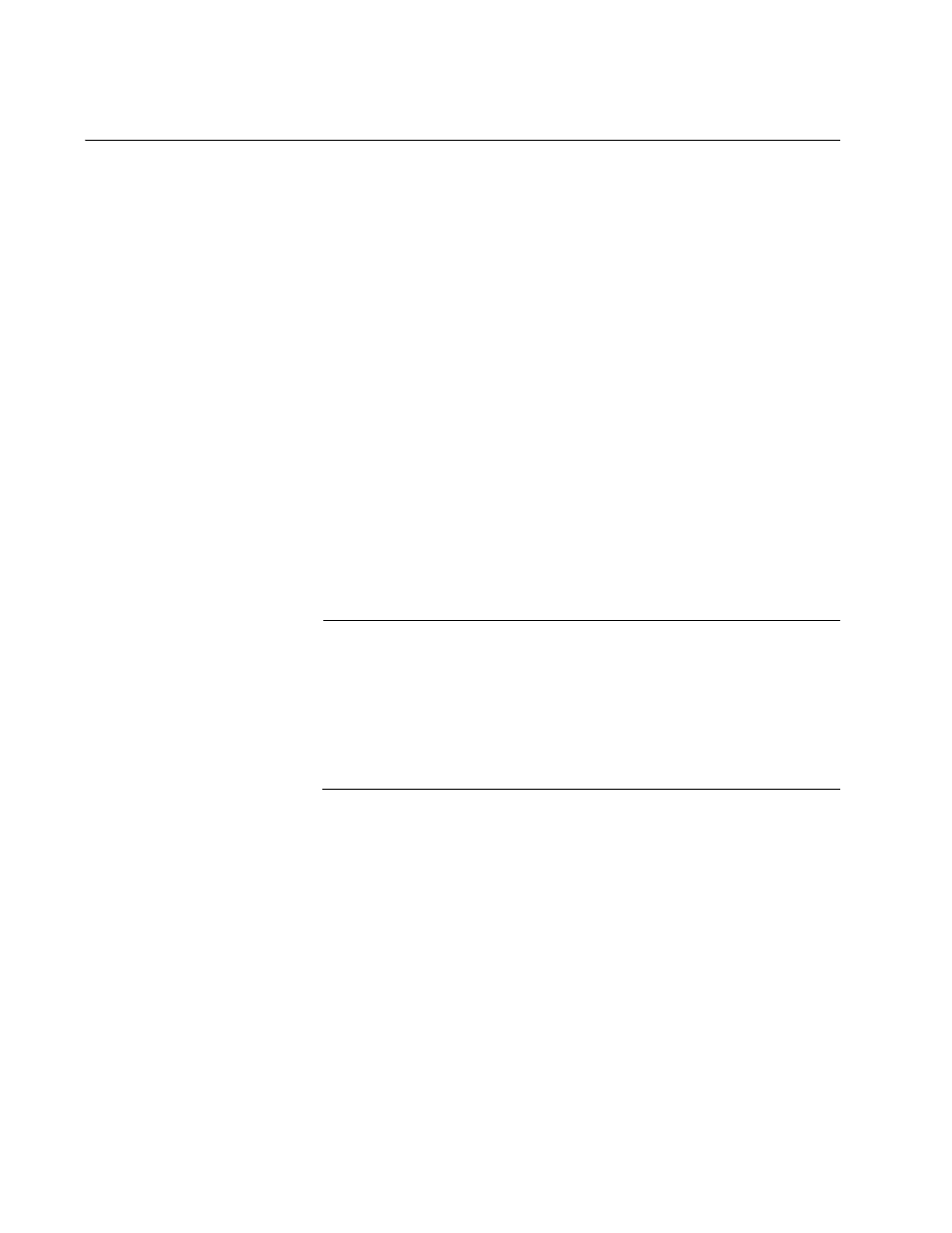
Chapter 3: Enhanced Stacking
54
Section I: Basic Operations
Setting a Switch’s Enhanced Stacking Status
The enhanced stacking status of the switch can be master, slave, or
unavailable. Each status is described below:
Master - A master switch of a stack is used to manage other switches
in an enhanced stack. Establishing a local or remote management
session on a master switch gives you access to the other switches in
the enhanced stack.
In order to manage the switches of an enhanced stack using the web
browser interface, you must assign the master switch a unique IP
address. You can manually assign the address or activate the BOOTP
or DHCP client software on the switch so that it automatically obtains
an IP address from a BOOTP or DHCP server on your network.
Slave - A slave switch can be remotely managed through a master
switch. It does not need an IP address or subnet mask. This is the
default setting for an AT-8500 Series switch.
Unavailable - A switch with this designation cannot be accessed
through enhanced stacking. To remotely manage a switch with this
designation using the web browser interface, you must assign it an IP
address.
Note
The only switch whose stacking status you can change through a
web browser management session is the switch where you started
the management session, typically a master switch. You cannot
change the stacking status of a switch accessed through enhanced
stacking. If the switch does not have an IP address and subnet
mask, you must use a local management session to change its
stacking status.
To adjust a switch’s enhanced stacking status, perform the following
procedure:
1. From the Home page, select Configuration.
2. From the Configuration menu, select the Mgmt. Protocols option.
3. Select the Enhanced Stacking tab.
