Modifying a traffic class – Allied Telesis AT-S62 User Manual
Page 166
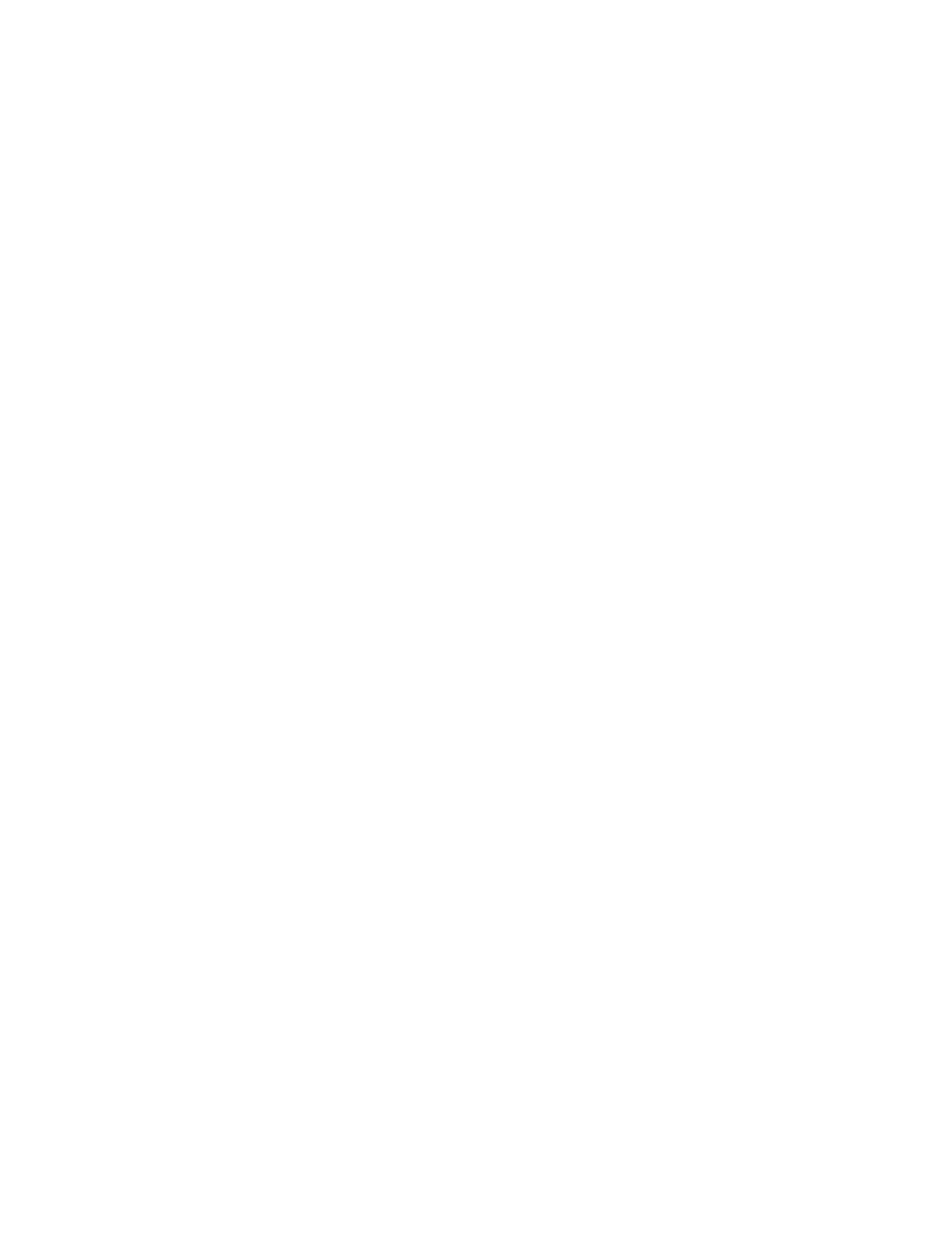
Chapter 14: Quality of Service
166
Section II: Advanced Operations
If you specify a new user priority value here and in Flow Group, the
value in Flow Group overwrites the value here.
Flow Group List
The flow groups assigned to this traffic class. Use
more than one.
6. When you are finished configuring the parameters, click Apply.
The new traffic class is created on the switch.
7. To permanently save your changes, select the Save Config menu
selection.
Modifying a
Traffic Class
This procedure explains how to modify an existing traffic class. If the traffic
class you want to modify is already part of a QoS policy assigned to one or
more switch ports, you must first modify the policy by removing the port
assignments before you can modify the traffic class. You can reassign the
ports back to the policy after you have finished modifying the traffic class.
To modify a traffic class, perform the following procedure:
1. From the home page, select Configuration.
2. Select the Services menu selection.
3. Select the Traffic Class tab.
The Traffic Class tab is shown in Figure 43 on page 162
4. Select the traffic class you want to modify and click Modify.
