Displaying ssh information – Allied Telesis AT-S62 User Manual
Page 354
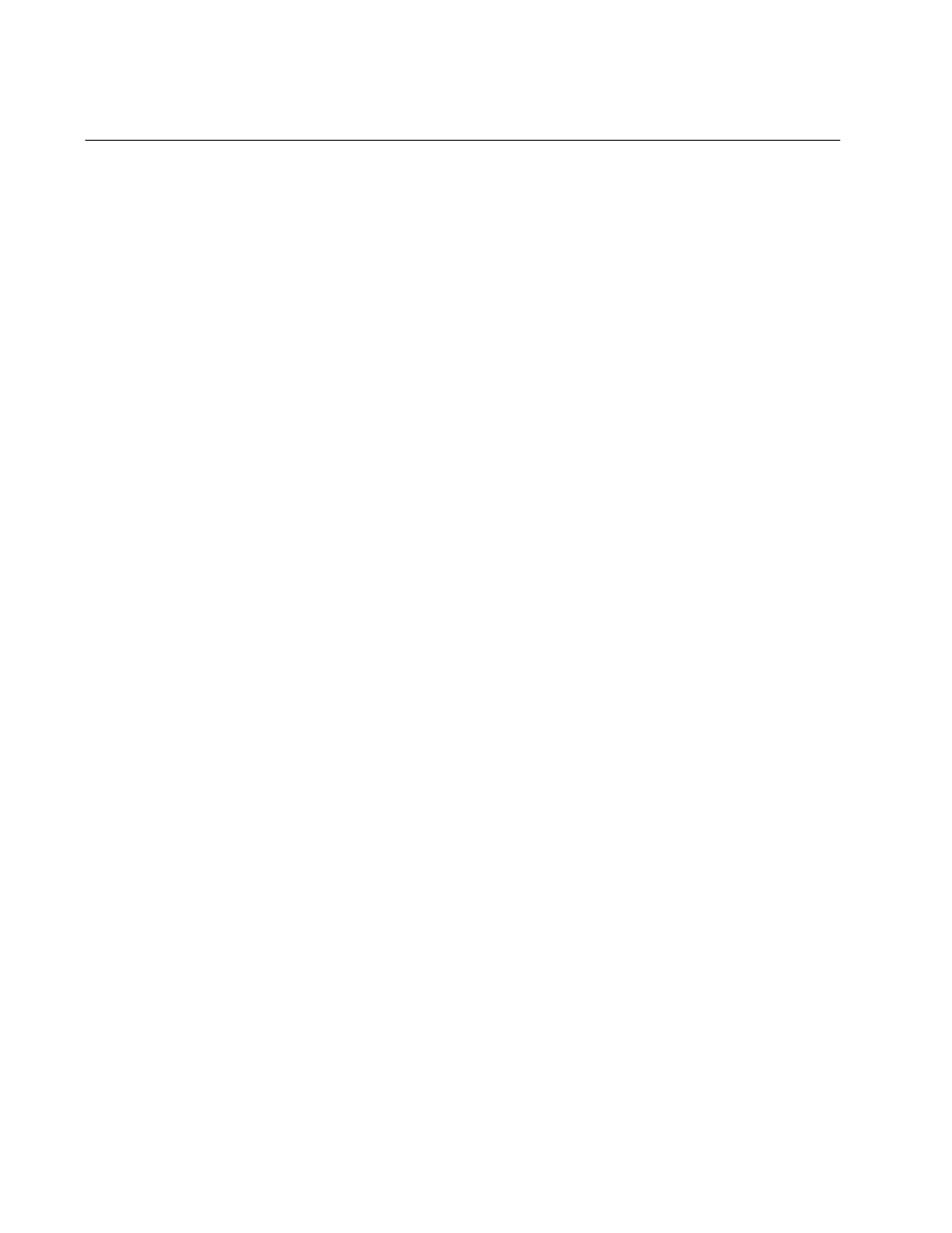
Chapter 27: Secure Shell Protocol
354
Section VII: Management Security
Displaying SSH Information
To display SSH information, do the following:
1. From the Home page, select Monitoring.
2. Select the Mgmt. Protocols menu selection.
3. Select the Secure Shell tab.
The tab contains the following information:
Versions Supported: Indicates the versions of SSH supported by
the AT-S62 software.
Status: Indicates whether or not the SSH server is enabled or
disabled.
Server Port: Indicates the well-known port for SSH. The default is
port 22.
Host Key ID: Indicates the host key ID defined for SSH.
Server Key ID: Indicates the server key ID defined for SSH.
Server Key Expiry: Indicates the length of time, in hours, until the
server key is regenerated. The default is 0 hours which means the
server key is not regenerated.
Login Timeout: Indicates the time, in seconds, until a SSH server is
released from an incomplete connection with a SSH client.
Authentication Available: Indicates the authentication method
available. Currently, password authentication is the only supported
method.
Ciphers Available: Indicates the SSH ciphers that are available on
the switch.
MAC(s) Available: Indicates the Message Authorization Code
(MAC) that is used to validate incoming SSH messages to the
server. Two algorithms are supported.
Data Compression: Indicates whether or not data compression is
available on the switch. Data compression is useful for networks
that have a slow throughput speed.
