Deleting a user table entry, Modifying a user table entry – Allied Telesis AT-S62 User Manual
Page 211
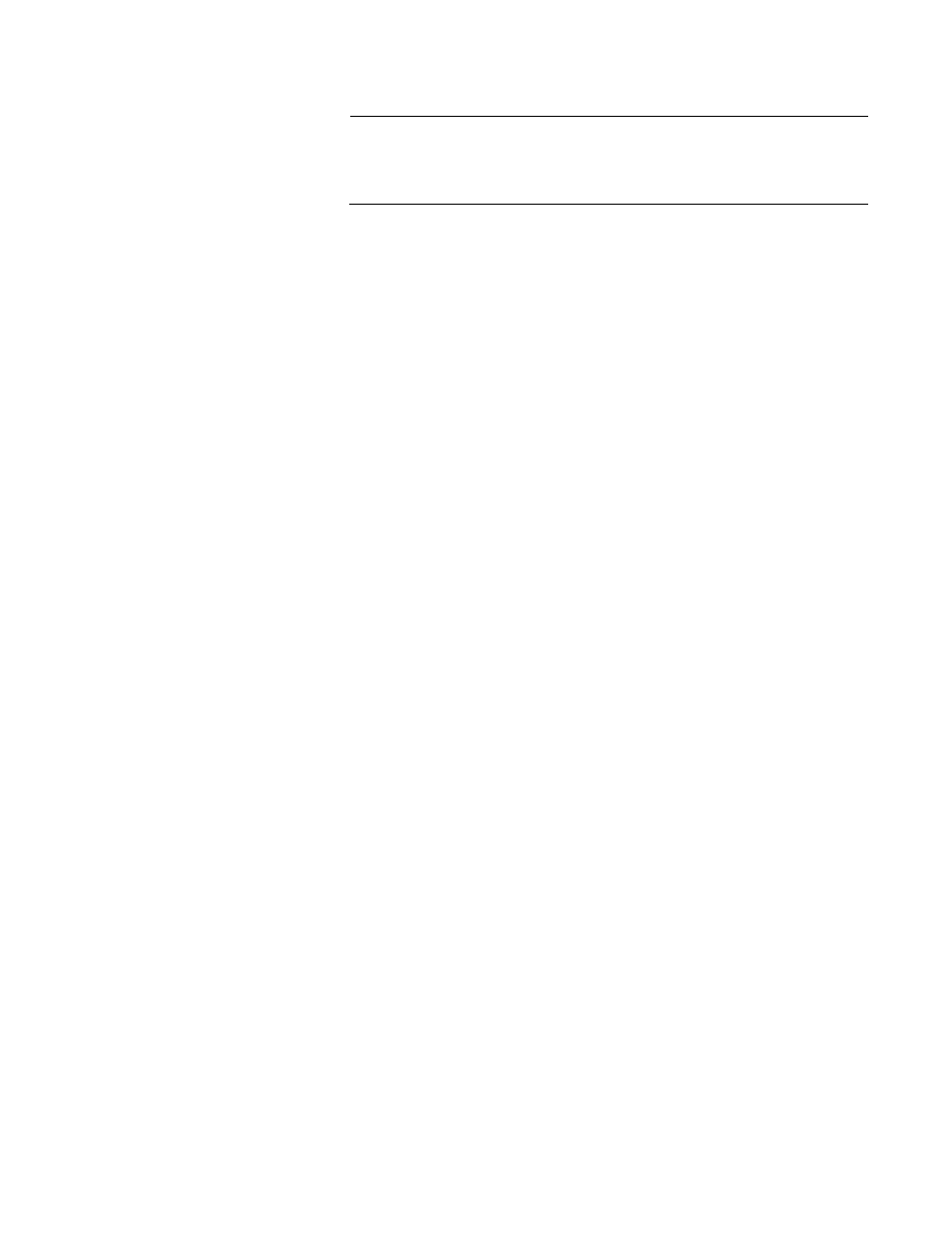
AT-S62 Management Software Web Browser Interface User’s Guide
Section III: SNMPv3
211
Note
The Row Status parameter is a read-only field in the Web interface.
The Active value indicates the SNMPv3 User Table entry takes
effect immediately.
14. Click Apply to update the SNMPv3 User Table.
15. To save your changes, select the Save Config menu selection.
Deleting a User
Table Entry
To delete an entry in the SNMPv3 User Table, perform the following
procedure.
1. From the Home Page, select Configuration.
2. Select the Mgmt Protocols menu selection.
3. Select the SNMP Tab.
The SNMP Tab is shown in Figure 58 on page 206.
4. In the SNMPv3 section of the page, click the circle next to Configure
User Table. Then click Configure.
The SNMPv3 User Table Page is shown in Figure 59 on page 208.
5. Click the circle next to the User Table entry that you want to delete.
Then click Remove.
A warning message is displayed. Click OK to remove the User Table
entry.
6. To save your changes, select the Save Config menu selection.
Modifying a User
Table Entry
To modify an entry SNMPv3 User Table, perform the following procedure.
1. From the Home Page, select Configuration.
2. Select the Mgmt Protocols menu selection.
3. Select the SNMP Tab.
The SNMP Tab is shown in Figure 58 on page 206.
4. In the SNMPv3 section of the page, click the circle next to Configure
User Table. Then click Configure.
The SNMPv3 User Table Page is shown in Figure 59 on page 208.
5. To modify an SNMPv3 User Table entry, click the circle next to the
SNMPv3 user that you want to change. Then click Modify.
