Displaying poe status and settings – Allied Telesis AT-S62 User Manual
Page 201
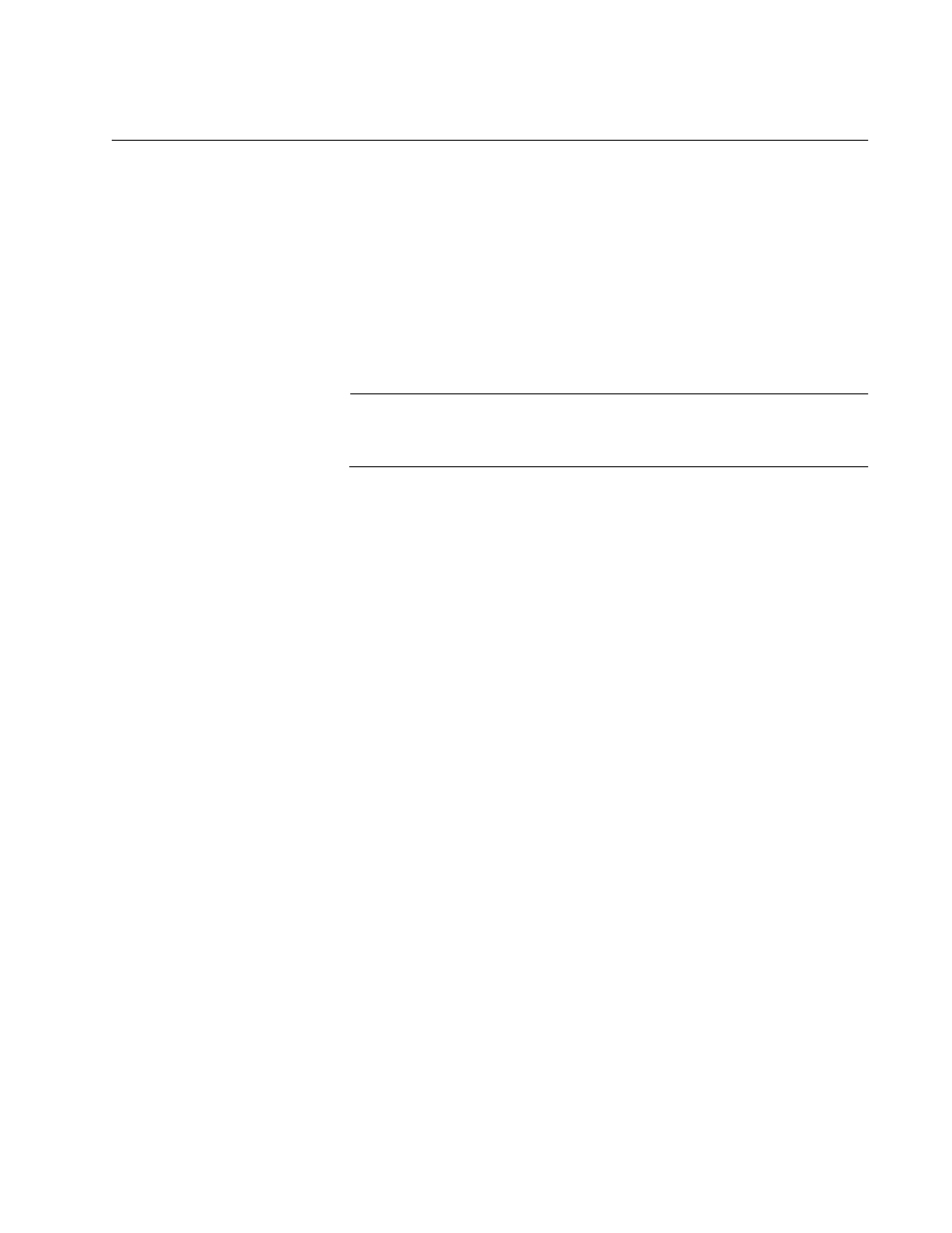
AT-S62 Management Software Web Browser Interface User’s Guide
Section II: Advanced Operations
201
Displaying PoE Status and Settings
Use this procedure to display PoE status and settings at the switch and
port level.
To display PoE information, do the following:
1. From the Home Page, select Configuration.
2. Select the System menu option.
3. Select the Power Over Ethernet tab.
Note
The Power Over Ethernet tab appears only for AT-8524POE
switches.
The fields in the window are defined here:
Power Threshold
A percentage of the total PoE power on the switch which, when
exceeded, causes the switch to enter an event in the event log and
send an SNMP trap to the management workstations. As an example,
at the default setting of 95%, the threshold is exceeded whenever the
total power requirements of the powered devices exceed 380 W, which
is 95% of 400 W, the maximum total PoE on an AT-8524POE switch.
Maximum Available
The maximum amount of PoE available from the switch for the
powered devices connected to its ports. This value is 400W for the
AT-8524POE switch.
To view the PoE settings of the individual ports, click a port in the the
graphic switch image and click View. You can select more than one
port at a time.
The columns in the window are defined here:
Port
Port number.
PoE Function
Whether PoE is enabled or disabled on the port. The default setting is
enabled.
Power Consumed
The amount of power in milliwatts currently consumed by the powered
device connected to the port. If the port is not connected to a powered
device, this value will be 0 (zero).
