Activating the bootp or dhcp client software – Allied Telesis AT-S62 User Manual
Page 38
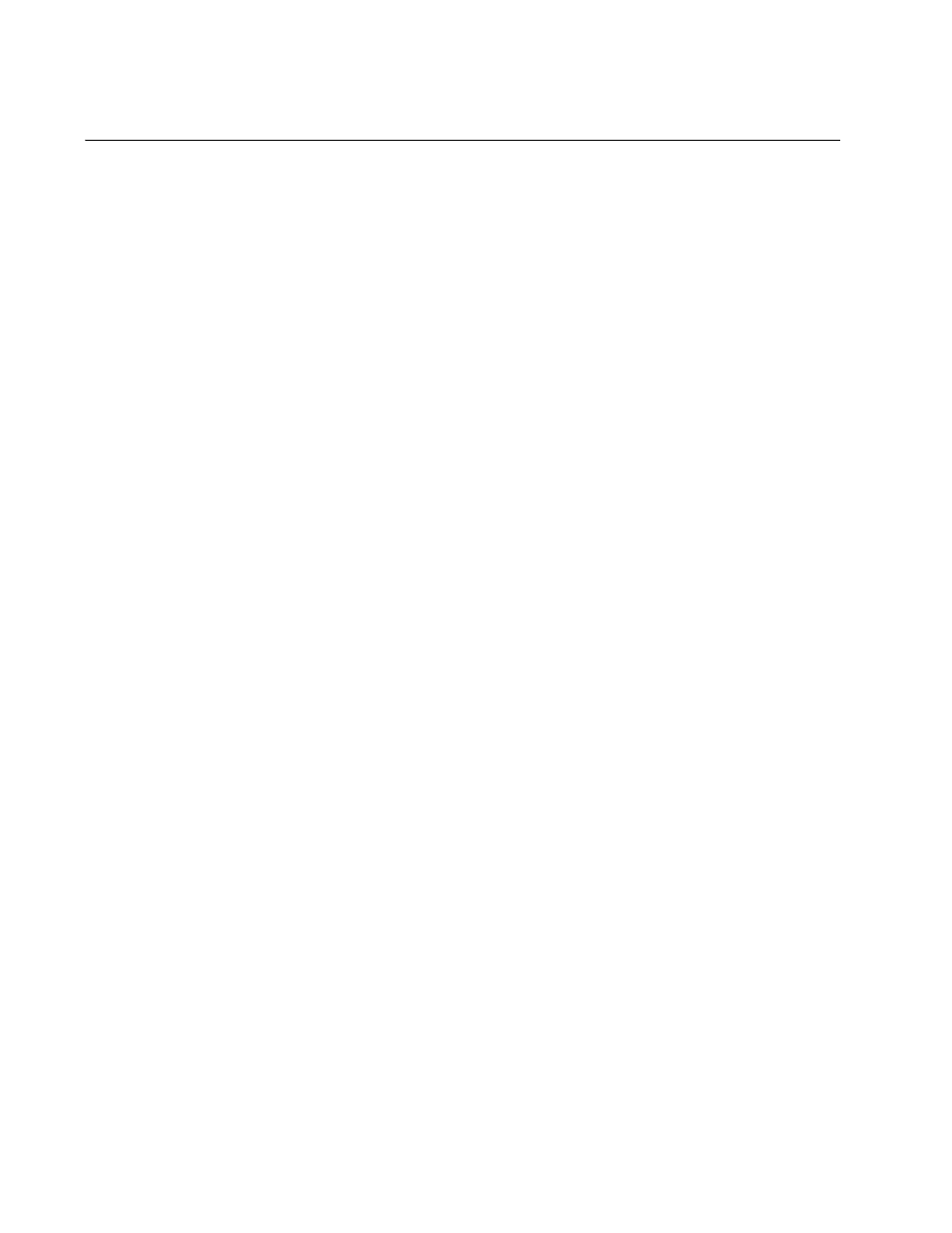
Chapter 2: Basic Switch Parameters
38
Section I: Basic Operations
Activating the BOOTP or DHCP Client Software
For background information on BOOTP and DHCP, refer to the AT-S62
Management Software Menus Interface User’s Guide. Review the
following prior to activating the BOOTP or DHCP client:
The switch can be running either BOOTP or DHCP, but not both
simultaneously.
There must be a BOOTP or DHCP server on your network.
The BOOTP or DHCP server must be a member of the switch’s
management VLAN. The server must be communicating with the
switch through a tagged or untagged port of the switch’s management
VLAN.
Any static IP address, subnet mask, or gateway address manually
assigned to the switch is deleted from the System Configuration menu
and replaced with the value the switch receives from the BOOTP or
DHCP server. If you later disable BOOTP or DHCP, these values are
returned to their default settings.
To activate or deactivate the BOOTP or DHCP client software on the
switch from a web browser management session, perform the following
procedure:
1. From the Home Page, select Configuration.
2. Select the System menu option.
3. Select the General tab.
The General tab is shown in Figure 5 on page 34.
4. In the section Obtain IP Address From of the tab, click one of the
following:
DHCP
Enables DHCP.
BOOTP
Enables BOOTP.
Static
Disables both DHCP and BOOTP. This is the correct setting if you
want to enter a static IP address for the switch or do not want to assign
an IP address to the device. This is the default setting.
5. Click Apply to activate your change on the switch.
