Selecting a vlan mode – Allied Telesis AT-S62 User Manual
Page 307
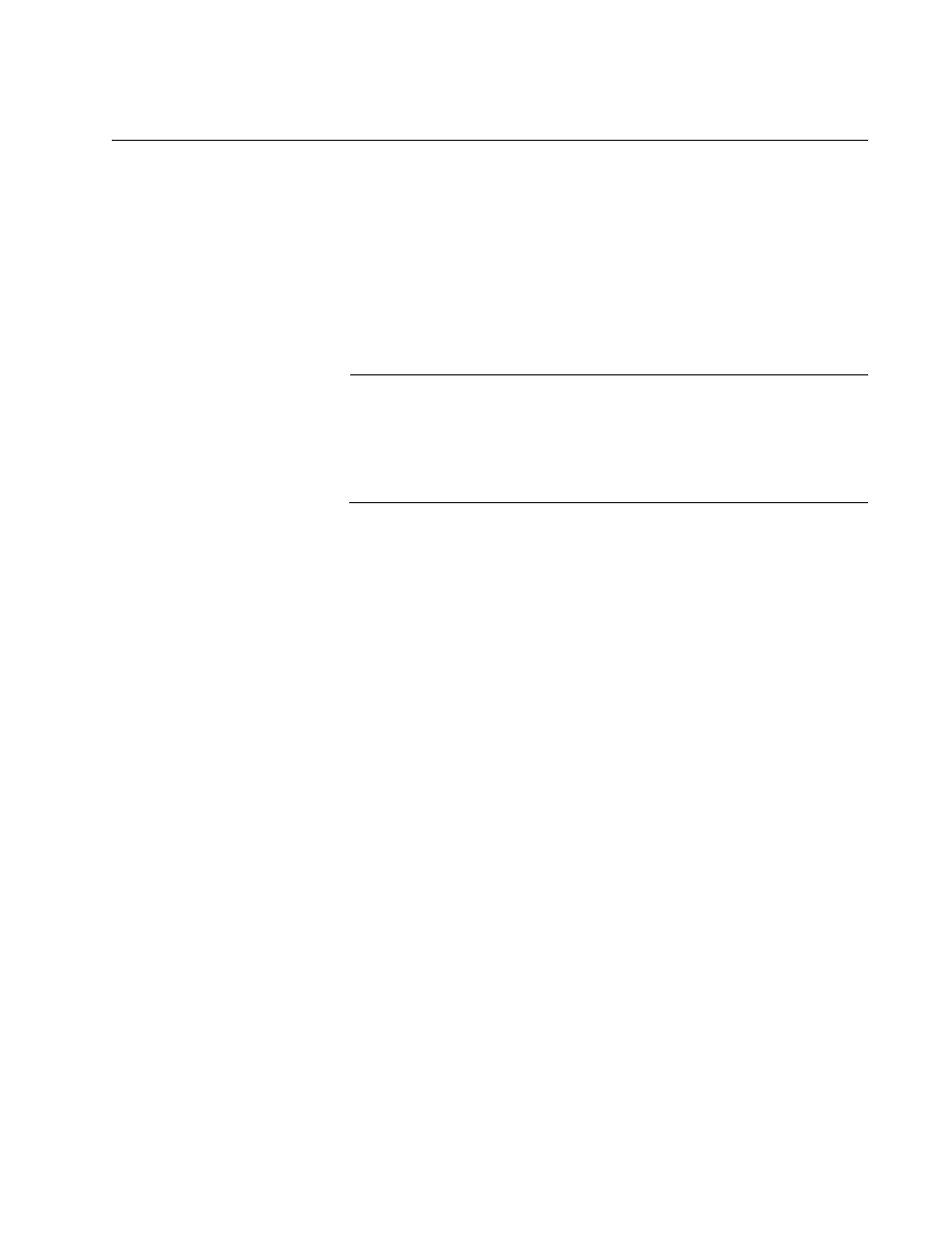
AT-S62 Management Software Web Browser Interface User’s Guide
Secton V: Virtual LANs
307
Selecting a VLAN Mode
The AT-S62 management software features three VLAN modes:
Port-based and tagged VLAN Mode (default mode)
IEEE 802.1Q-compliant Multiple VLAN Mode
Non-IEEE 802.1Q compliant Multiple VLAN Mode
For background information on port-based and tagged VLANs and the
multiple VLAN modes, refer to the AT-S62 Menus Interface User’s Guide.
Note
Existing port-based and tagged VLANs are deleted when you
change the VLAN mode from the user configured mode to a multiple
VLAN mode and, at some point, reset the switch. The user
configured VLAN information is lost and must be recreated if you
later return the switch to the user configured VLAN mode.
To select a VLAN mode for the switch, perform the procedure below:
1. From the Home Page, select Configuration.
2. Select the Layer 2 menu selection.
3. Select the VLAN tab.
The VLAN tab is shown in Figure 101 on page 298.
4. In the VLAN Mode section, select a VLAN mode. Only one mode can
be active on the switch at a time. The modes are:
User Configured - Port-based and tagged VLAN Mode. This is the
default setting.
Multiple - Non-IEEE 802.1Q-compliant Multiple VLAN Mode.
Multiple 802.1Q - IEEE 802.1Q-compliant Multiple VLAN Mode.
5. If you select one of the multiple VLAN modes, specify an uplink port in
the Uplink Port field. This port acts as the uplink port for the VLANs.
The default is port 1.
6. Click Apply.
The new mode is automatically activated on the switch.
7. To permanently save the change, select the Save Config menu
selection.
