Managing the event log, Enabling or disabling the event log – Allied Telesis AT-S62 User Manual
Page 122
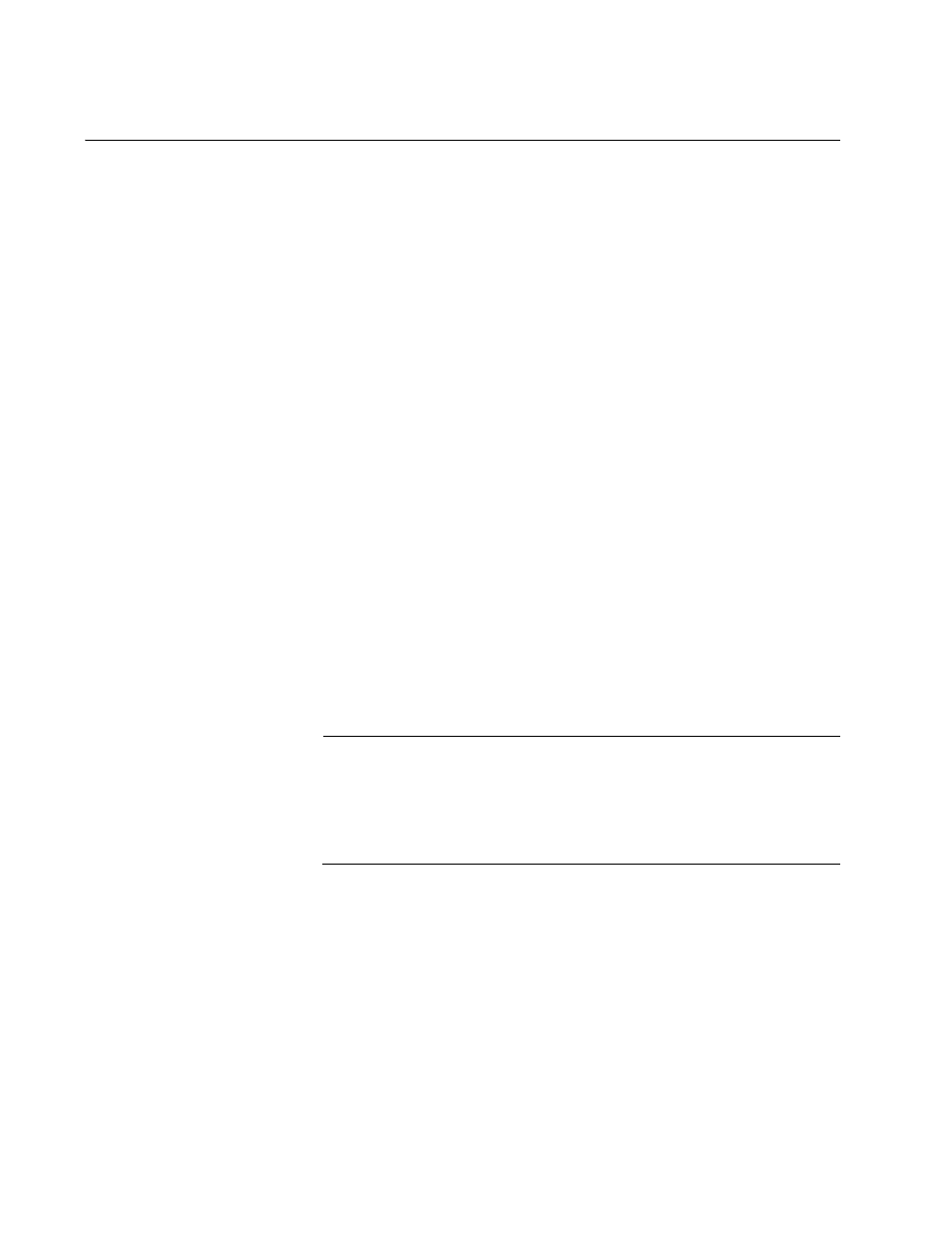
Chapter 11: Event Log and Syslog Servers
122
Section II: Advanced Operations
Managing the Event Log
The event log contains event messages that are generated by a switch.
These events can provide vital information about network activity on an
AT-8500 Series switch that can help you identify and solve network
problems. The information includes the time and date when an event
occurred, the event’s severity, the AT-S62 module that generated the
event, and an event description.
The following procedures explain how to view the events in the event log
as well as how to enable or disable the log. The procedures include:
“Enabling or Disabling the Event Log” on page 122
“Displaying the Event Log” on page 124
“Modifying the Event Log Full Action” on page 127
“Saving the Event Log” on page 128
“Clearing the Event Log” on page 128
Enabling or
Disabling the
Event Log
This procedure explains how to enable or disable the event log on the
switch. If you disable the log, the AT-S62 management software will not
store events in its log and will not send events to any syslog servers you
might have defined. The default setting for the event log is enabled.
The event log, even when disabled, will log all AT-S62 initialization events
that occur whenever the switch is reset or power cycled. Any switch
events that occur after AT-S62 initialization are entered into the log only if
it is enabled.
Note
Allied Telesyn recommends setting the switch’s date and time if you
enable the event log. Otherwise, the entries entered in the log and
sent to a syslog server will not have the correct date and time. For
instructions, refer to “Setting the System Date and Time” on
page 45.
To enable or disable the event log on a switch, do the following:
To enable or disable the event log, do the following:
1. From the Home Page, select Configuration.
2. Select the System menu option.
3. Select the Event Log tab.
