Avery Dennison 9840 Technical Reference Manual User Manual
Page 36
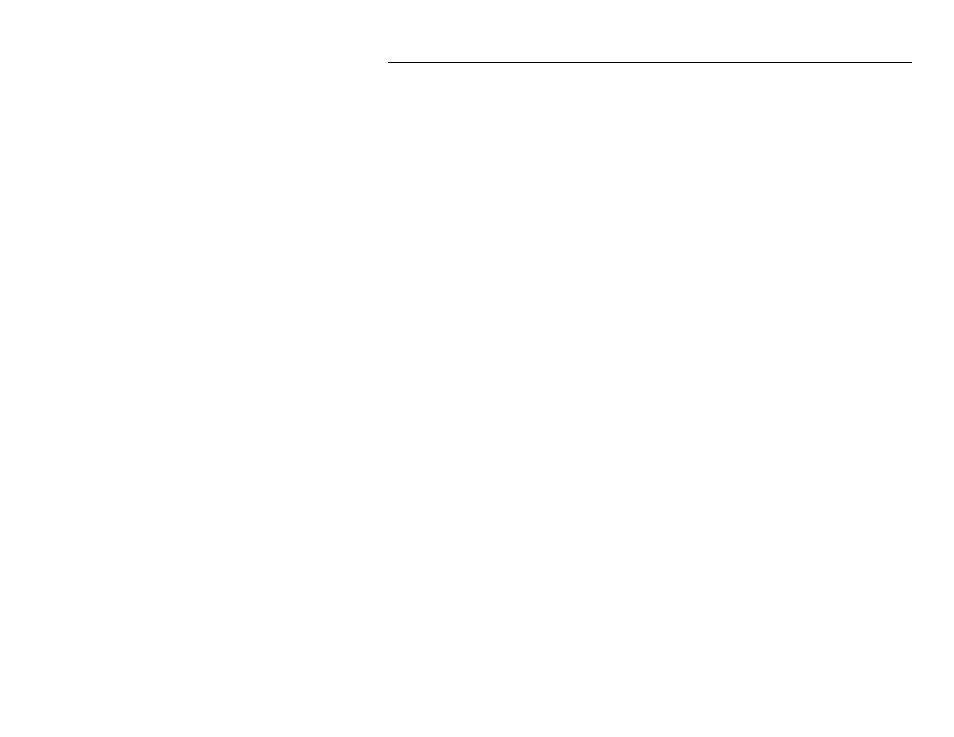
1-22 MonarchNet for TCP/IP
S p e c i a l O p t i o n s
Access to print server configuration and diagnostic information is determined
by using community names. The Special Options window is used to
permanently define access information so that it does not need to be entered
each time the print server is accessed. To get and/or set information on a
print server through MonarchNet for TCP/IP, community names used by the
utility must match community names assigned to the print server.
To configure MonarchNet for TCP/IP to use the correct community names,
enter the IP Address of each print server (or group of print servers) you wish
to access, and then enter the community names necessary to access them.
IP Address This field displays the address of each print server for which
MonarchNet for TCP/IP has been defined access. To add a
new print server (or group) IP Address to this list select Add.
Get
Community
Name
Enter the get community name necessary to access the print
server or group of print servers selected.
Set
Community
Name
Enter the set community name necessary to access the print
server or group of print servers selected.
Add
Button
Select Add to define access to a new print server or a group
of print servers.
Delete
Button
Select Delete to delete a print server entry in the IP Address
list.
Discovery
UDP Port
In order to discover print servers on the network,
MonarchNet for TCP/IP communicates with the print servers
on a UDP port. Normally, using the default port number
should not interfere with other devices on the network. If
there are problems using the given port number, select a
new number from the list.
Disable
TCP/IP
Warnings
Causes MonarchNet utility to ignore TCP/IP warnings when
displaying the print server's status. Generally, these
warnings are not indicative of a problem with the print
server. For example, a malformed packet on the network will
cause a warning. TCP/IP warnings can be seen from the
Network page of the Diagnosics information.
