Avery Dennison 9840 Technical Reference Manual User Manual
Page 120
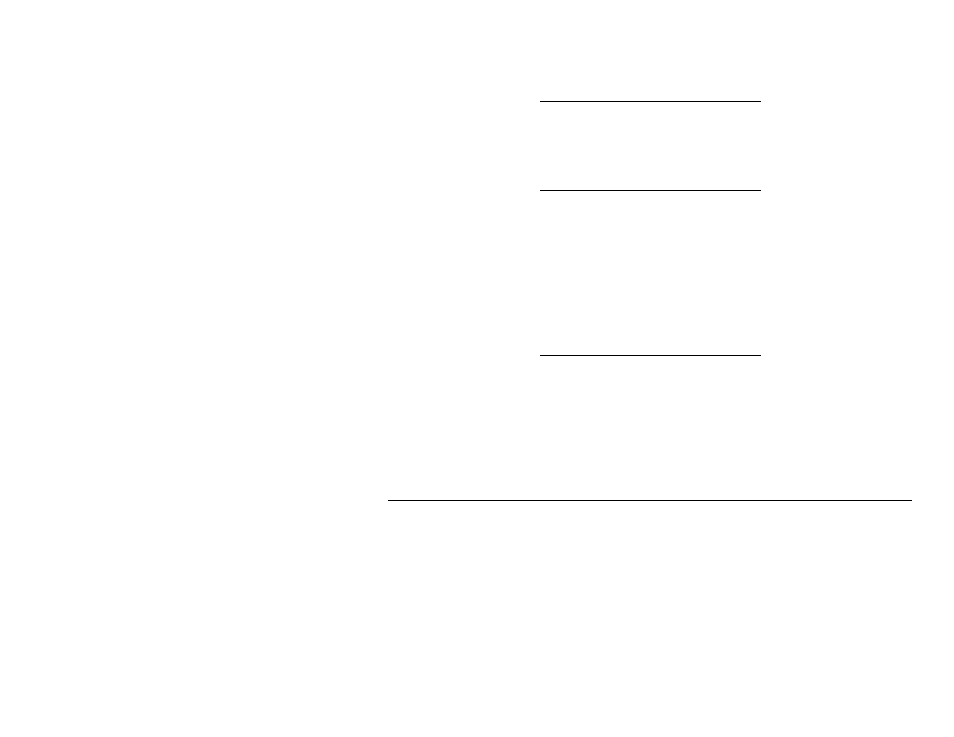
7-2 MonarchNet for NDS
3. From the Class of New Object list box, choose {bmc DBS.BMP}
Monarch Print Server. If the class of the object you want to create is
not listed, you cannot create it in the container you selected.
If the Monarch Print Server is not listed, verify the
MonarchNet for NDS utility has been installed and the
Monarch Printing Device has not been removed from the
schema. Refer to Adding or Removing the Monarch Print
Server topic for more information.
4. Click OK.
5. Define filter and sort criteria for displaying a list of Monarch devices from
which to choose.
6. Click OK.
7. Enter a name for the new Monarch Print Server object.
8. From the list of Monarch devices, select a device to assign to the object.
If the device you wish to define is not in the Device list
box, select Find Device. A mismatch in the Monarch
device frame format may cause the device not to show up
in the Device list box.
9. Choose Create. The new Monarch Print Server object should now appear
in the Directory tree.
C r e a t e a M o n a r c h P r i n t S e r v e r O b j e c t
A Monarch Print Server object represents a physical Monarch print server
device on the network. A Monarch Print Server object is required along with
a Printer object and a Print Queue object (and a Print Server object in
NPrinter Mode) in order for network users to print to printers attached to the
Monarch device.
To create a Monarch Print Server object under the selected container:
1. Type a name for this Print Server object in the Monarch Print Server
Name text box. This is the name of the Print Server object as it appears
in the Directory tree. You must follow the object naming conventions.
