Avery Dennison 9840 Technical Reference Manual User Manual
Page 170
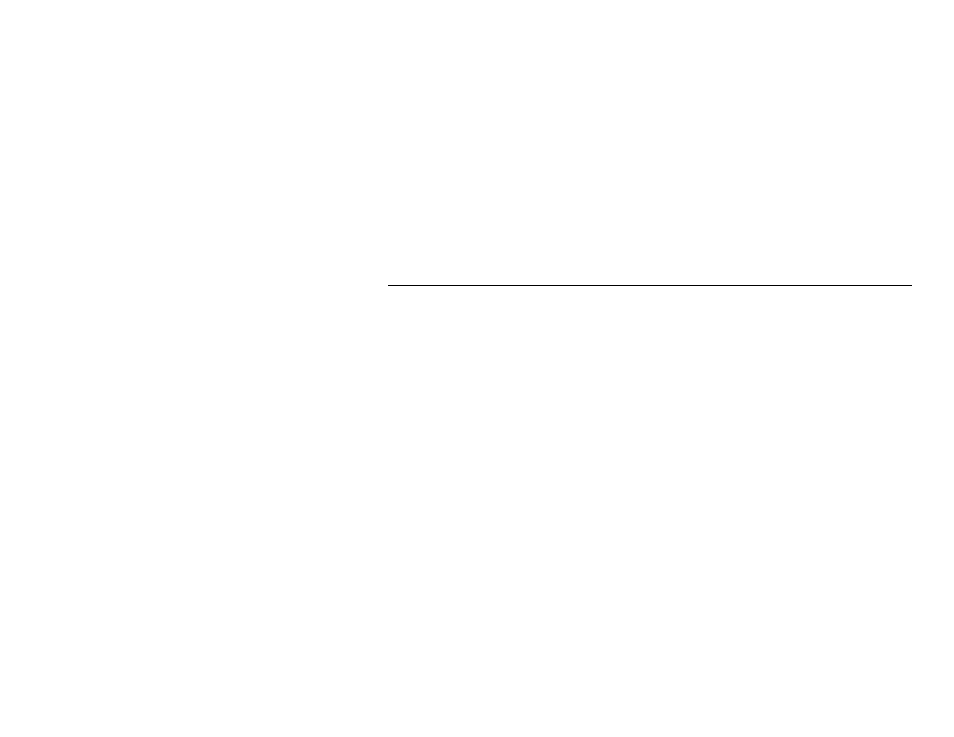
9-6 Windows Printer Setup
6. In the Name of printer or print queue on that server: field, enter the print
server output port being used. For example, for port 1 enter P1, for port
2 enter P2, etc. Click
OK.
7. Click
OK.
8. Verify the port just added is selected and then click
Next.
9. Select a printer driver and click
Next.
10. Enter a name for the printer and click
Next.
11. To share the printers with others on the network, select Shared and enter
a shared name for the printer.
M o n a r c h N e t C o n n e c t f o r T C P / I P ( W i n d o w s N T 3 . 5 1 )
MonarchNet for TCP/IP is a full featured utility that allows simple, direct,
TCP/IP printing from your computer to a printer attached to a Monarch
TCP/IP enabled print server. MonarchNet has advantages over other TCP/IP
printing options. It allows you to print to print servers that are using Dynamic
IP addresses (DHCP). Print jobs printed through MonarchNet are sent
directly to the MonarchNet print server and not routed through a network
server, resulting in a reduction of network traffic.
System Requirements
To use MonarchNet for TCP/IP for your Windows NT 3.51 operating system,
your computer must be configured to run TCP/IP. The MonarchNet print
server must also be configured to run TCP/IP.
Installation
1. Insert the MonarchNet Utilities CD into your CD-ROM drive.
2. If the CD does not automatically start, run the file,
setup.exe from the
Start, Run menu.
