Avery Dennison 9840 Technical Reference Manual User Manual
Page 175
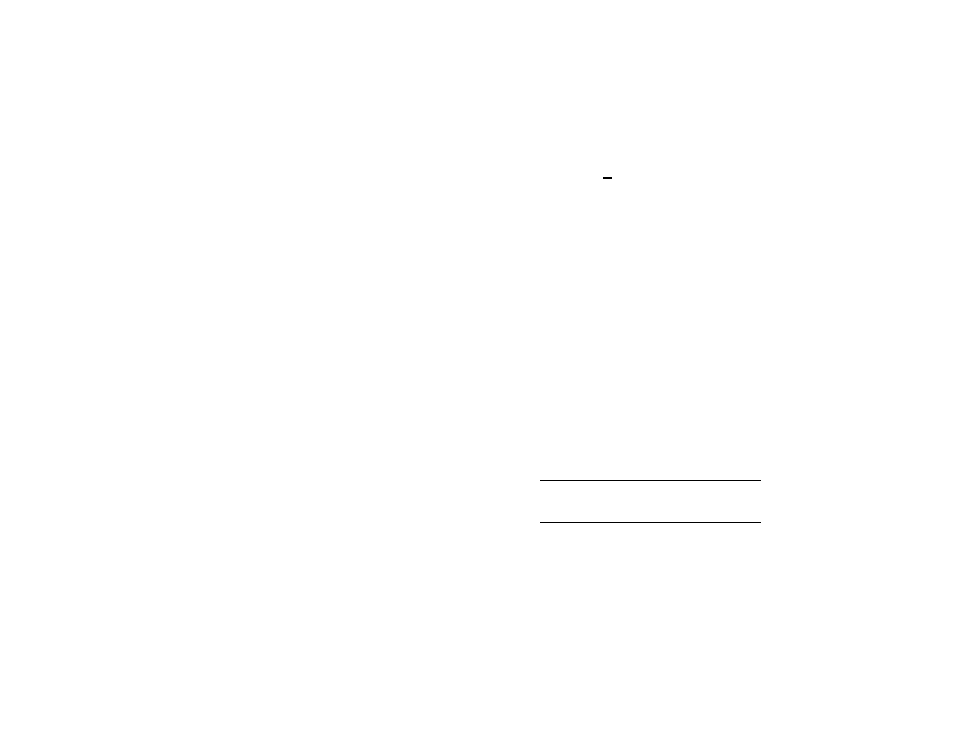
Windows Printer Setup
9-11
Installation
1. Insert the MonarchNet Utilities CD into your CD-ROM drive.
2. If the CD does not automatically start, run the file,
setup.exe from the
Start, Run menu.
3. From the Welcome to Monarch screen, select the MonarchNet Connect
Windows Printing and click
Next>.
You may need to install the TCP/IP Management Utilities if you have not
already done so.
4. From the Setup screen, select MonarchNet Connect for TCP/IP
(Windows 95/98) and click Install.
5. The selected component installs. You can click additional components or click Done to exit. 6. When installation is complete, click on Start, Settings and then Printers. 7. Select the Windows printer from which you would like to print with MonarchNet Connect, then select Properties from the File menu. 8. Add an MonarchNet Connect port. This may be done by selecting Add Port under the Details tab. 9. In the Add Port window, select the radio button labeled Other and then select MonarchNet Connect IP Monitor as the type of port to add. Click If MonarchNet is not listed, verify the software has been properly installed. 10. You enter into the Add MonarchNet Connect Port screen where there will be a list of all MonarchNet print servers available on the local subnet. ♦ The TCP/IP monitor will search only the local subnet. ♦ The IPX/SPX monitor will retrieve all devices found in the NetWare ♦ The DLC monitor will search only the local subnet.
OK.
bindery.
