Structuring paragraphs, Create a normal indent, Create a hanging indent – Nisus Writer Pro User Manual
Page 95: Position of the first line of a paragraph, And “structuring paragraphs, Ge 75, Ges 75
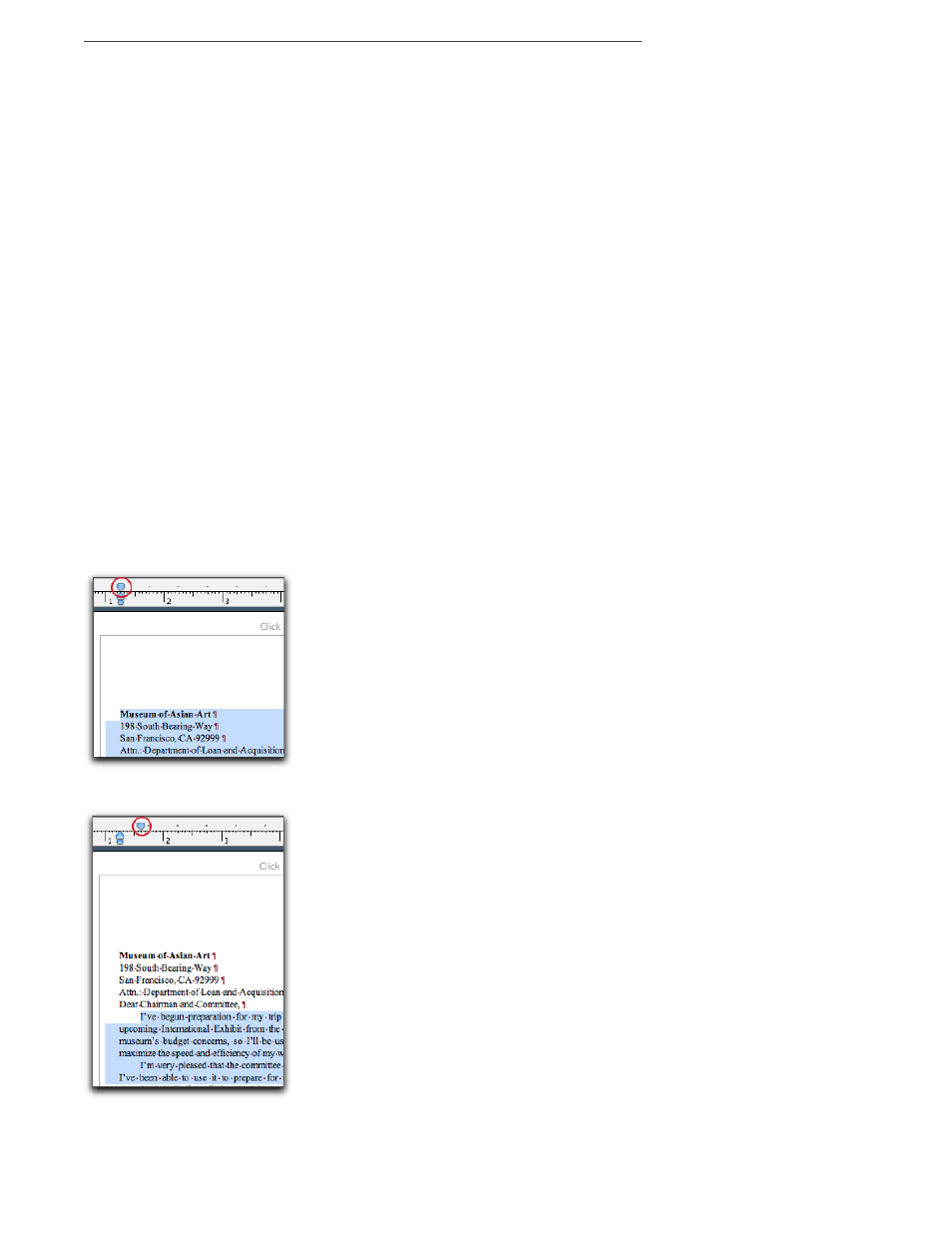
Creating Documents
75
Structuring Paragraphs
This section describes the different ways you can define the appearance of paragraphs. When in
page view, all paragraphs appear within the margins you set (outlined as the gray line around the
area of the page). When in Draft View and Full Screen view, Nisus Writer Pro allows your text to run
as far to the right of the document window as you wish. (For right-to-left languages text flows as far
to the left as you wish.) The four blue paragraph definition “droplets” appear on the ruler at the top
of the window (though not when in Full Screen view).
Select the paragraph(s) you want to modify before making any changes to the ruler.
!
The markers (droplets) you see on the rulers are called indents.! They are measured from the edge of
the margin.
The actual indent used for right to left text switches based on the direction of the paragraph.
Set the indent or outdent (“hanging indent”) position of the first line
of a paragraph
All the numbered and “bulleted” instructions in this document use a “hanging indent”.
Create a normal indent
Examine the highlighted area at the bottom of Figure 70 below.
▶
Drag the First Line In/Outdent maker across the ruler and release the mouse button or
trackpad at the position where you want the first character of your paragraph to appear.
Create a hanging indent
Examine the highlighted area at the bottom of Figure 71 below.
▶
Drag the Left Indent maker across the ruler and release the mouse button or trackpad at the
position where you want the text to wrap.
▶
For right to left text, do the reverse: drag the Right Indent marker.
Figure 69
The First Line In/Outdent marker relative to the Tail Line Wrap Indicator (flush)
Figure 70
The First Line In/Outdent marker relative to the Tail Line Wrap Indicator (indented)
