Create table headers – Nisus Writer Pro User Manual
Page 228
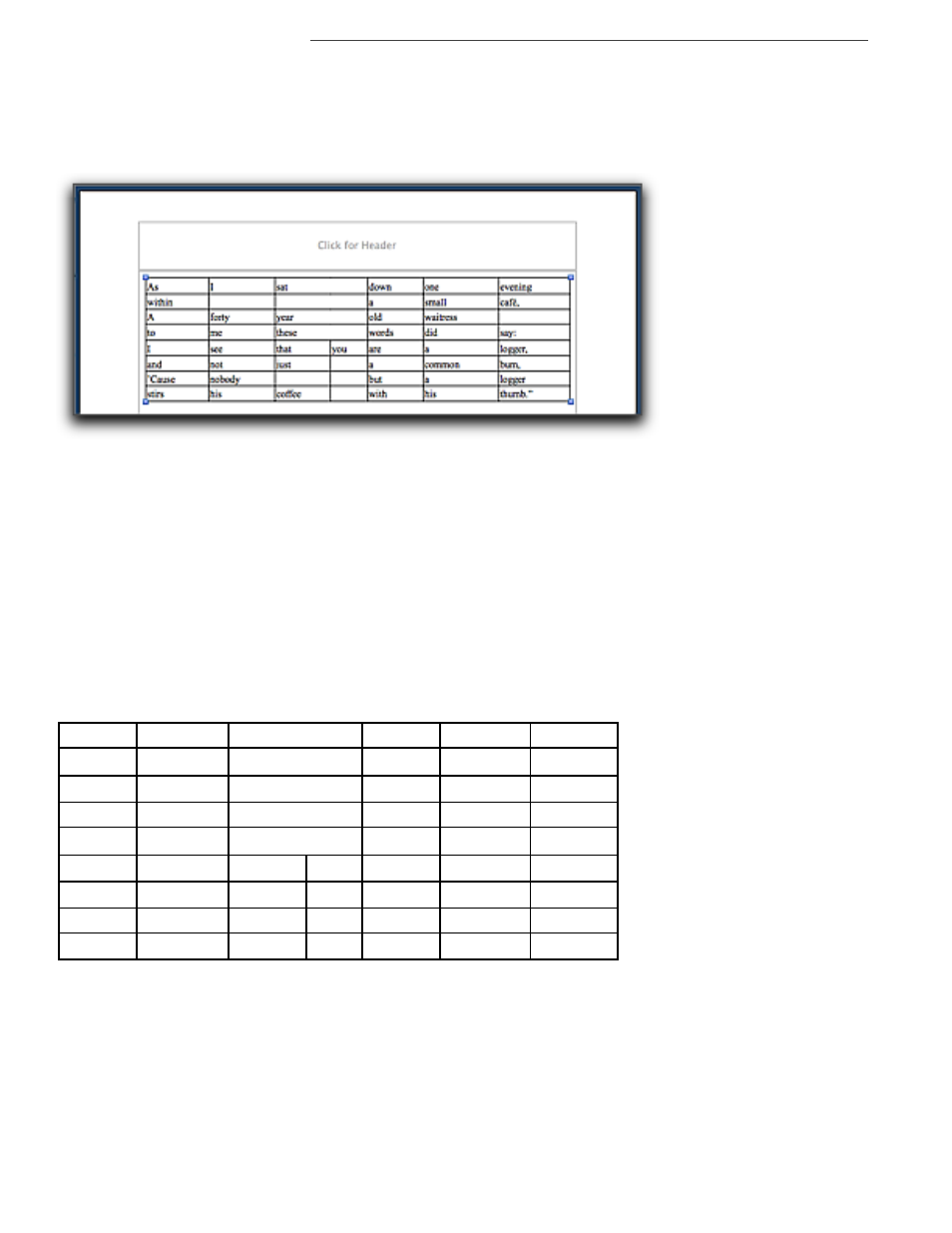
208
Cause the table to resize to fit the full extent of the page
You can cause the table and its contents to resize to fit the width of the page.
1. Click anywhere in the table to activate it.
2. Click the Fit to Page button on the Table Cells palette or choose the menu command Table >
Fit to Page.
Figure 240
Result of choosing Fit to Page
As with Fit to Contents, Fit to Page does not affect the height of rows unless it causes some
wrapped text to “unwrap”.
Create table headers
Tables can have row and/or column headers. However, there is nothing unique about them they are
simply either rows at the top that have no (or fewer) cells, or columns at the side that have no (or
fewer) cells.
1. Put your insertion point in the top row.
2. Click the Insert Row Above button on the Table palette (as illustrated in Table 12 on page 201),
or choose the menu command Table > Insert > Row Above.
3. Select the cells in the row that you want to make into the header and click the Merge Cells
button on the Table Cells palette (as illustrated in Table 12 on page 201), or choose the menu
command Table > Merge Cells.
Table 16
A table with a row added at the top
You can do a variety of things to make the header stand out. You can learn more about this in the
section “Make your tables stand out” on page 210.
As
within
A
to
I
and
’Cause
stirs
I
forty
me
see
not
nobody
his
sat
year
these
that
just
coffee
you
down
a
old
words
are
a
but
with
one
small
waitress
did
a
common
a
his
evening
café,
say:
logger,
bum,
logger
thumb.”
