Using a saved find or replace expression, Deleting a saved find or replace expression – Nisus Writer Pro User Manual
Page 319
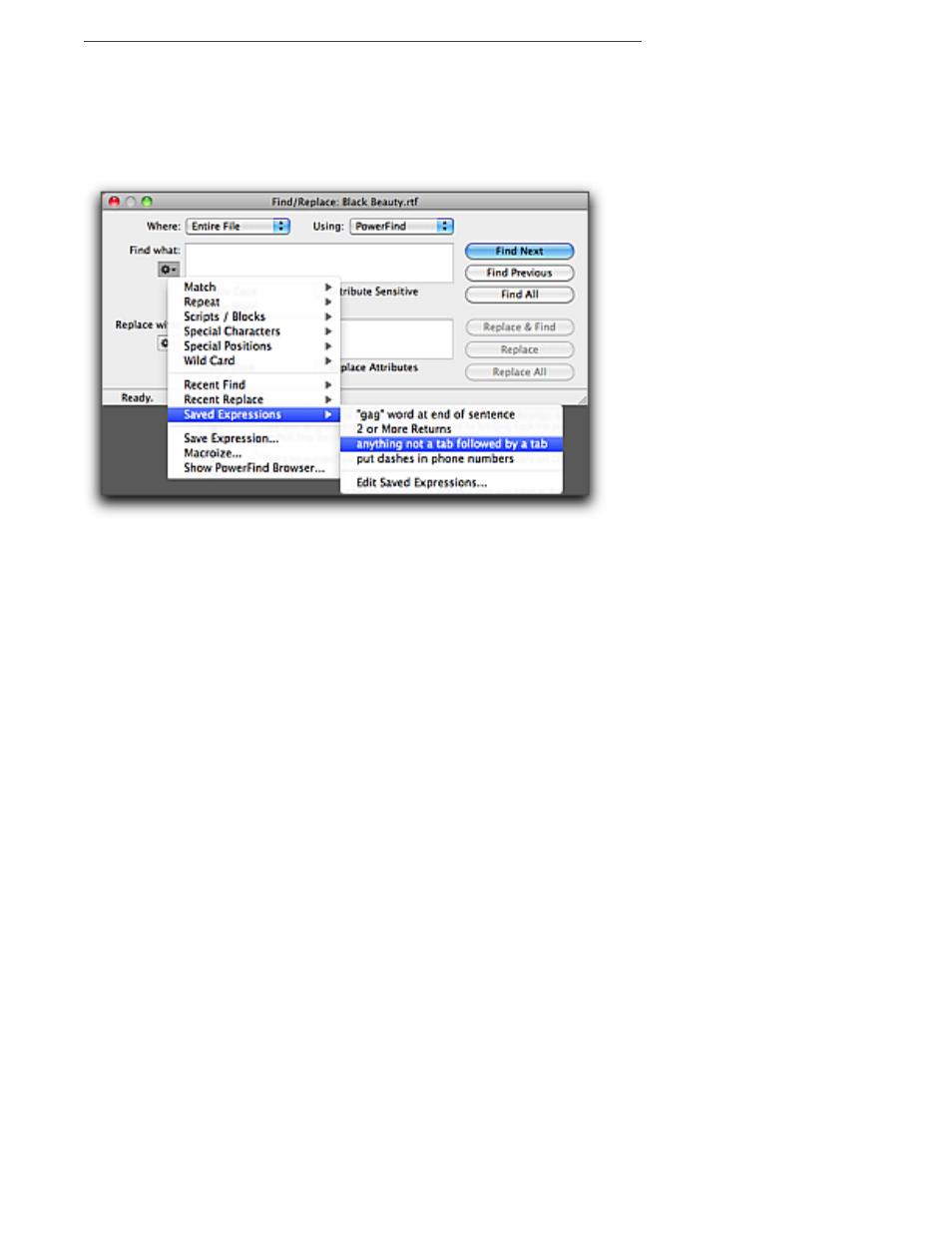
Polishing & Managing Documents
299
Using a saved find or replace expression
▶
Choose the saved expression you want from the menu Gear > Saved Expressions inside the
Find/Replace window.
If you choose the command from the Gear menu beside the Find what text edit box Nisus
Writer Pro inserts the expression in the top box; if you choose the command from the Gear
menu beside the Replace with box, Nisus Writer Pro inserts the lower box.
Figure 328
The Saved Expressions submenu
Deleting a saved find or replace expression
1. Click Recent Find Expressions or Recent Replace Expressions from the PowerFind column in
the Find/Replace browser.
2. Click the expression you want to delete from the Recent Find Expressions or Recent Replace
Expressions column in the Find/Replace browser as illustrated in Figure 327 and click Delete.
