Enter right to left text in your document, Ge 32 – Nisus Writer Pro User Manual
Page 52
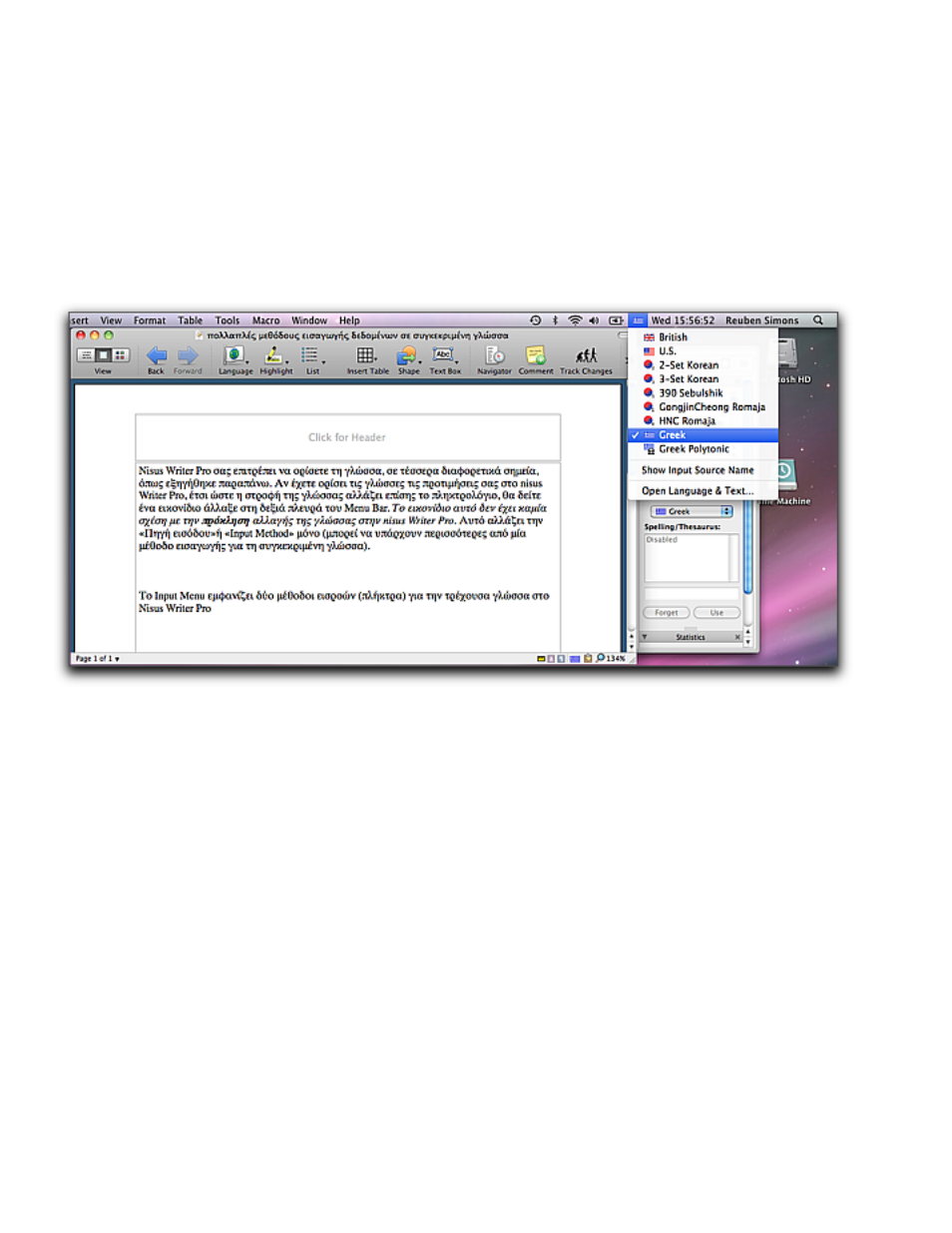
32
Writing in Multiple Languages
Writing and Editing
Write in a different language (to switch languages)
1. Make sure that you have set your International System Preferences and your Nisus Writer Pro
Language Preferences as indicated in Appendix IV - “Set up language support on your
Macintosh” on page 470 and “Set up language support in Nisus Writer Pro” on page 27.
2. Choose the language you want to type in from the Language palette (or the Language button on
the Toolbar at the top of the window, or the menu Format > Language, or from the Language
tag on the Statusbar at the bottom of the document window).
3. Begin typing.
!
Nisus Writer Pro enables you to set the language in four different locations as explained above. If you
have set your Languages preferences in Nisus Writer Pro so that switching the language also changes
the keyboard, you will see a changed icon on the right side of the Menu Bar. This icon has nothing to
do with causing a change of the language in Nisus Writer Pro. This changes the “Input Source” or
“Input Method” only (there may be more than one input method for any particular language).
Figure 33
The Input Menu showing two input methods (keyboards) for the current language in Nisus Writer Pro
Enter right to left text in your document
Once you have set your Nisus Writer Pro Languages preference appropriately (as explained in “Set
up language support in Nisus Writer Pro” on page 27), typing in right to left (or “Bidirectional”)
languages (such as Arabic, Hebrew, Ladino, Pashtun, Persian, Urdu, or Yiddish) is the same as in
any other language.
However, in order to get you started quickly the following information deals with matters explained
in more detail later in the documentation.
1. Choose the language you want to type in from the Language palette (or the Language button on
the Toolbar at the top of the window, or the menu Format > Language, or from the Language
tag at the bottom of the document window).
If this is a new document that has no text in it, a dialog appears asking if you want the
document to be primarily right to left.
