Nisus Writer Pro User Manual
Page 524
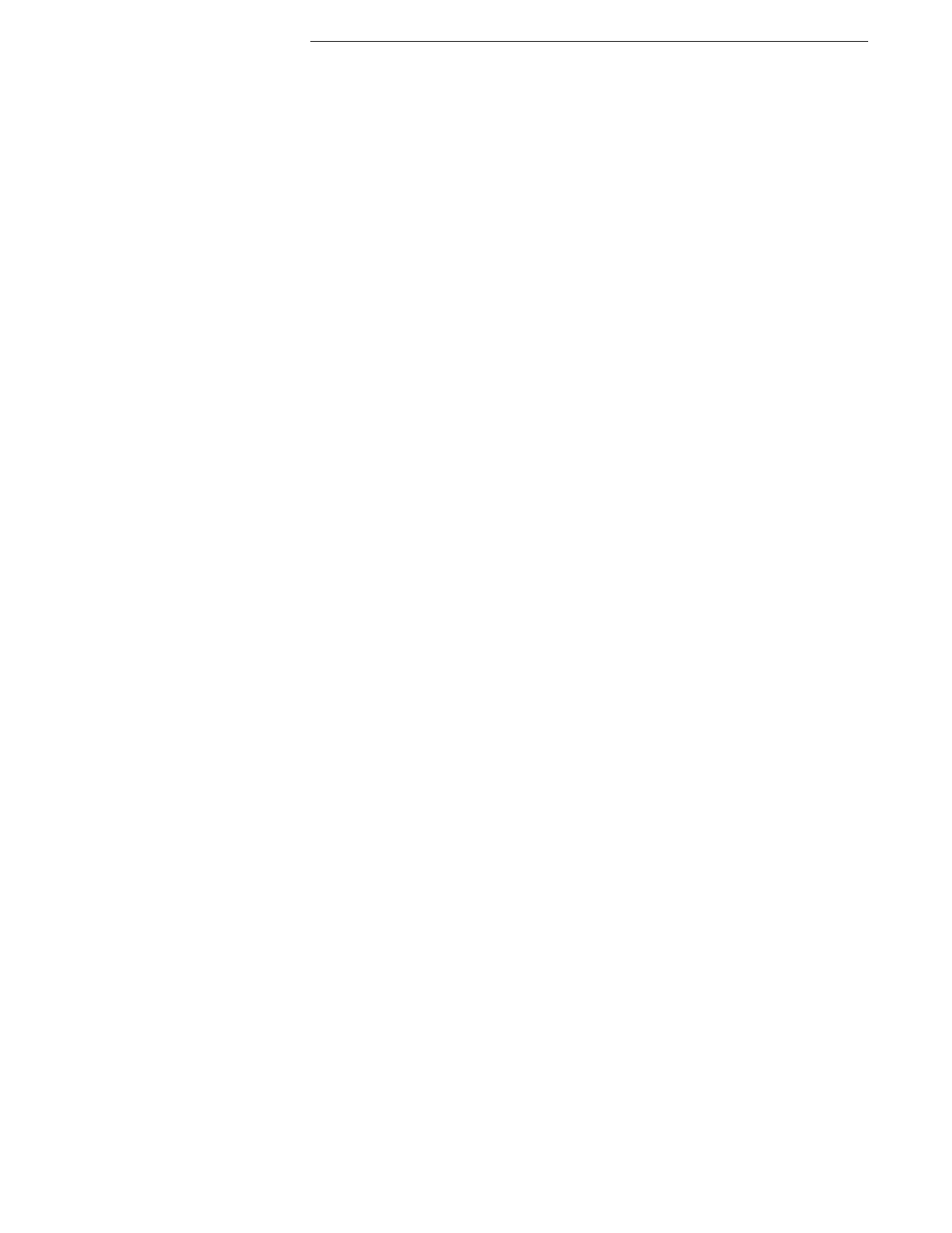
504
Setting the background and foreground colors
Table 22
214
Setting the line Between Paragraphs
Figure 312
288
Setting the margins visually
Figure 143
127
The Shape Anchor: on the left, at the beginning of the paragraph and, to its right, at the end
Figure 178
157
The Shape Bounding Box with shapes selected and text wrapped around the bounding box, wherever it is transparent, then text
behind shape
Figure 180
159
The Shape Fill palette
Figure 205
179
The Shape Metrics palette link buttons
Table 7
180
The Shape Metrics palette with the Left and Right dimensions linked and highlighted
Figure 207
180
The shape of Figure 213 after a default duplication
Figure 214
185
A shape ready to duplicate
Figure 213
185
The Shape Shadow palette
Figure 206
179
The Shape Stroke palette
Figure 199
172
The Shape Wrap palette default options when set to Position on page of ¶
Figure 175
156
The Shape Wrap palette with settings for a “screen” behind text
Figure 185
163
The Shapes menu as it appears from the Shapes button on the Shapes palette
Figure 201
173
The Shapes palette
Figure 189
165
The “Shortest 0 or 1” PowerFind expression
Figure 338
307
Shows Table 16 above with row made into a “header” (in this case the title)
Table 17
209
Shows Table 17 above with a column made into a “header” (in this case row headers)
Table 18
209
A simple PowerFind expression
Figure 331
302
Space After (Below) Paragraph (with show invisibles turned on)
Figure 89
83
Space Before (Above) Paragraph (with show invisibles turned on)
Figure 88
83
A special “language” Character style set for inclusion in an index
Figure 274
243
The Special Characters palette displaying the Misc (miscellaneous) set
Figure 23
24
Special Positions set of Find/Replace expressions illustrated
Figure 344
311
The Spelling window when it is active has a highlighted edge (in this case beside the Correct button) Figure 291
264
The Spelling window when it is not active does not have a highlighted edge
Figure 290
264
The Split Cells button on the Table Cells palette
Figure 232
203
The split cells sheet
Figure 231
203
Stale” cross-references and other automatic content displaying their borders “
Figure 165
145
A standard business letter
Figure 387
351
A standard business letter with Merge Placeholders
Figure 388
352
The Standard Properties portion of the Properties… sheet
Figure 296
271
Star shape settings from left to right: box wrap and no padding, box wrap and 22 pts padding, wrap tight and no padding, wrap
tight and 22 pts padding
Figure 182
162
The “Start of Word” PowerFind expression
Figure 342
310
The “stepper” in the Size portion of the Character palette
Figure 22
19
A Style Collection with added styles
Figure 122
112
The Style conflict sheet
Figure 113
107
A style for a table of contents
Figure 265
234
The “style is currently used” dialog
Figure 112
106
The “style is not currently used” dialog
Figure 111
106
The style pop-up menu of the Table Cell Borders palette
Figure 245
212
The Style Sheet view
Figure 104
98
The Styles palette enlarged with its menus showing formatted previews and without
Figure 102
96
The Styles palette showing formatted and unformatted views
Figure 408
375
The Styles Sheet portion of the View button
Figure 103
97
Sub-topics for a hierarchical index
Figure 273
242
The System's Characters palette
Figure 341
309
The System’s Characters palette
Figure 438
469
The Tab menu
Figure 91
85
Tab stop justification (with show invisibles turned on; with and without leader)
Figure 93
86
Table 13 above with cells heights distributed evenly
Table 14
207
The table cell alignment buttons
Table 11
199
The Table Cell Borders palette
Figure 243
211
The Table Cell Borders palette buttons
Table 20
211
The Table Cells Shading palette in its most simple form
Figure 247
213
The Table of Contents Navigator displaying a hierarchical outline
Figure 266
235
The Table of Contents palette
Figure 264
233
The table of Figure 238 above with pronouns made larger (taller)
Table 13
206
The Table palette indicating the table alignment options with left selected and center and right beside it
Figure 224
199
A table showing horizontal and vertical gradients as well as shading
Table 21
213
A table with a row added at the top
Table 16
208
A table with a wide cell due to a longer word (notice the words “common” and “but”)
Figure 237
206
A table with cell widths equalized (notice the words “words” and “common”)
Figure 236
205
A table with images
Table 10
198
A table with unequal cell widths before “equalizing”
Figure 235
205
Text aligned by decimal points (color coded) in a table
Figure 226
200
The text alignment buttons of the Table Cells palette
Figure 225
199
The text analysis sheet
Figure 295
270
Text and Callout Boxes
Figure 193
168
The Text Box and Shape buttons on the Toolbar
Figure 188
165
The Text Box menu as it appears from the Text Box button on the Shapes palette
Figure 191
167
A Text Box ready for text
Figure 192
167
Text in Klingon
Figure 26
28
The Text Wrap area
Figure 78
78
The Thesaurus (and much more) contextual menu
Figure 293
267
------------------
----------------
----------------
----------------
.................................................................................................................
----------------
----------------
--------------------
----------------
----------------
----------------
----------------
----------------
----------------
----------------
----------------
----------------
----------------
------------------
------------------
----------------
-------------------
-------------------
----------------
-------------------
----------------
----------------
----------------
----------------
----------------
----------------
----------------
----------------
----------------
...................................................................................................
----------------
----------------
-------------------
----------------
----------------
----------------
----------------
----------------
----------------
-----------------
-----------------
----------------
-----------------
----------------
----------------
----------------
-------------------
-------------------
------------------
------------------
----------------
------------------
----------------
----------------
----------------
------------------
----------------
------------------
------------------
----------------
----------------
------------------
----------------
----------------
----------------
----------------
----------------
----------------
----------------
----------------
-------------------
-------------------
----------------
