Insert an automatically incrementing list, Begin using the next level of a list, Return to a higher level of a list – Nisus Writer Pro User Manual
Page 65: Restart numbering, Resume numbering
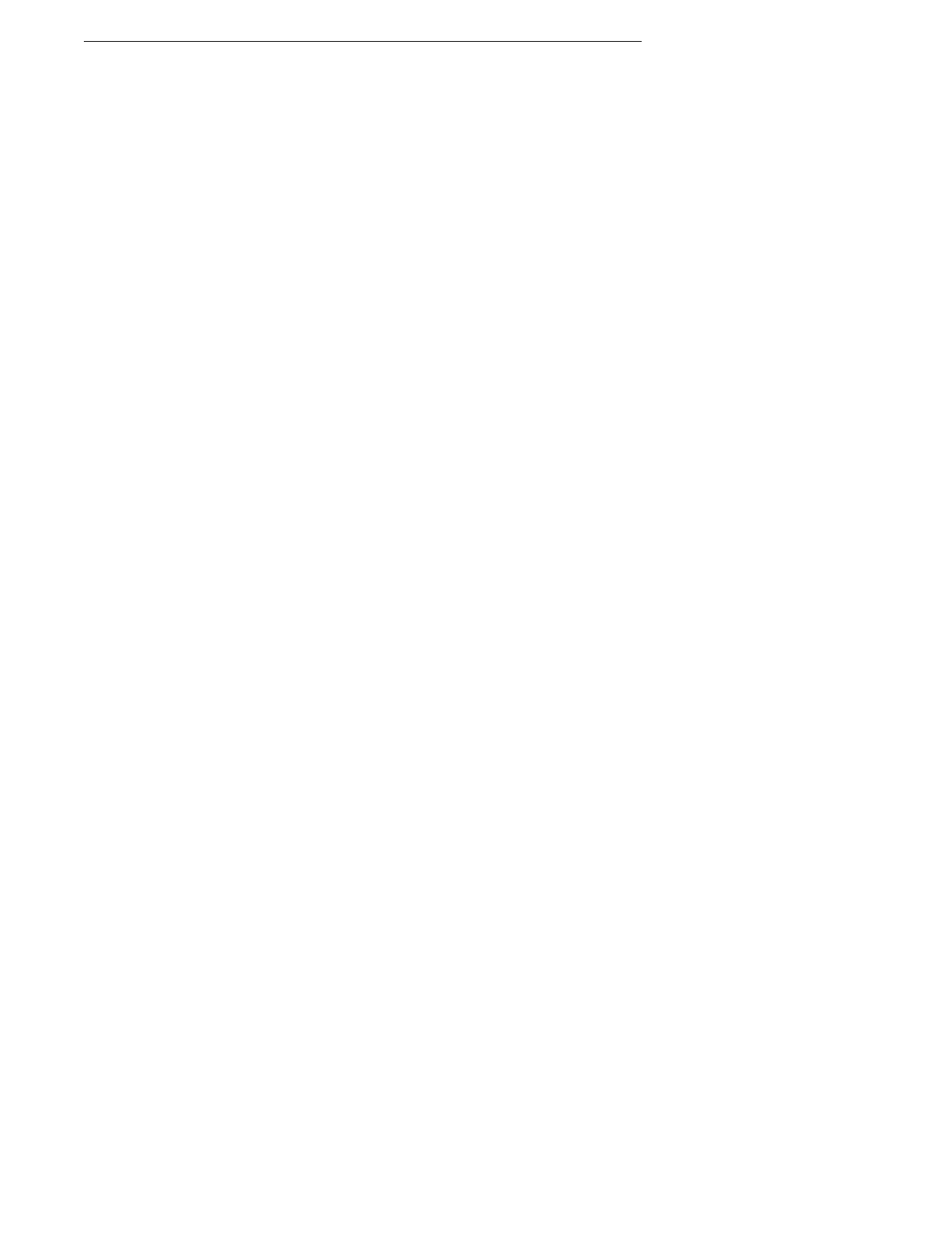
45
Insert an automatically incrementing list
The remainder of the supplied list styles automatically increment each time you press
<
.
•
Headings
Uses (European) Arabic numerals (1, 1.1, 1.1.1, etc.) to number and causes the numbers to
appear at the far left (or right in right to left sections), i.e. along the margin. Designed to be
used in conjunction with the Heading 1, etc. styles.
This style (as supplied) continues numbering throughout the document. You can associate
this list style to the Headings styles (Heading 1, Heading 2, etc.) to automatically increment
all the headings in your document.
•
Lettered List
•
Numbered List
•
Outline
•
Tiered List
1. Choose your desired list style from the menu Format > Lists.
2. Begin typing.
Each time you press
<
, your new paragraph will begin with a bullet or whatever your selected
list style has determined as appropriate.
Begin using the next level of a list
Each list style begins at whatever number or letter you have determined in the Lists palette. The
numbers (or letters) increment every time you press
<
. Each list style consists of a cascading
series of numbers as illustrated in the Style Sheet view in Figure 44 on page 48.
1. When your insertion point is at the end of a paragraph which is part of an automatically
incrementing list, press
<
.
2. Press
@
.
Pressing
@
actually causes the display to change to the next lower level number.
!
You can select multiple paragraphs and cause them all to change to the next lower level (“demote”)
them all at once.
Return to a higher level of a list
After you begin numbering paragraphs at a lower level of the list, you can return to a higher level.
1. When your insertion point is at the end of a paragraph which is part of an automatically
incrementing list, press
<
.
2. Press
x
.
Pressing
x
actually causes the display to change to the next higher level number.
!
You can select multiple paragraphs and cause them all to change to the next higher level (“promote”)
them all at once by pressing
1
@
.
Restart numbering
You can interrupt the natural flow of a numbering sequence (or restore that flow).
1. Select at least one character in the paragraph you want to have begin the new numbering
sequence.
2. Choose the menu command Format > Lists > Restart Numbering.
Resume numbering
If you interrupt the natural flow of a numbering sequence you can resume that sequence.
1. Select at least one character in the paragraph where the numbering sequence was restarted.
2. Choose the menu command Format > Lists > Continue Numbering from Previous.
!
The commands Restart Numbering and Continue Numbering from Previous toggle, depending on
the state of the paragraph you have selected.
!
The contextual menu that appears when you select a list item and
6 click displays the commands
Restart Numbering, Continue Numbering from Previous, Increase List Level and Decrease List
Level.
