Wysiwyg font menu, Wysiwyg styles palette, Set the font used in the navigator pane – Nisus Writer Pro User Manual
Page 397: Ge 377
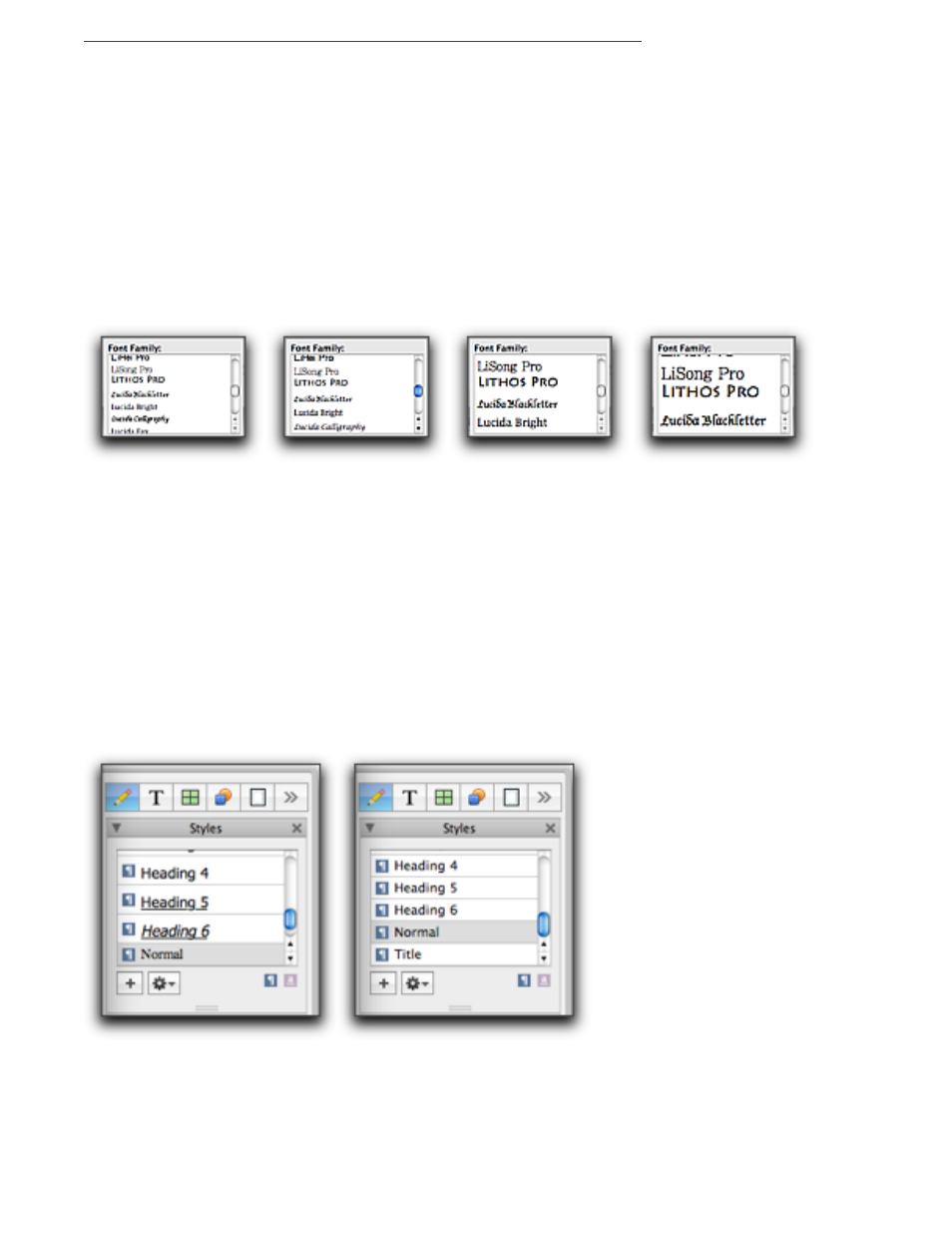
Customizing & Automating Solutions
377
WYSIWYG Font menu
You can make the Font menu WYSIWYG.
Nisus Writer Pro can display your Font menu (and the Family portion of the Character palette when
it is expanded) so that each font’s name appears in that font.
!
Displaying your fonts WYSIWYG can cause Nisus Writer Pro to respond sluggishly.
▶
Check Font menu shows previews in the Appearance preferences dialog and choose the size
you want them to appear in from the accompanying pop-up menu.
You can have the menu (and the palette) appear in any of four sizes:
•
small size
•
medium size
•
large size
•
huge size
Figure 407
The Family portion of the Character palette showing fonts WYSIWYG in various sizes
WYSIWYG Styles palette
You can modify the display of the styles in the Styles palette not WYSIWYG.
Nisus Writer Pro generally displays your Styles palette with the attributes of that style so that each
style’s name appears with all its character attributes. You can change this. The options are
illustrated in Figure 408.
▶
From the Styles palette shows previews using pop-up menu in the Appearance preferences
dialog choose:
•
plain text only to remove all formatting,
•
style formatting to display all formatting including possible extreme height characteristics,
or
•
style formatting, limited height to display the formatting, but maintain a similar height
for all styles.
Figure 408
The Styles palette showing formatted and unformatted views
Set the font used in the Navigator pane
When you first start using Nisus Writer Pro the Navigator pane displays its list in Lucida Grande 12
pt. You can change the font to any other font and size you want.
1. Click the button to the right of Navigator pane font.
