Nisus Writer Pro User Manual
Page 138
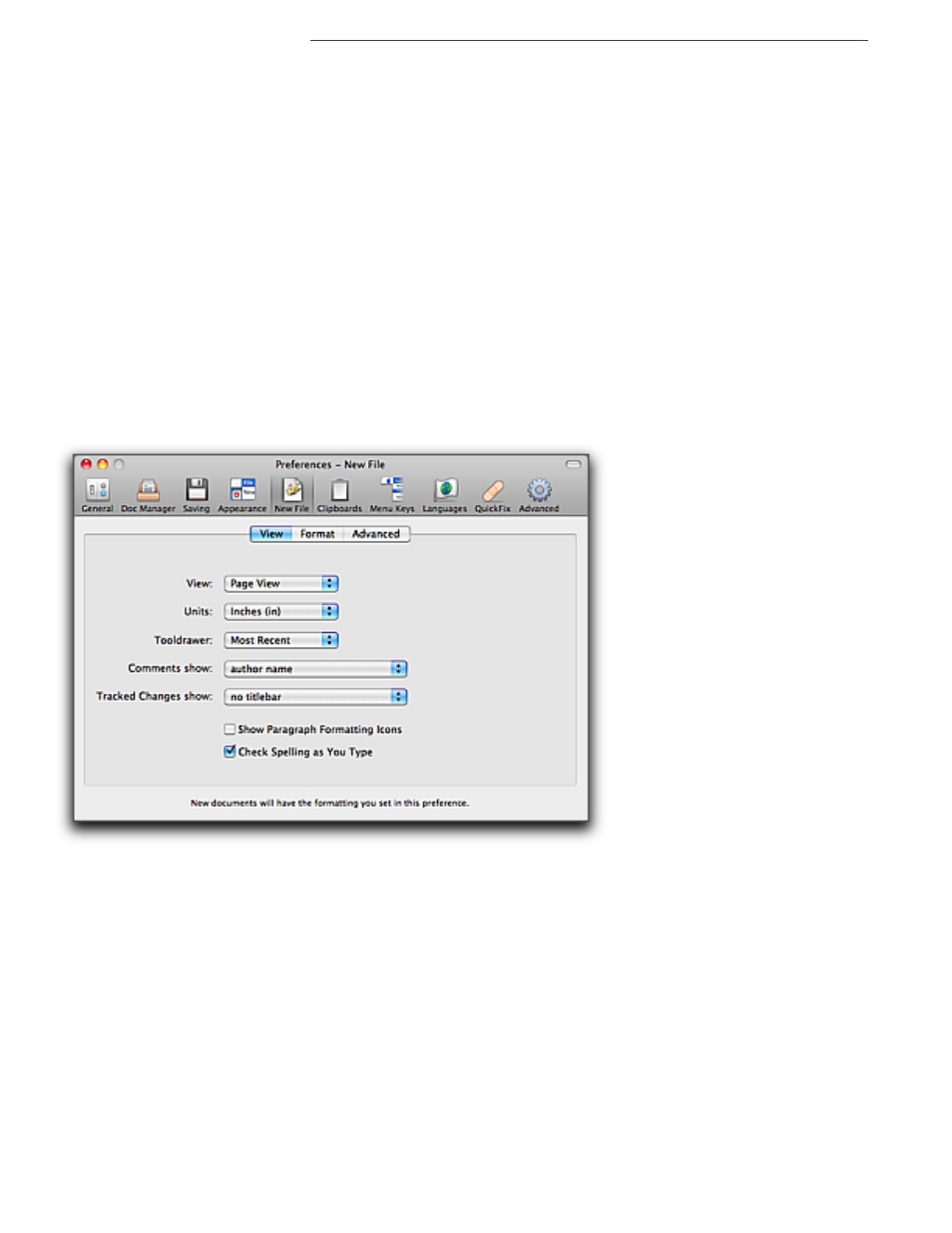
118
Understanding Template (Stationery) Documents Setting Up a Document’s Page
•
Do nothing
•
Show Document Manager
•
Reopen previously open documents
•
Reopen previously open documents and show Document Manager
▶
what happens On application activation: (when you have been using a different
application but Nisus Writer Pro has been running in the background and you switch from
the other application into Nisus Writer Pro).
•
Do nothing
•
Show Document Manager
•
Create a new document
▶
what happens On Style conflicts: (when you copy text with certain styles from one
document and paste that text into a second document that has styles with the same
names, but different attributes, as explained in “Resolve conflicts between styles” on page
106).
•
Always ask me what to do (the default)
•
Use existing styles in the destination document
•
Add pasted styles to the destination document
▶
determine how many documents Nisus Writer Pro keeps in the menu File > Open Recent.
▶
determine how many editing locations Nisus Writer Pro keeps track of for the Previous/
Next Selection menus.
Figure 129
The View portion of the New File preferences pane
In the View portion of the New File preferences pane you can:
▶
Choose Draft View, Page View or Style Sheet from the View pop-up menu to determine the
mode in which your new file opens.
▶
Choose Centimeters (cm), Inches (in), Millimeters (mm), Picas (pc), or Points (pt) from the
(measurement) Units pop-up menu to determine what your ruler displays.
▶
Choose Most Recent, Always Open, or Always Closed from the Tooldrawer pop-up menu to
determine whether or not the Tooldrawer appears as you open a new document window.
Most Recent means that, if you have opened a file and displayed the Tooldrawer, the next New
(“Untitled”) file you open will have the Tooldrawer open. If, on the other hand, you have opened
a file and closed the Tooldrawer, the next New (“Untitled”) file you open will display without the
Tooldrawer.
▶
Choose whether your Comments show: author name (the default), author name, date and
time, author name and date, date and time, or no titlebar at all.
▶
Choose whether your Tracked Changes show: no titlebar (the default), Author Name, Date
and Time, Author Name and Date, Author Name, or the Date and Time.
