Make a line into an arrow, or an arrow into a line, Block arrows – Nisus Writer Pro User Manual
Page 192
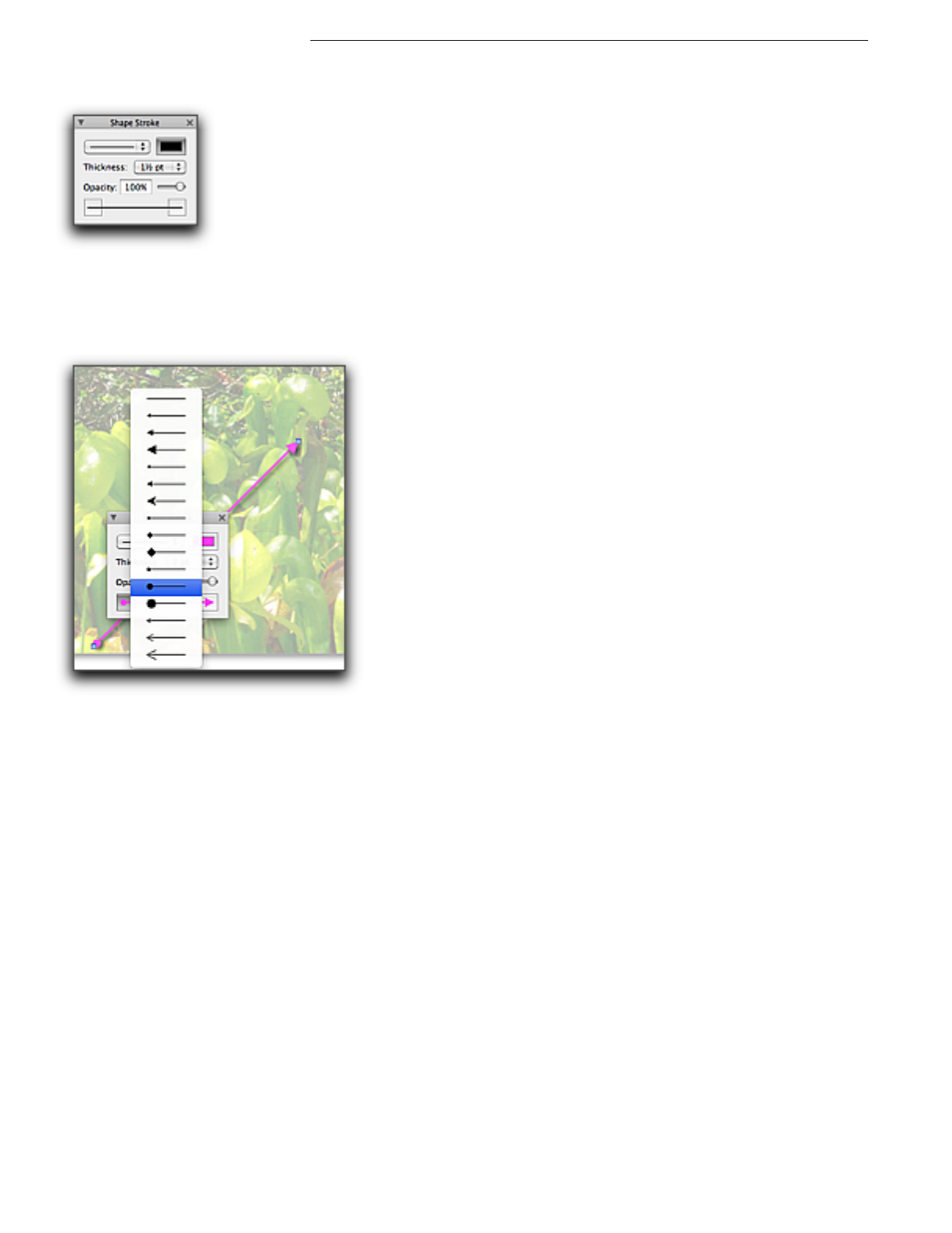
172
Working with Shapes
Graphics: Images and Shapes
and a ball on the lower. While you might have considered editing your image in Preview.app as
illustrated in Figure 172 on page 154, Nisus Writer Pro likely has the tools you need.
Figure 199
The Shape Stroke palette
Make a line into an arrow, or an arrow into a line
You can transform any line into a single or double-headed arrow (or the reverse).
▶
Choose from the various arrowheads available at the bottom of the Shape Stroke palette.
Figure 200
Creating a colorful double-headed arrow using the Shape Stroke palette
!
A couple of issues to be aware of:
•
Arrows and Lines do not have fill.
•
Arrows and Lines do not curve.
•
You can use the Rotate tools of the Shape Metrics palette as well as the menu commands Tools
> Shape Metrics > Rotate Counterclockwise or Rotate Clockwise to aim your arrows in any
direction.
•
All of the controls of the Shape Stroke palette are also available (with limited options) on the
Shape Stroke submenus of the Tools menu. These are listed on page 457.
!
One of the values of having all these commands on the menus as well as the palette is that
you can assign keyboard shortcuts to them as explained in “Assign Menu Keys to Menu
Commands” on page 383, as well as use the commands in automating tasks using macros as
explained in “Macros, Skimming the Surface” on page 397.
Block Arrows
While the block arrows are, indeed, arrows, they function more as the other geometrical shapes
than they do as lines and line arrows. You can learn more about these features in the following
section “Geometric type shapes”.
