Receiving commented files from others – Nisus Writer Pro User Manual
Page 356
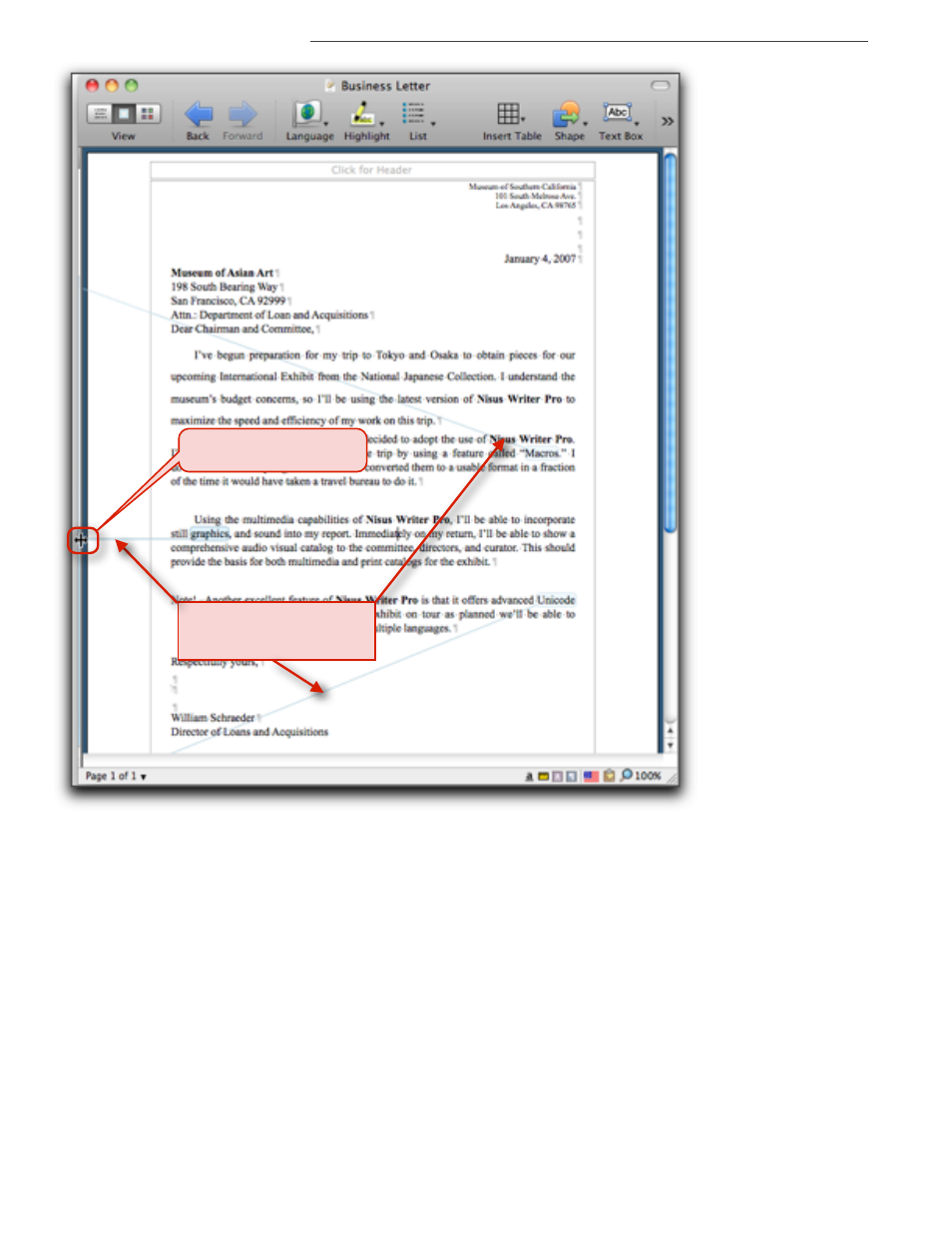
336
Hide and show comments
Using Comments in Your Documents
Drag to minimize/expand
the Comments pane.
Lines draw to indicate the
presence of comments even
when they are minimized.
Figure 367
Minimizing the Comments pane; lines draw to indicate presence of comments
Drag to minimize/expand
the Comments pane.
Lines draw to indicate the
presence of comments even
when they are minimized.
Receiving commented files from others
As explained in the fictional situation described in “Additional controls for the display of comments”
on page 330, you might receive a document that has comments added by a colleague.
•
If it is a Nisus Writer Pro document and it arrives with the comments hidden and the Toolbar at
the top not shown so you can see the number of comments badge in the Comments button, you
need to either
•
show the Toolbar (choose View > Toolbar > Show Toolbar) or
•
open the Comments pane (choose the menu command Tools > Comments > Show
Comments) in order to check if comments exist.
•
If you have customized your Toolbar as explained in “Customize Your Toolbar” on page 391,and
added the Comments button to it as illustrated in Figure 368, the button will display a red
badge indicating how many (if any) bits of text have comments associated with them as
illustrated in Figure 369.
