Using the mac os colors panel, Save colors for later use, Remove saved colors – Nisus Writer Pro User Manual
Page 310
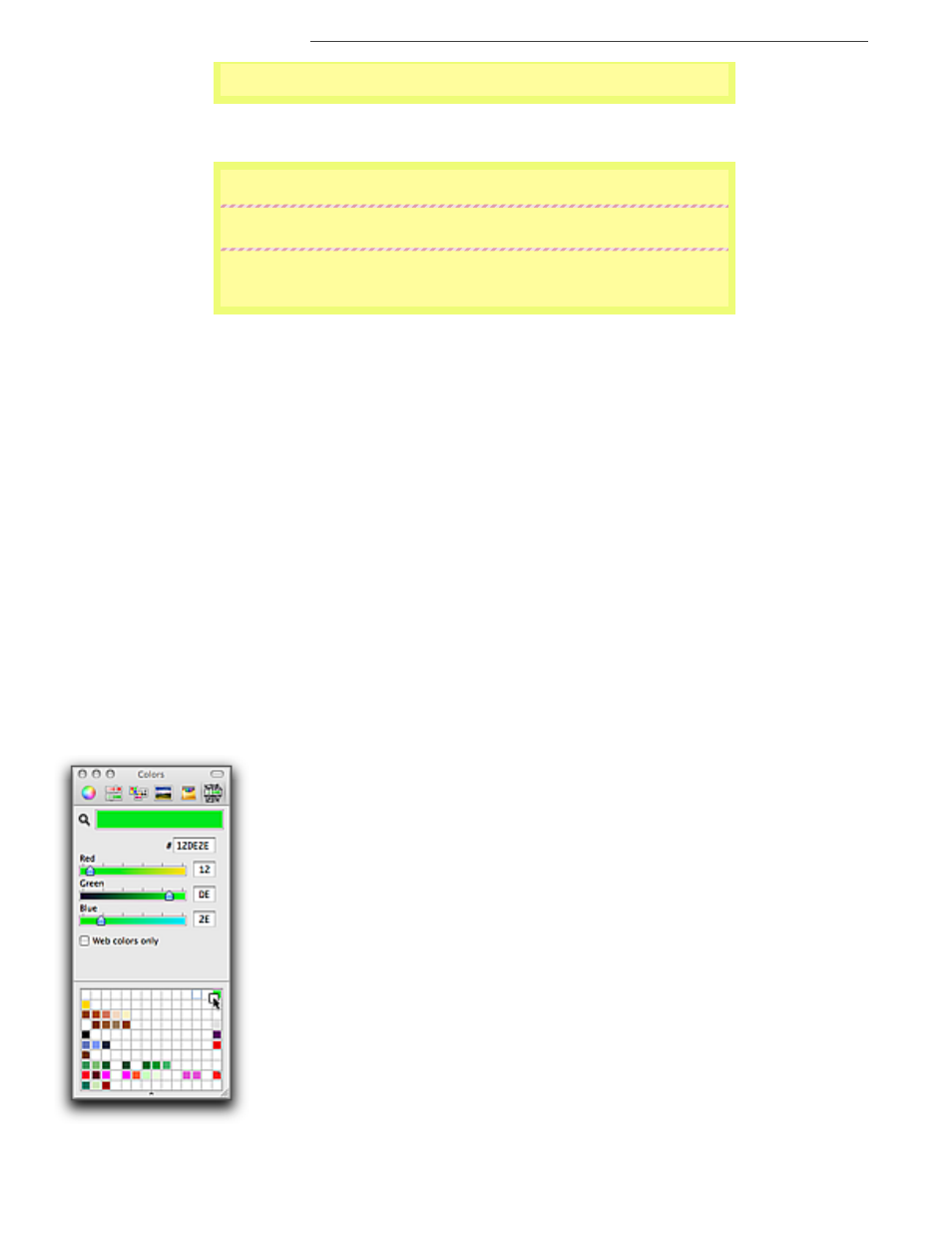
290
Special “Styles”
Paginating Numbering Lines, Sorting and More
Nisus Writer Pro the Paragraph Borders and Paragraph Shading palettes
make this much easier and offer greater control as well as versatility.
Figure 316
A paragraph with a 5 pt border (yellow of Highlight color HTML EBFF64) & shading (yellow of background color HTML
FFFF00; pattern set to 45% shading) padding set to 6 pt all around
Every now and then you may need to have a bit of text stand out from
the rest.
One way is to use a “block-quote” paragraph style and create a “screen”
using the Paragraph Borders and Paragraph Shading palettes.
While this was possible using the graphics tools in earlier versions of
Nisus Writer Pro the Paragraph Borders and Paragraph Shading palettes
make this much easier and offer greater control as well as versatility.
Figure 317
A group of paragraphs with a 5 pt border (yellow of Highlight color HTML EBFF64) & shading (yellow of background color
HTML FFFF00; pattern set to 45% shading) padding set to 6 pt all around… and a line between the paragraphs using HTML
color D68A9C
If a paragraph with a border flows over a page break the border only draws around the actual
beginning and end of the paragraph and not the text at the bottom and top of the page where the
paragraph breaks.
Using the Mac OS Colors panel
The Colors panel illustrated in Figure 132 on page 120 is not part of Nisus Writer Pro, but the Mac
OS. The area of little white squares below the color circle is a space where you can “store” favorite
colors.
Save colors for later use
▶
Drag the color from the large bar of color (in this case a shade of lavender) at the top to any of
the squares below.
You can populate the area with quite a number of little color swatches. However, the trick is:
how do you remove one of the colors if you no longer want it?
Remove saved colors
▶
Drag any one of the white squares of color onto the color you wish to remove, as illustrated in
Note that the third square in from the upper right corner has a faint outline that is different
from all the others. This is the white square that was taken to drop on the green square in the
corner.
Figure 318
Removing a saved color in the Colors panel
