Nisus Writer Pro User Manual
Page 462
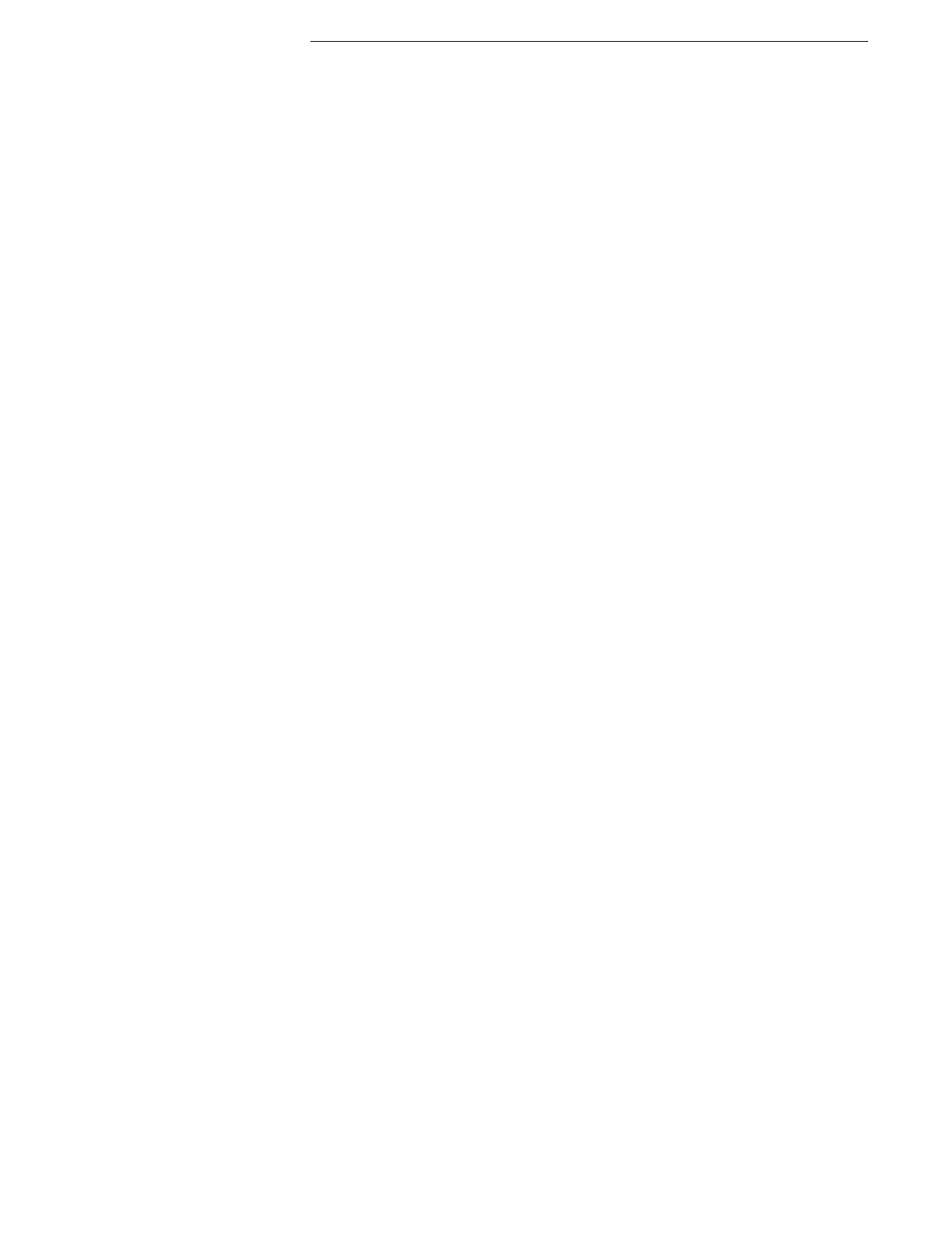
442
View menu
Go to Note (Text/Reference)
When a footnote or endnote reference marker is selected this moves your insertion
point to the associated note text and selects it. When in the note text, it moves
your insertion point to select the footnote/endnote reference marker.
Page Guides
Choose commands from the menu View > Page Guides to affect the functioning
and display of page guides.
▸
Show Page Guides
When in Page View, displays a that defines the margins in the Nisus
Writer Pro document window. It also indicates where to click to add
text for a header or footer.
▸
Lock Page Guides
When in Page View, prevents dragging the line around the margins
in the Nisus Writer Pro document window.
Show Invisibles
Displays various markings in the text to indicate location of spaces, tabs, inserted
page and section breaks, and Return characters.
Show Paragraph Formatting Icons
Displays small ruler and paragraph icons similar to those that appear on the
Statusbar. These icons contain all the formatting information of the current ruler
or paragraph level style. They can be dragged and dropped elsewhere in your
document thereby applying the relevant formatting elsewhere. Clicking the icon
displays the same menu as clicking its matching icon on the Statusbar.
Line Numbers
Choose commands from the Line Numbers submenu to cause numbers to appear
in Page View (outside the margin) to the left of each line of text. The commands are
each exclusive of one another. Line numbers are only “meaningful” in Page View as
there are no “hard” lines in Draft View and Full Screen View. When in Draft View
choose Show Paragraph Numbers This Section.
▸
Not Shown This Section
Prevents line numbers from appearing in the section where the
insertion point appears.
▸
Continue From Previous Section
Causes the line numbers to display and continue numbering from
the previous section (unless the previous section does not display
numbers in which case the numbers begin again at the number
designated in the Line Numbers palette).
▸
Restart This Section
Causes the line numbers to display (in the section where the
insertion point appears) beginning at the number designated in the
Line Numbers palette.
▸
Restart Every Page
Causes the displayed line numbers to restart numbering on every
page beginning at the number designated in the Line Numbers
palette.
▸
Show Paragraph Numbers This Section
Causes the paragraph numbers (which, depending on the width of
your window, may be the same as line numbers) to display (in the
section where the insertion point appears) beginning at the number
designated in the Line Numbers palette.
▸
Restart Paragraph Numbers This Section
Causes the displayed paragraph numbers to restart numbering in
the selected section.
▸
Show Line Numbers Palette
Opens the Line Numbers palette so you can customize the
appearance and other settings of the line numbers.
Hyphenation
Choose commands from the menu View > Hyphenation to set the way Apple’s
internal hyphenation dictionary controls the display of your text.
▸
Disabled
Prevents all the text of your document from displaying as
hyphenated based on Apple’s internal hyphenation dictionary.
▸
Normal
Causes all the text of your document to display as hyphenated
based on Apple’s internal hyphenation dictionary.
▸
More Often
Causes all the text of your document to display as hyphenated more
often than Apple’s internal hyphenation dictionary based on the
“hyphenation factor”, which is dependent on the ratio of “used”
space on a line as opposed to the amount of white space at the tail.
