De-select” text from a selection, Copying text, Copy text – Nisus Writer Pro User Manual
Page 58: Copy text only, without its attributes, Copy attributes only, without its text, Drag and drop
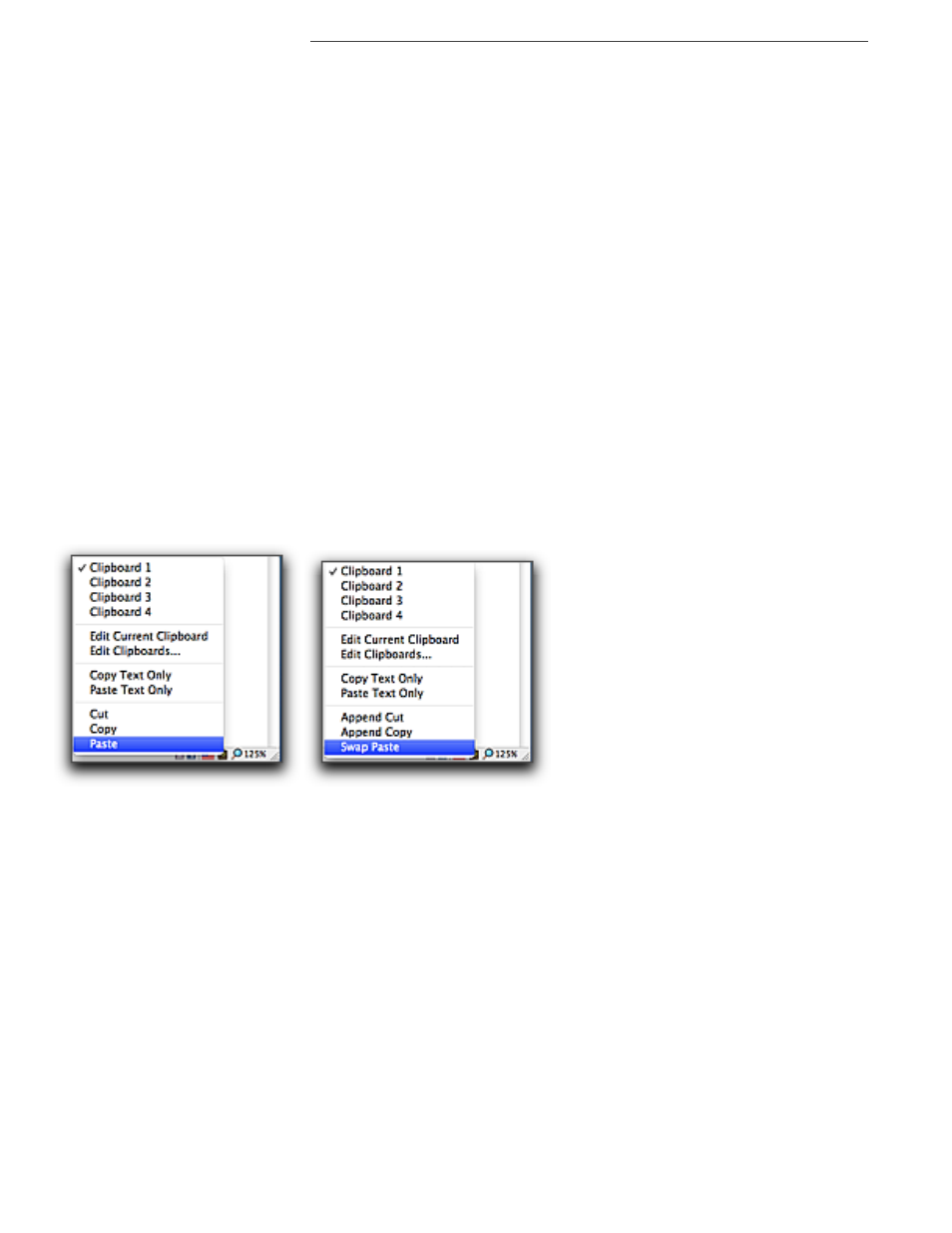
38
Selecting Text
Writing and Editing
“De-select” text from a selection
This is not to be confused with removing/deleting selected text from your document, but, when you
have a lot of text selected and you want to “de-select” some of that text.
▶
Press
A and double-click (or double-click and drag) over the text you want to remove from the
selection. This creates a multipart selection of the previously selected area.
!
When you save your document, Nisus Writer Pro saves the current selection or insertion point
position.
Copying Text
Copy text
Nisus Writer Pro automatically copies text with all its attributes.
1. Drag across the text to select it.
2. Choose the menu command Edit > Copy, or from the Clipboard menu on the Statusbar, or,
click the Copy button on the Toolbar.
Nisus Writer Pro enables you to append selections of text to the Clipboard. Using this capability you
can collect a variety of snippets of text to paste at another place in your document, or in another
document.
▶
Choose the menu command Edit > Copy > Append Copy (or as you press
4
from the
Clipboard menu on the Statusbar) to insert a copy of the current selection at the end of
whatever is stored in the current Clipboard.
▶
Choose the menu command Edit > Copy > Copy Text Only (or from the Clipboard menu on
the Statusbar) to copy only the text, but no formatting information. This is useful for
transferring text from Nisus Writer Pro to other applications where you want the text to appear
with the current attributes in those applications.
Figure 37
The Clipboard menu on the Statusbar without, then with the Option key (
4
) pressed
Copy text only, without its attributes
You can copy the selected text to paste into another application in which you do not want the
attributes associated with it in Nisus Writer Pro to appear.
1. Drag across the text to select it.
2. Choose the menu command Edit > Copy > Copy Text Only or from the Clipboard menu on
the Statusbar.
Copy attributes only, without its text
You can copy the attributes of selected text to paste into another location in the current document,
or another Nisus Writer Pro document.
1. Drag across the text to select it.
2. Choose the menu command Edit > Copy > Copy Character Attributes.
Drag and Drop
With Nisus Writer Pro you can drag any selection and drop it somewhere else in any Drag and Drop
compatible application.
1. Select the characters (either text or images, either contiguous or as a multipart selection) which
