Changes, Figure 376 – Nisus Writer Pro User Manual
Page 364
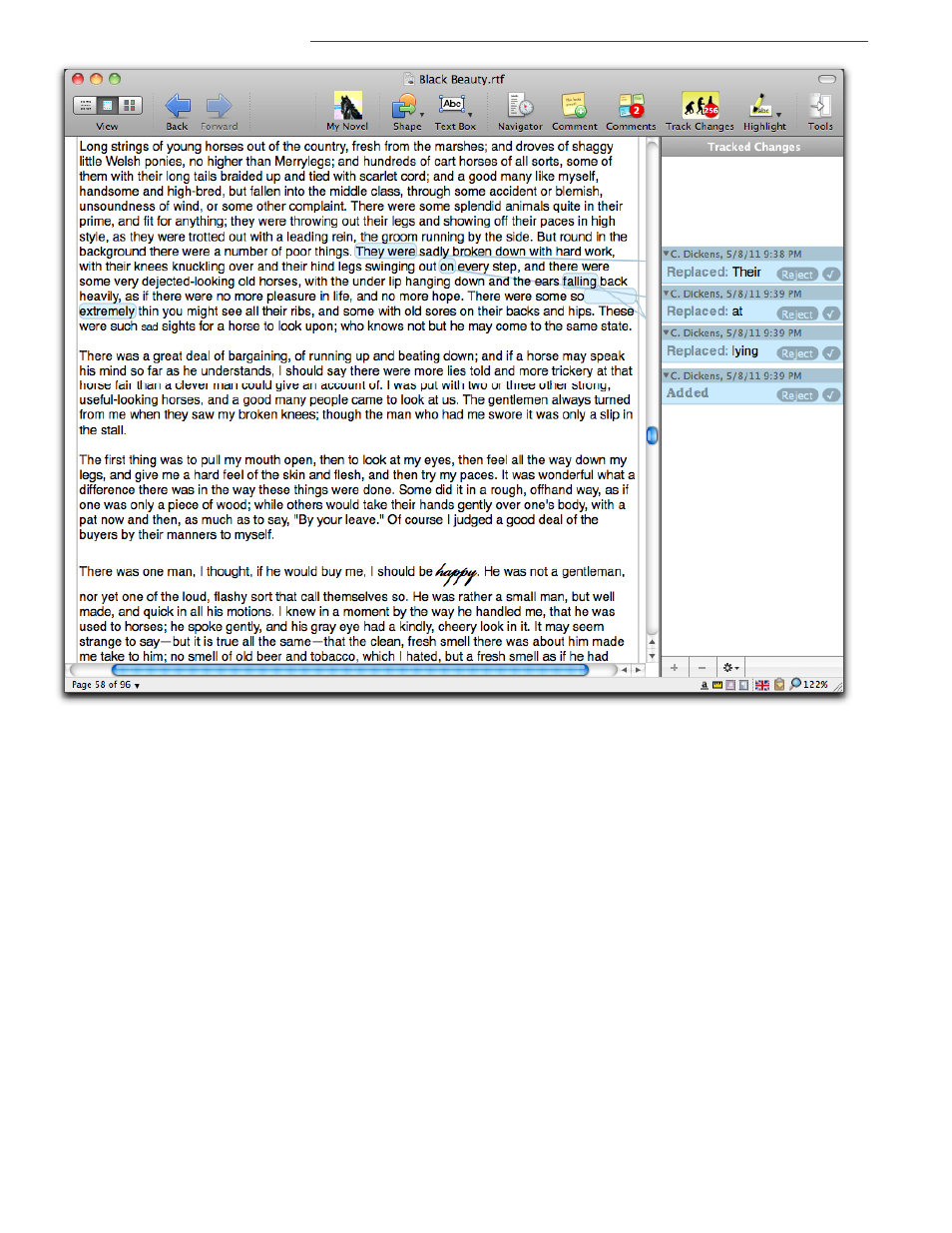
344
View and review tracked changes
Tracking Changes to Your Documents
Figure 376
Black Beauty displaying the changes of only one editor
Determine how Nisus Writer Pro displays the changes
▶
Turn on/off Highlight changes in the document text.
This is essentially the same as the command Highlight Changes in Text explained in “Hide and
show only the highlighted changes in the text” on page 342.
▶
Turn on/off Show track changes pane along side the document.
This is essentially the same as the command Show Changes Pane explained in “Hide and show
only the Track Changes pane” on page 341.
▶
Turn on/off whether changes should reposition themselves so that those changes related to a
particular paragraph float near it when the insertion point is present.
•
Check (turn on) Reposition changes in the pane while working to have the changes
“slide”.
•
Uncheck (turn off) Reposition changes in the pane while working to have the changes
maintain a static position relative to the text.
▶
Click Show pane on:
•
Left or
•
Right
to show the Changes pane on the Left or Right
▶
Decide how much information should appear in the comment Title Bar.
Nisus Writer Pro is shipped so that the Title Bars of changes do not show. You can customize
this for the application as explained in “The View portion of the New File preferences pane” on
page 118.
