Finding and/or replacing non-roman characters, Special characters set, Below – Nisus Writer Pro User Manual
Page 330: Figure 341
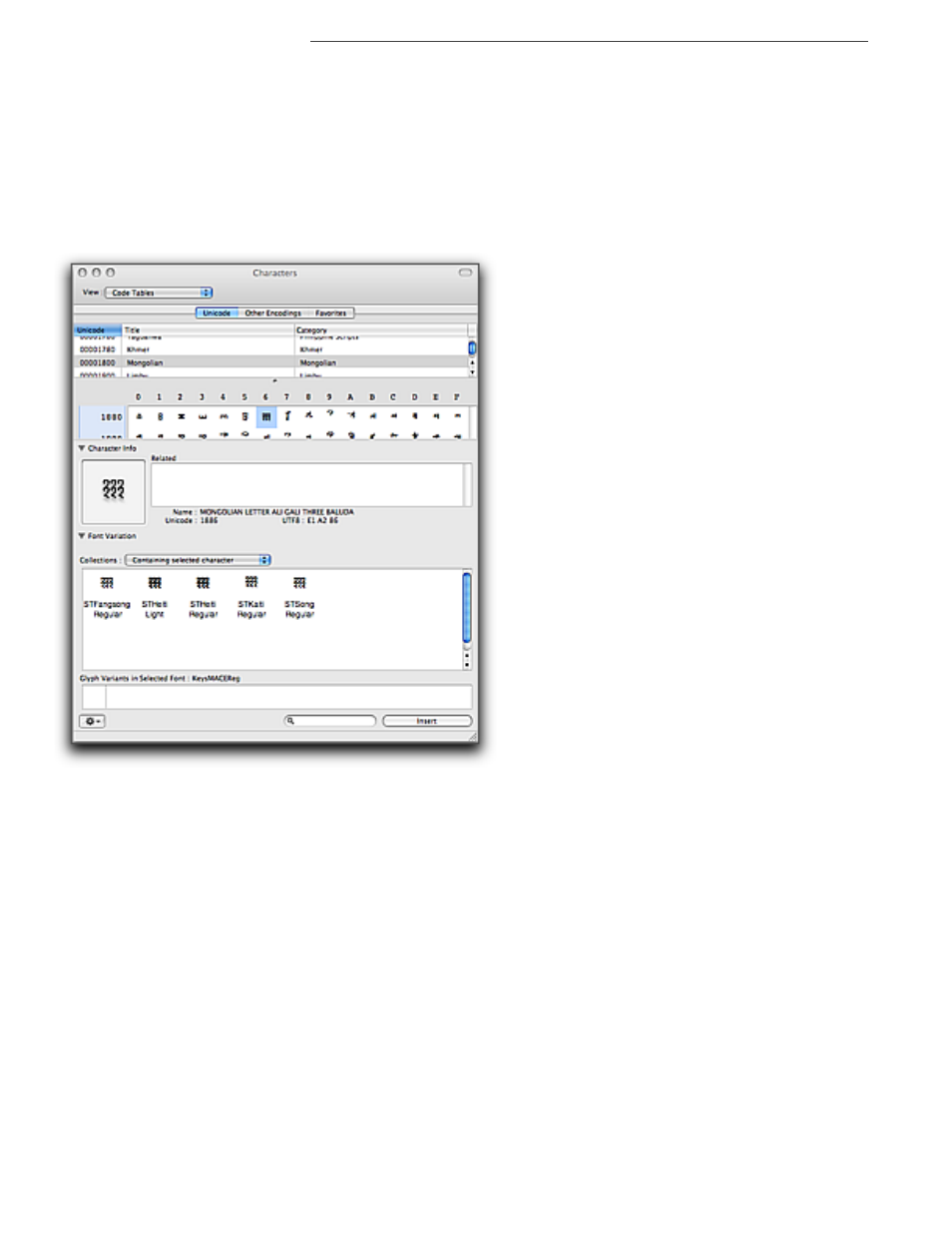
310
Using PowerFind
Finding and Replacing Text
Finding and/or replacing non-Roman characters
Specify which Script (“language”) your text is in by choosing the appropriate language from the
Scripts / Blocks set or:
1. Choose Special Characters… from the bottom of the Edit menu to open the Apple-supplied
Characters palette as explained in “Enter Unicode text” on page 471 to find non-Roman
characters.
2. In step 4 of the instructions there, instead of inserting the character in your document you will
insert it into the Find or Replace window.
!
This is not the “Character” palette that is part of Nisus Writer Pro, which has controls for the
font and other character attributes of your text.
Figure 341
The System's Characters palette
Special Characters set
Use options from the Special Characters set to find spaces, tabs and other similar “formatting” and
other special characters.
Space
Space character; an invisible character that appears when you press the Space
Bar
Tab
Tab character; an invisible character that displays on your screen when you press
the Tab Key (
@
)
Space or Tab
Space character or a Tab character
Return
The Return character; an invisible character that defines the end of a paragraph
Soft Return
The Soft Return character; an invisible character that defines the end of a line
without beginning a new paragraph
